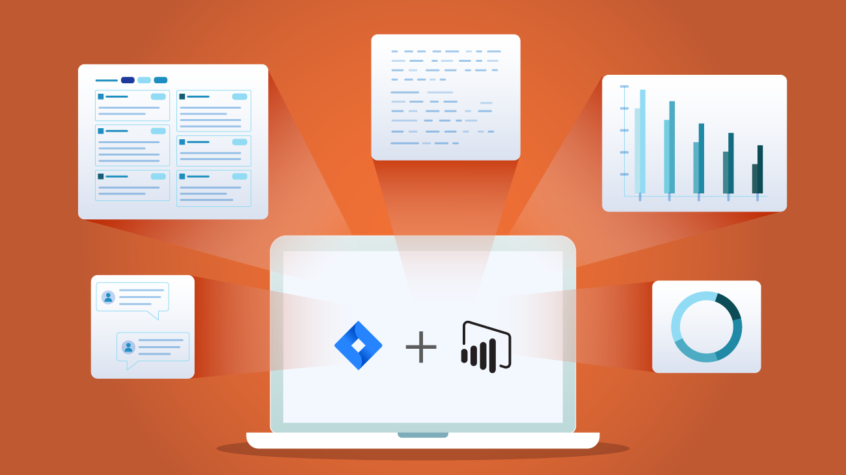This article was written by Anna Odrinskaya from Alpha Serve.
Agile development tools manage projects and teams while easing administrative responsibilities for IT professionals. Jira, for example, is known to be a great tool for this.
Business intelligence (BI), on the other hand, leverages software and services to transform data into actionable insights that inform an organization’s business decisions. And Microsoft’s Power BI is one of the leading Business Intelligence solutions in the market today.
A Power BI Jira integration makes sense. Especially when taking into account that development and project information is key info for IT companies, making Jira an important data source to make important decisions. Furthermore, it makes sense to analyze data from within Jira if IT companies want to be effective, productive, and profitable in the long run.
We’ll expand more on this throughout this post. But it comes down to this: the ideal software to manage your teams requires the 3 “S’s” — software, systems, and strategy. In fact, Gartner’s Magic Quadrant report predicts that “by 2020, organizations offering users access to a curated catalog of internal and external data, will realize 2x the business value from analytics investments compared to those that do not.”
Looking into the future, BI tools will become more advanced as leaders will be tasked with making correct, timely decisions, with relevant information about their business activity. And all this data needs to be available at a glance.
Why Combine Power BI and Jira in the First Place?
Power BI as a Standard of Business Intelligence Software
The term business intelligence also refers to a range of tools that provide quick, easy-to-digest access to insights about an organization’s current state based on the available data.
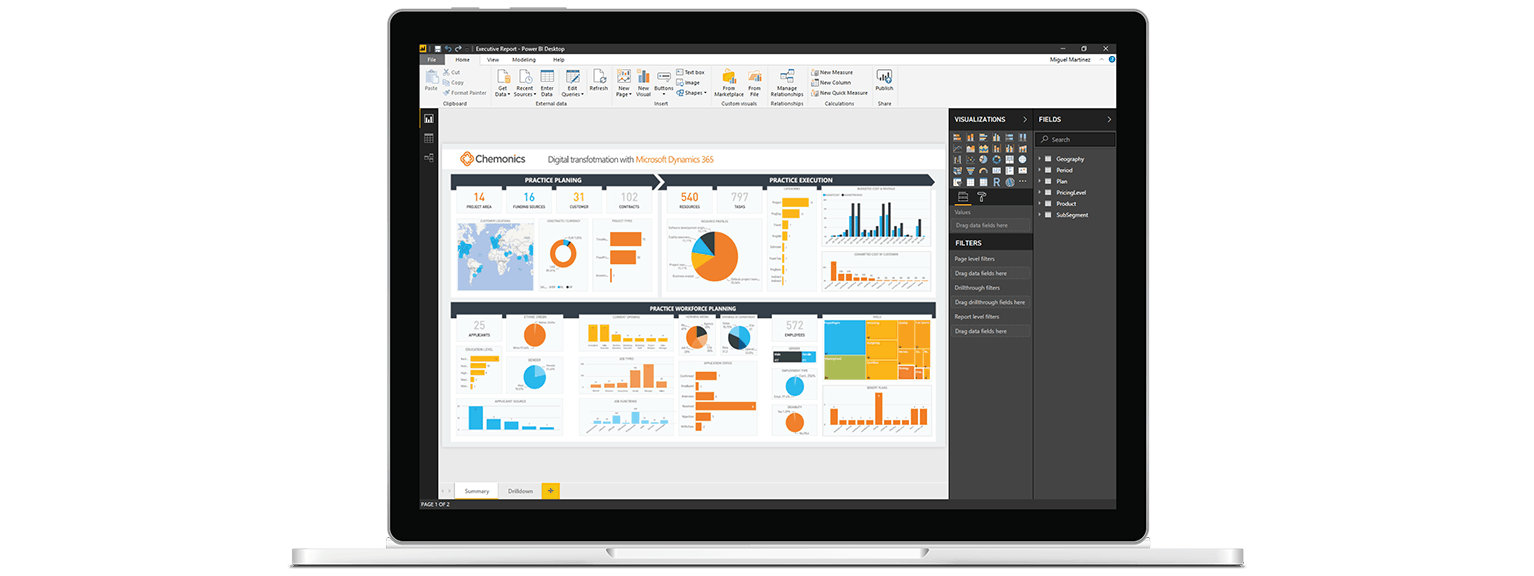
BI tools access and analyze data sets and present analytical findings in reports, summaries, dashboards, graphs, charts, and maps to provide users with detailed business intelligence.
One of the most popular BI tools is undoubtedly Microsoft’s Power BI.
Jira as an Important Data Source for Business Analytics
A common feature of all agile tools is a graphic dashboard that reports how the team is progressing and meeting its goals. How many issues are currently resolved? What is the average resolution time? These questions are all answered on a dashboard that everyone can see.
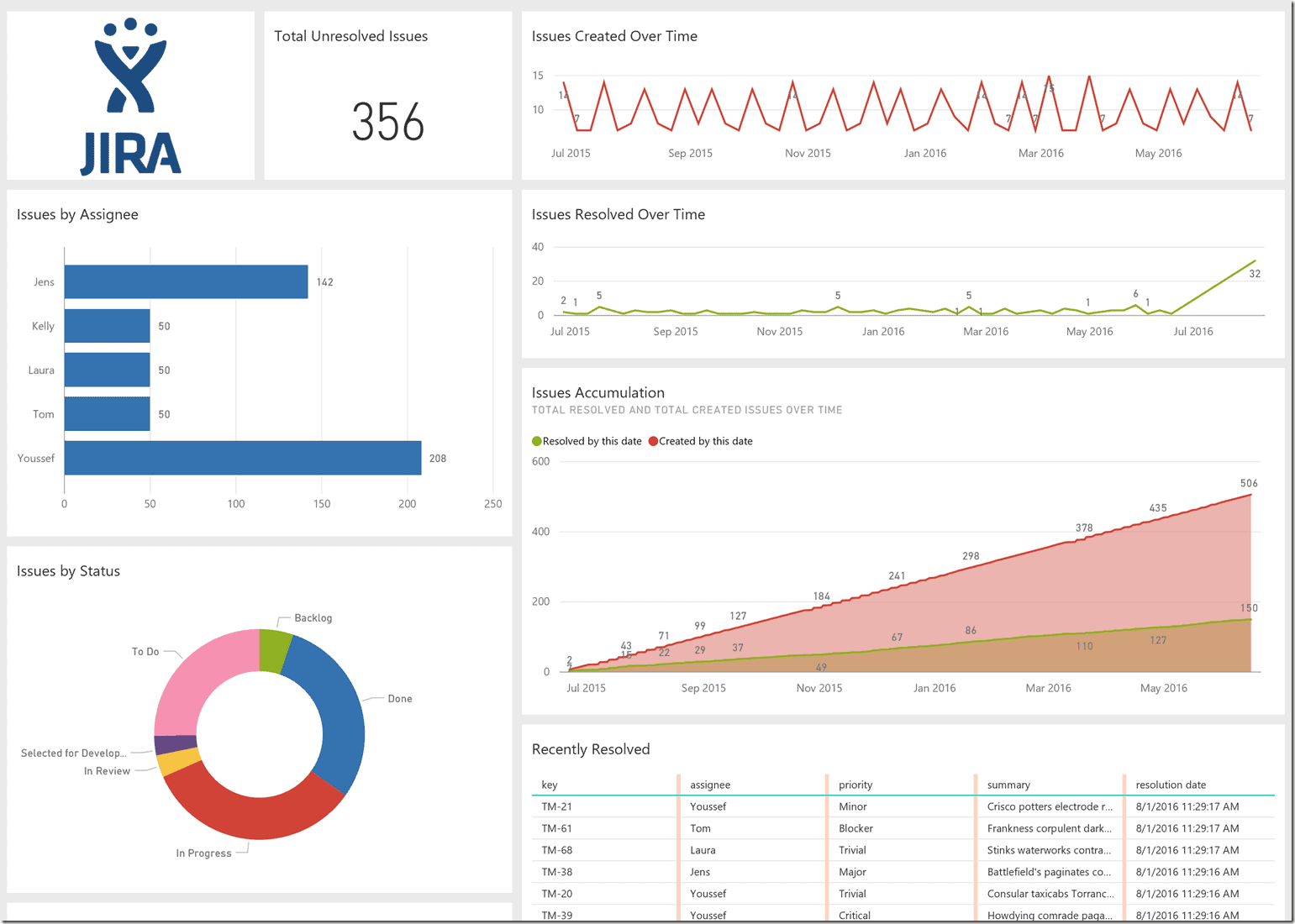
Jira helps project managers see the information presented on the dashboard, focus on key areas and ensure customer project needs are being met according to the agreed-upon schedule. In addition to information on current sprints, the reporting also allows managers to review performance over time.
Why Integrate Jira and Power BI?
An example: Jira tracks key performance indicators (KPIs) (i.e. number of open issues, project velocity, # of hours consumed per project), so that intelligent decisions can be made regarding resource planning. Using historical information, managers drill down into this data and identify areas of improvement.
Managers can then integrate data from different sources with Power BI. For example, a web API pulls data from a cloud-based issue tracking system. This data is then integrated with information from an on-premise database used in an internal time-keeping system.
Agile tools organize the discussion and planning while business tools help everyone ship code on time. Or even ahead of schedule.
How to Set up a Power BI Jira Integration
There are a few ways to integrate Jira with Power BI. For instance, the integration can be carried out on the Jira API side and can be executed by the Jira administrator. But that can be quite a gruesome and complicated process.
There’s an easier way for any user to integrate Jira with Power BI without any special Jira knowledge or without being the database admin. Any project data can be exported from Jira to Power BI by any user who has project access with the help of a third-party add-on.
For example, the app “Power BI Connector for Jira” provides easy export of any Jira data to Power BI based on certain user access.
Let’s dig into exactly how that would work.
Find the Power BI Jira Plugin
In this case, we’re going to use the Power BI for Jira from Alpha Serve. You can find it on the Atlassian Marketplace here.
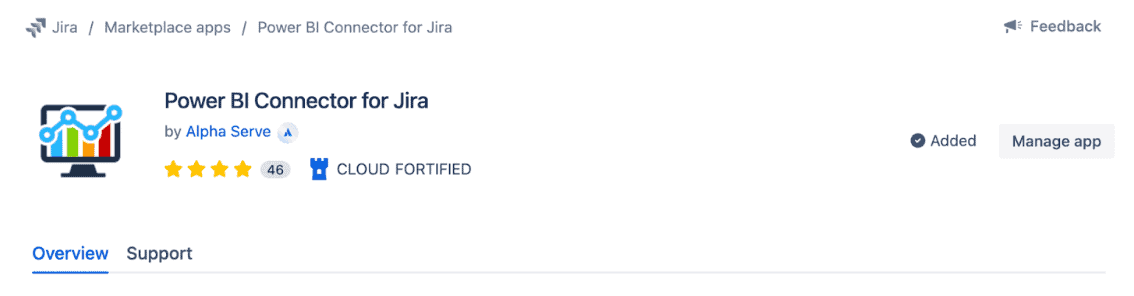
Keep in mind that all apps on the Marketplace have a 30-day free trial. To use this option, select the “Try it Free” button.
Install the Power BI Connector on your Jira Instance
First, open your Jira instance. In the navigation menu, go to the tab Power BI. To create a new connector click the “Create a Data Source” button:
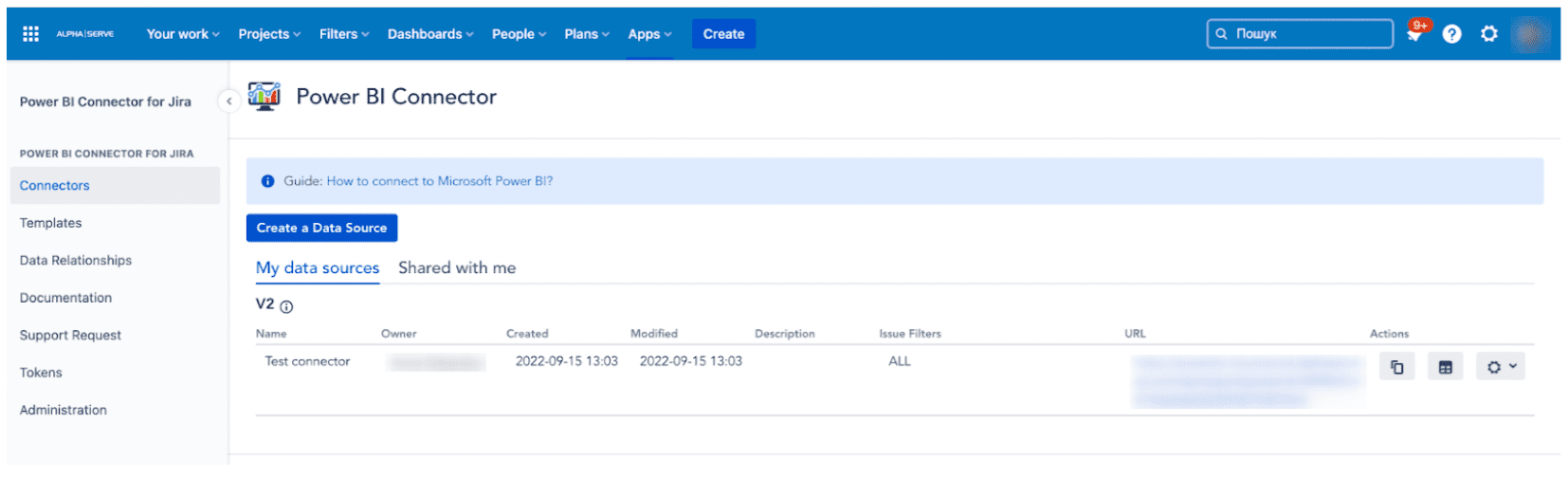
You will be redirected to the “Create a Data Source” page, where you need to follow the steps below:
- Enter the name and description of your datasource
- Use filters to narrow your data selection (filter by project, etc)
- Select all the fields you need to export to build your report
- Preview your selection and the relations diagram (if needed)
- Save your data source

At this stage, you can choose any fields including custom fields that you want to export to Power BI.
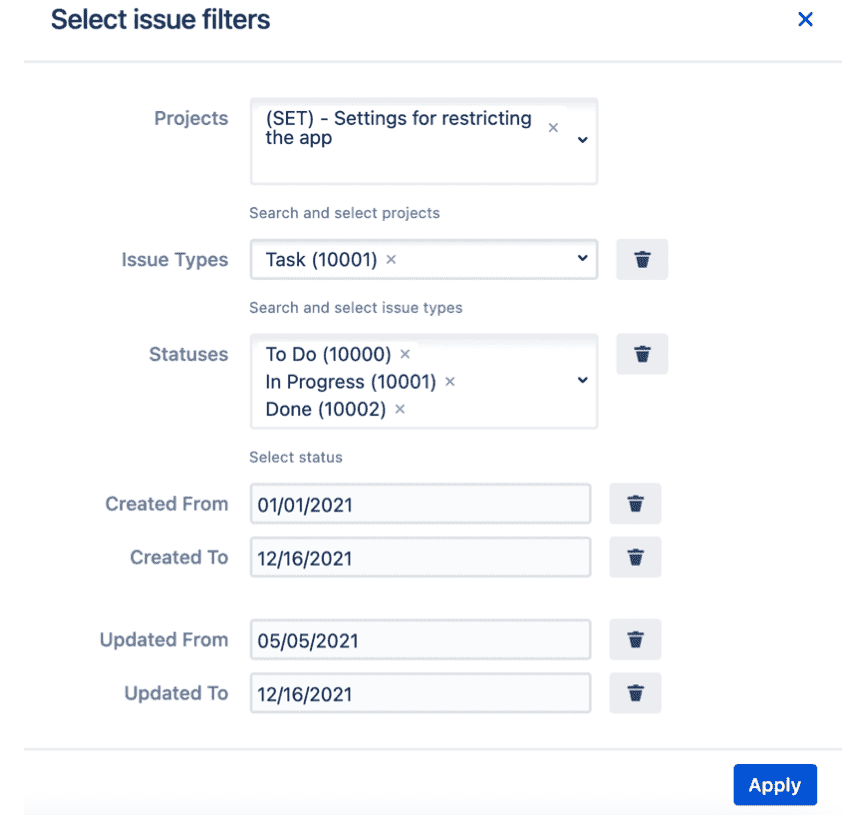
If you’re using add-ons which you wish to include in the selection, please check this page for more information.
To export the selected Jira data to Power BI, Power BI Connector for Jira app generates a data source URL. Copy this URL by simply clicking on the button in the Actions section on the right.
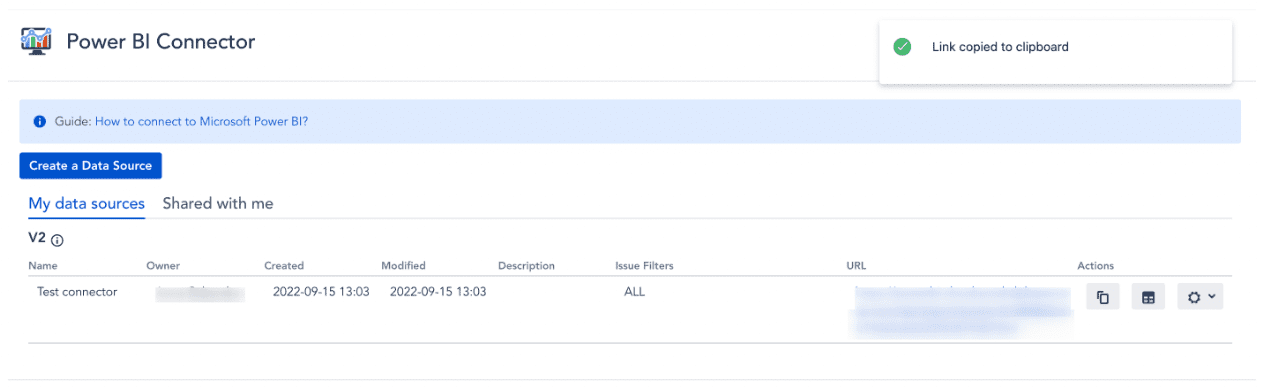
3. Import Data from Jira into Power BI
At this moment you’ll have to launch your Power BI Desktop and do the following:
1. Click “Get Data” (1) > “OData feed” (2) and then paste the URL:
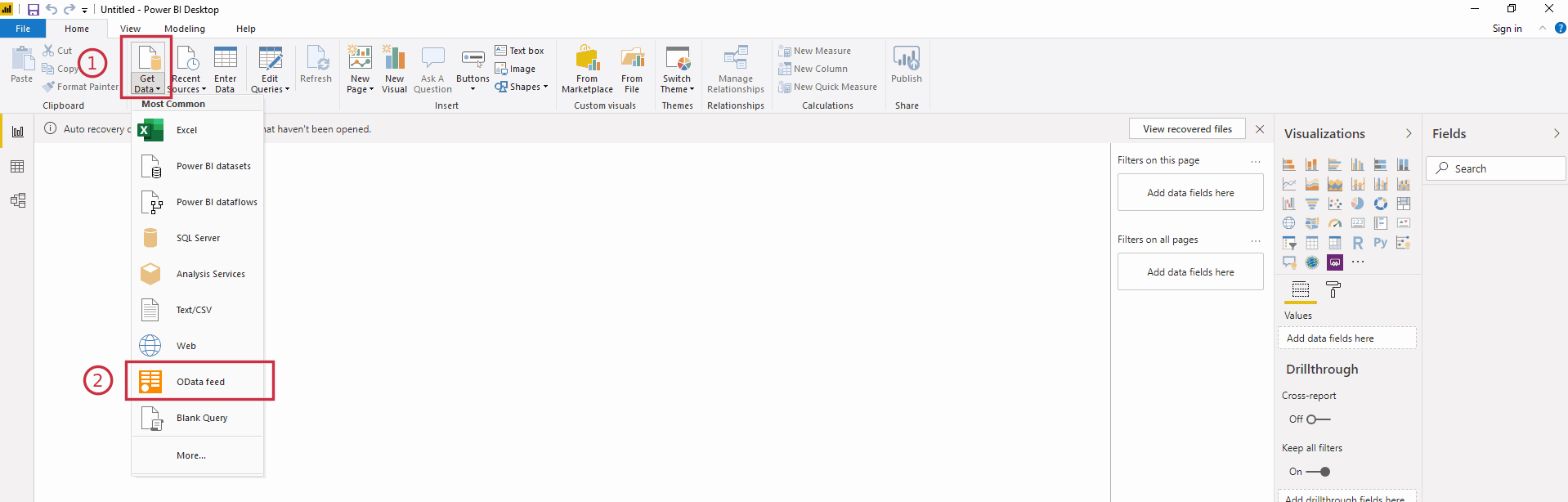
2.Select the needed tables and click “Load”:
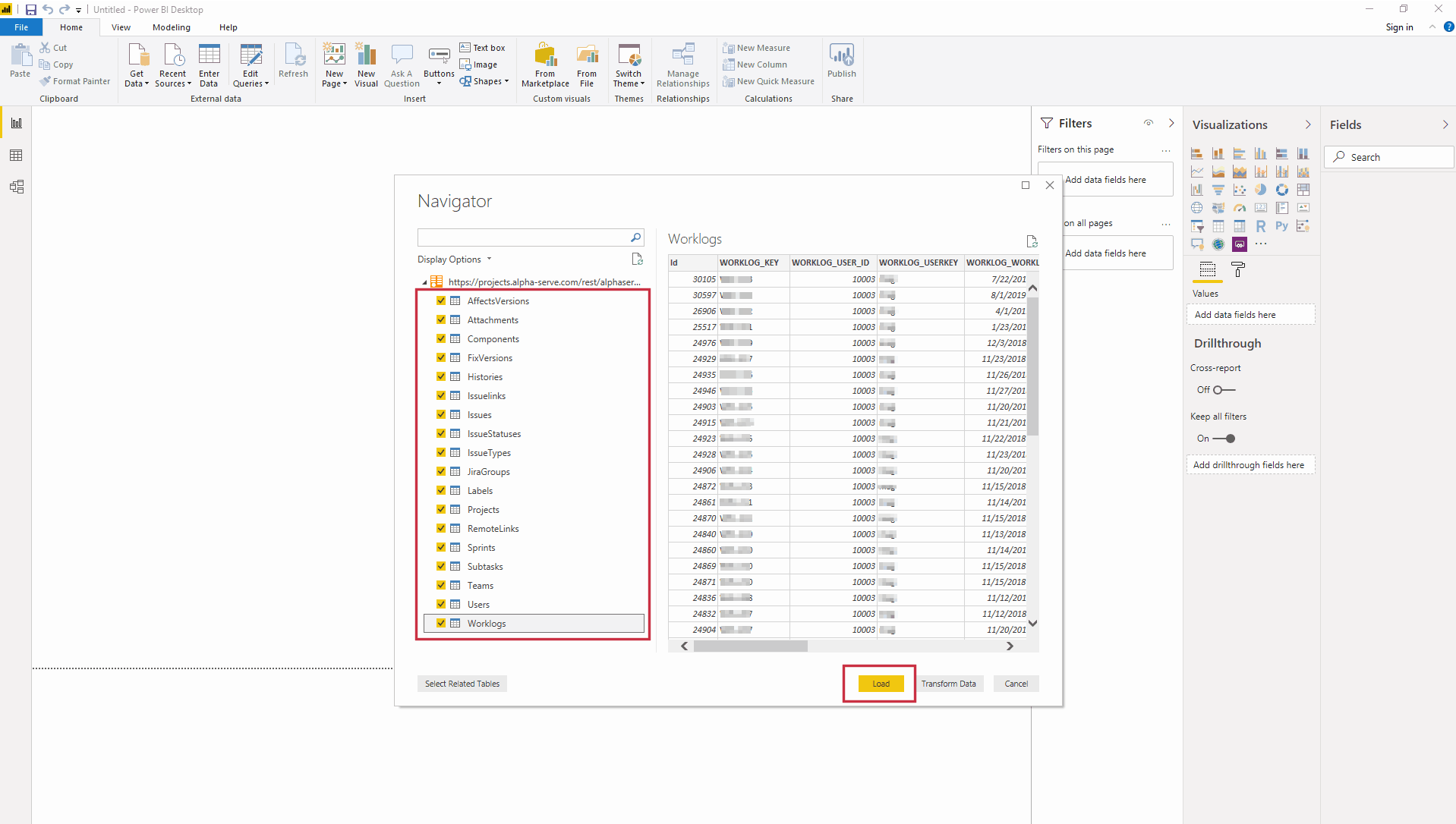
The data will be loaded into Power BI:
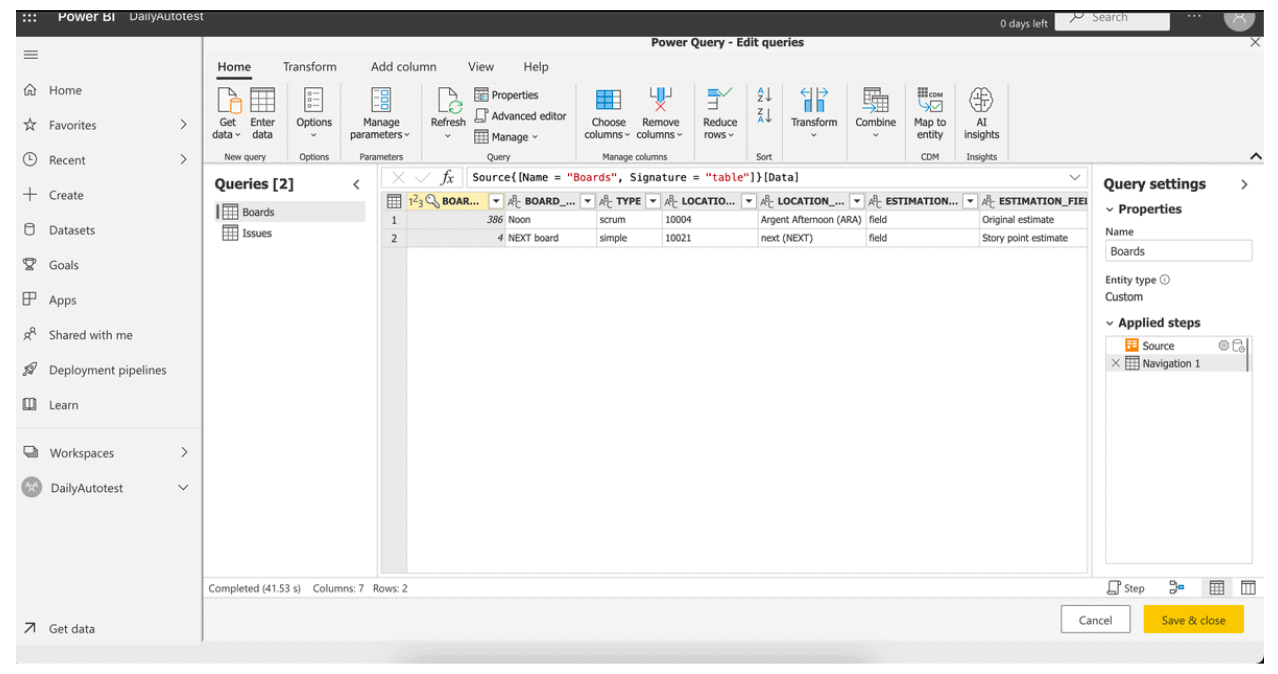
For more details, you can have a look at Alpha Serve’s User Guide.
Power BI Jira Dashboards
If you wish to make a quick try and to see how Power BI Jira reports look like, the templates section is perfect for an easy start. Just select any of the reports you want to visualize and download the template.
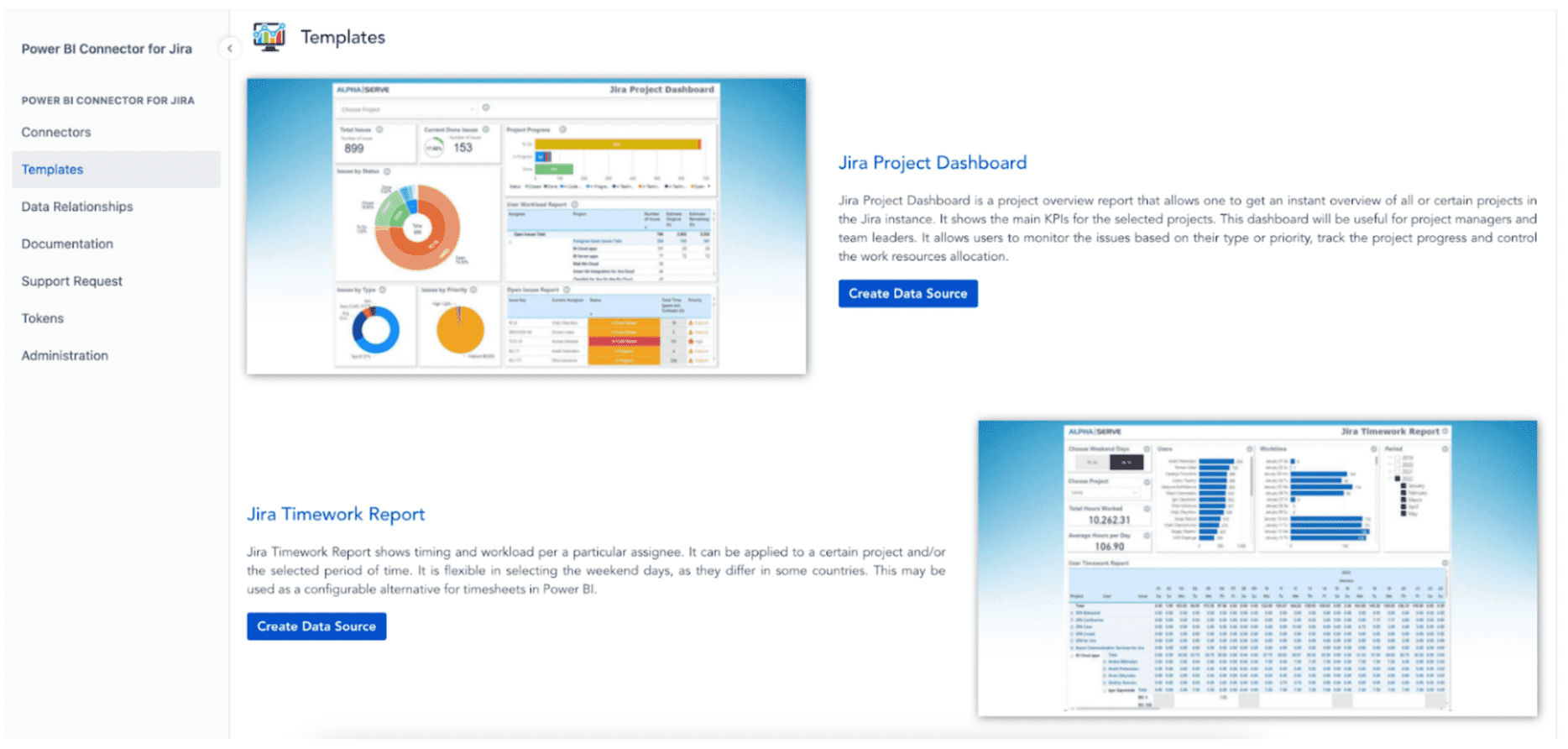
Power BI Connector for Jira will generate a data source for you with all the needed fields. Upload the template, connect the data source as above – and you’re done!

You can easily build your Jira Project Dashboard, Jira Sprint Dashboard or many others using built-in templates in Power BI Connector for Jira from Alpha Serve.
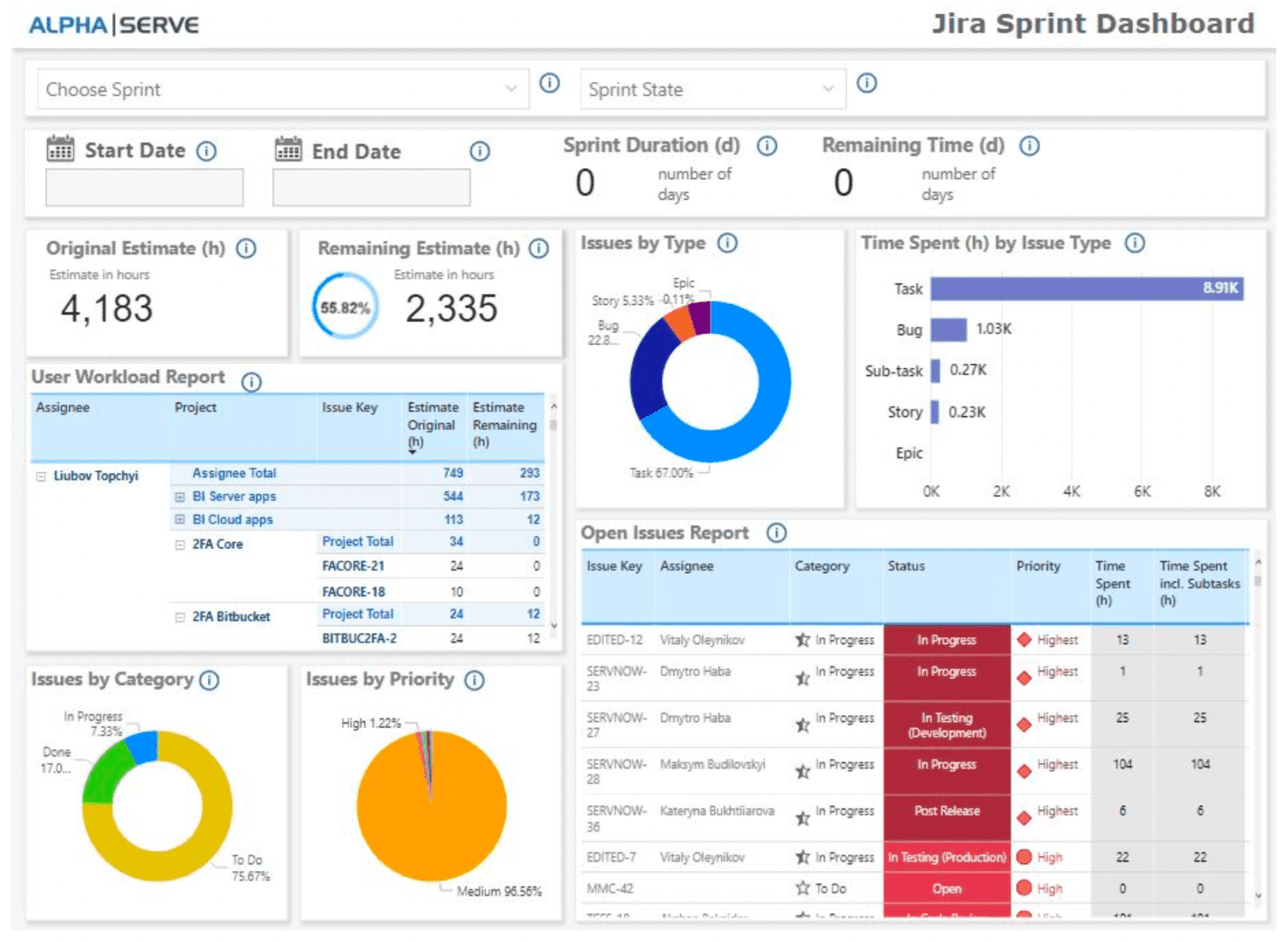
Use Cases for Power BI in Jira
In general, companies can now use data analysis of business information from Jira to implement better strategies. Since the data from Jira can be used for analysis in the BI tools, IT professionals can stay ahead of the curve with historical, current, and predictive views of business operations.
Here we will cover a couple of common use cases for setting up a Power BI Jira Integration.
Manage Resources in a Sprint for Software Development
BI tools continue to raise one of the most pressing questions in software development: whether or not to embrace the idea of agile development, a philosophy that encourages developers to be flexible and creative in delivering just what the user needs.
Developers, chafed under managers who impose highly structured plans with fixed roles and inflexible schedules, push programmers into tight boxes. By default, the pressure of estimated time vs real execution time vs time left leaves little room for programmers to unleash their intuitive and improvisational ways of collaborating.
In sprints, programmers crave collaboration and often want to organize their own workload. But from the company’s perspective, the workload on a team leads to greater desired results. The key to success in agile development is to enable flexibility while maintaining organization.
Managing resources require BI tools to meet some of the most pressing issues and tasks per member, such as tickets by type or average time for testing bugs. By helping track the project and organize the team’s progress, especially in a sprint, developers can easily self-manage and converge on their goals.
Again, such tools don’t impose strict schedules and roles but merely make everyone’s job easier.
Oversee Resources in a Support Team
There are dozens of software products to help managers set priorities. Some of these tools are designed to track different forms of user support, such as a number of service requests/tickets and ticket types.
Overseeing tracking gives further insights into the average time of closing a ticket and the percentage of tickets closed on time. As a result, the support team is more centrally managed, but they are flexible enough to nurture as much creative freedom as possible. This is to, for example, discover repeated problems and patterns in occurrences.
Establishing Multiple Projects
Managing multiple projects requires that you monitor many things at once: the number of projects on delivery, each project’s stage, a project’s status in terms of going on schedule, top 5 delayed issues, etc.
Tools support projects by helping the team identify requirements and split them into a number of smaller tasks. This helps in numbering projects for delivery.
As programmers work collaboratively on the project parts, each project state will have to be managed correctly. The process is often split up into short cycles that gradually converge into the final result. These cycles alternate between planning sessions and code sprints, which is important for the project status in terms of scheduling.
Keeping the cycle short and including plenty of developer feedback in the planning lets the team adjust and focus. More importantly, it prevents issues from building up.
Power BI dashboards help managers have full information on all of the projects at a glance. Such a helicopter view allows them to constantly monitor the project status and main KPIs on the top level and react quickly to the potential pain points.
Conclusion
For any business, it’s undoubtedly very important to have a big picture of a project, a number of projects, or their team’s performance. The more relevant data source a company chooses to integrate into business analytics, the more likely for them to reach a complete understanding of business performance and actions they can take.
For IT companies, regardless of size or specialization, Jira is definitely one of the most important sources of data, as it includes information on core business activities. Adding Jira as a data source for Microsoft’s Power BI allows you to keep a helicopter view and gain actionable insights.
With Power BI, every team member can have relevant data presented in the most convenient and appropriate way on a dedicated dashboard, excluding inapplicable numbers.
From this perspective, having an easy and compatible tool to connect Jira and Power BI becomes a business advantage. Being able to easily build a project or team dashboard without a need for Jira administration knowledge or permission outside a certain project, definitely increases the project team involvement and overall productivity.
In this post, we’ve explained how to set up this integration with the Power BI Connector for Jira from Alpha Serve.