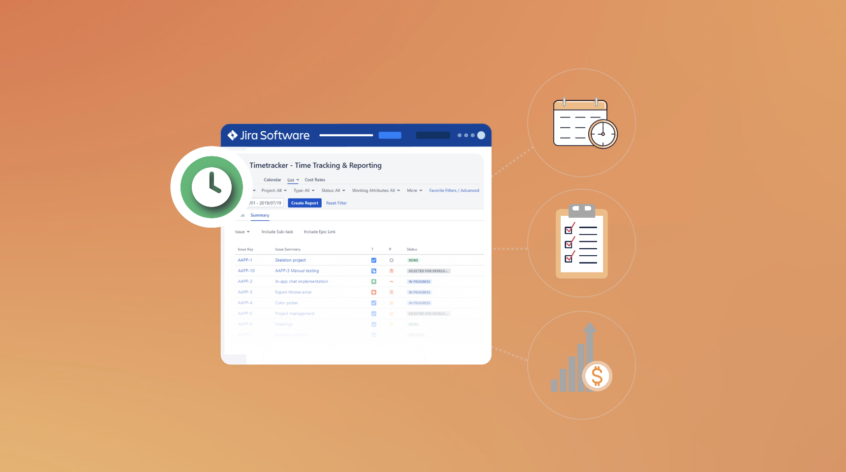This article was written by Tibor Tasi, the product manager at EverIT.
Jira is a leading project management tool in the software development sector. It’s now more important than ever to track how much time each task requires. A Jira time tracker is especially essential for better resource allocation, forecasting, and decision-making. In a remote-first world, it is crucial to know who is working on what and for how long.
So in this blog post, we’ll go over Jira time tracker and why you need it. We’ll then introduce an app that can help you manage your time in Jira more efficiently.
Here’s what we’ll cover in this article:
- Why you need a Jira Time Tracker
- What is a Time Tracker in Jira
- Why use apps for time tracking in Jira
- How to Set up Jira Timetracker
Why you need a Jira Time Tracker
It is necessary to understand why it is important to track time in Jira in the first place. We all know it is a pain to manage it every single day but there are benefits to it both for the users and for the company as well.
First of all, if you plan your day, your productivity will improve and you’ll be safe from overcharging your workload. Secondly, it provides transparency as everyone has a better overview of what the team has worked on recently.
Needless to say, the company can also benefit from tracking time in Jira. It can help with allocating the right resources and making the best decisions. It is also a necessary thing when it comes to budgeting and invoicing.
What is a Time Tracker in Jira
As you might know, Jira has its own time tracking solution natively implemented. But the problem with the built-in solution is that it has several limitations. You can log your work only on each Issue screen, which means you have to open all the issues one by one, there isn’t a dedicated page where you could manage all your worklogs.
On the other hand, there is not much you can do, there are no restrictions or setup options about the loggable times. You can only check the logged works under each Issue. There isn’t a reporting page either where you could check the summary of your or others’ logged times. There are only basic reporting features that might not provide enough information to a manager.
So the native Jira time tracker is not user-friendly enough for either the employees or the employer/ managers. That’s why there are so many time tracking applications that deserve a separate “Time tracking” category on the Atlassian Marketplace.
Why use apps for time tracking in Jira
Because of the reasons above, logging is approached a little bit differently in Jira Timetracker, an app for easy time tracking and reporting in Jira. The users don’t want to open each issue one by one to book their time during the day. Wouldn’t it be more practical to log everything at the end of the day?
Probably it would, that’s why there is a separate time tracking page where you can manage worklogs on a highly customizable view designed for daily time tracking.
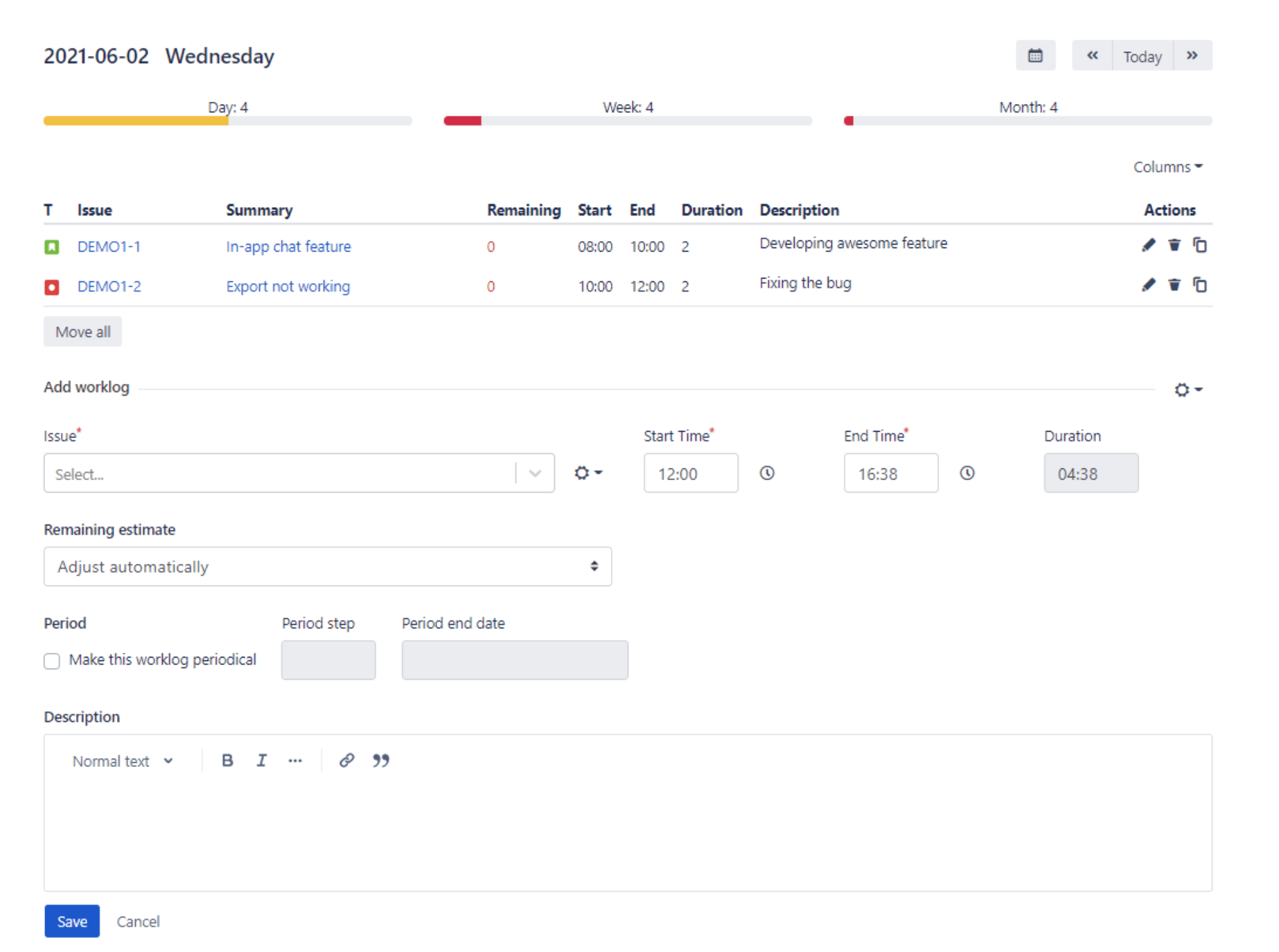
It is obvious that it is easier to track your time with Jira Timetracker than with the built-in option, but the difference is not that significant. The biggest value comes from the Reporting feature.
Timetracker offers powerful reporting options to help you analyze your team’s work.
Create detailed reports with multiple search criteria or one of your favorite filters and view every work log related to the users and additional information about the projects and the issues. You can share your reports with your colleagues and even export them to include them in your presentations.
You can change between four sub-pages on the reporting page:
- Details: The detailed view will show all the worklogs as a list. Each row will be a work log.

- Summary: The summary view will show all the worklogs summarized by the selected parameter.
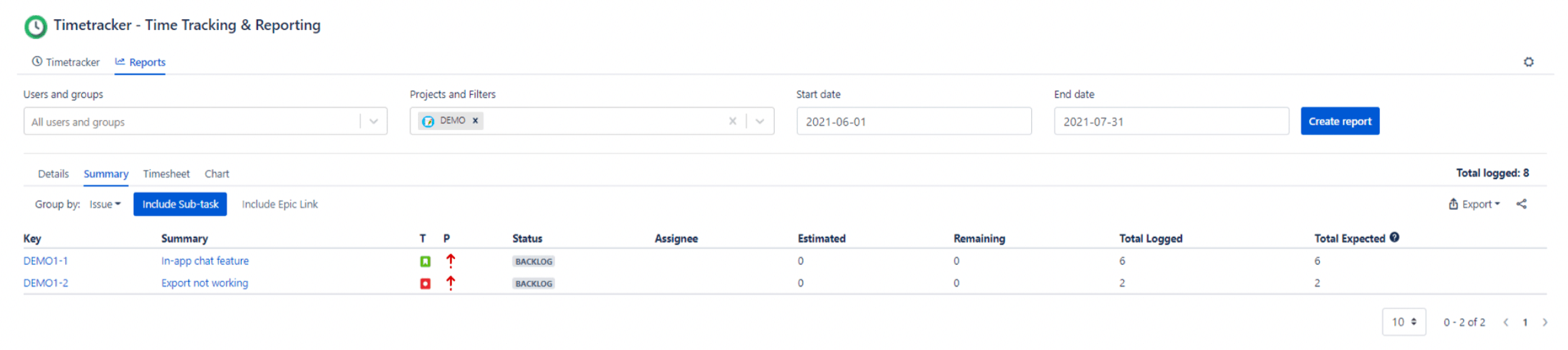
- Timesheet: View the worklogs grouped by projects, issues, and users in Timesheet reporting. Drill down to the details easily.
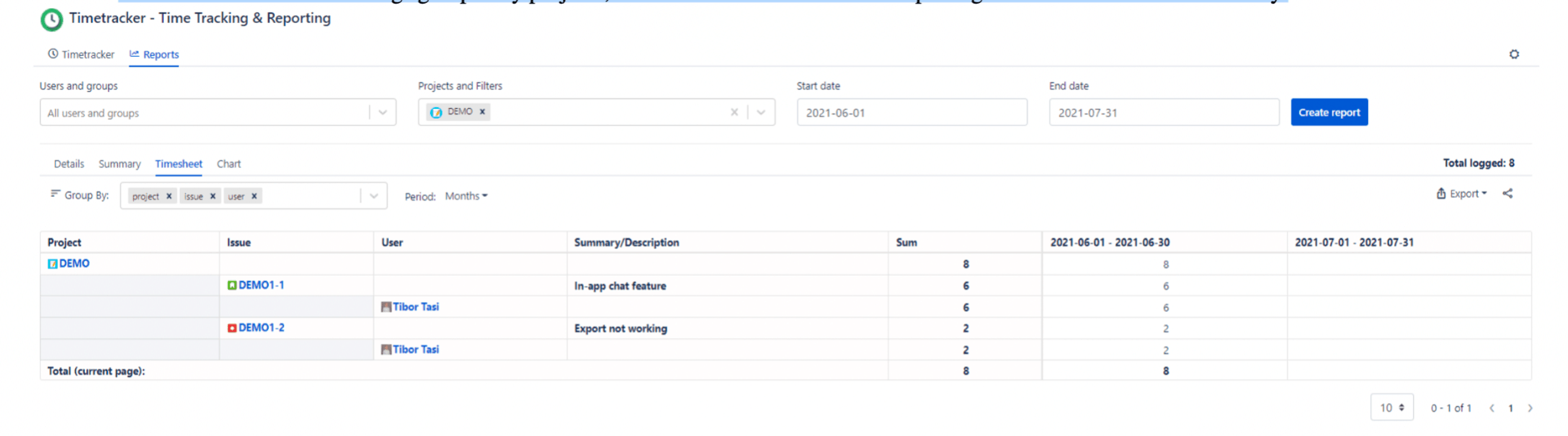
- Charts: Display logged work for a period grouped by projects, issues, users, version or components on a Pie chart or a Bar chart
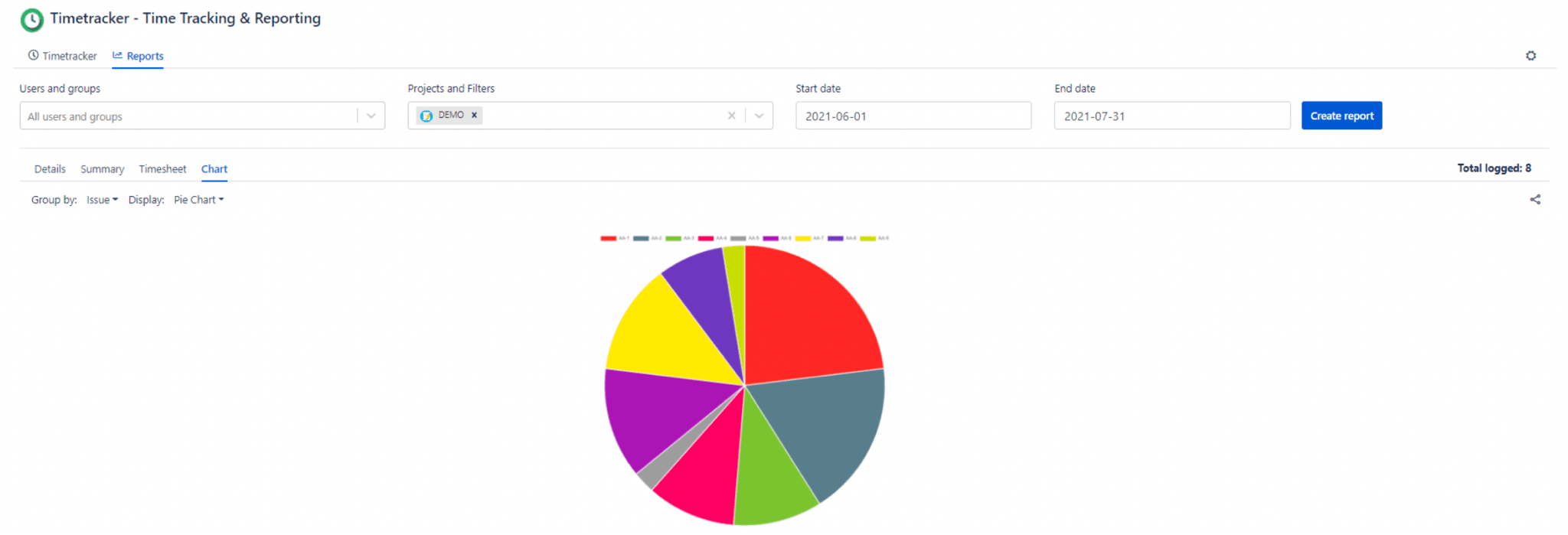
The same criteria will apply to the query in all cases. This means that you don’t need to run the report creation again for a detailed or summarized view. You can see the total amount of time for the query in the right corner of the page. This value is the sum of all logged times based on the results of the query.
The development never stops and there are tons of new ideas that will be added later on to Jira Timetracker:
- Calendar view
- Worklog attributes
- Cost tracking
- And many more
How to Set up Jira Timetracker
Setting up Timetracker is fairly simple. After installing the app, you will see a new Timetracker section in the Apps menu where you can select the Global Settings field. All the administrator settings are located here.
General settings
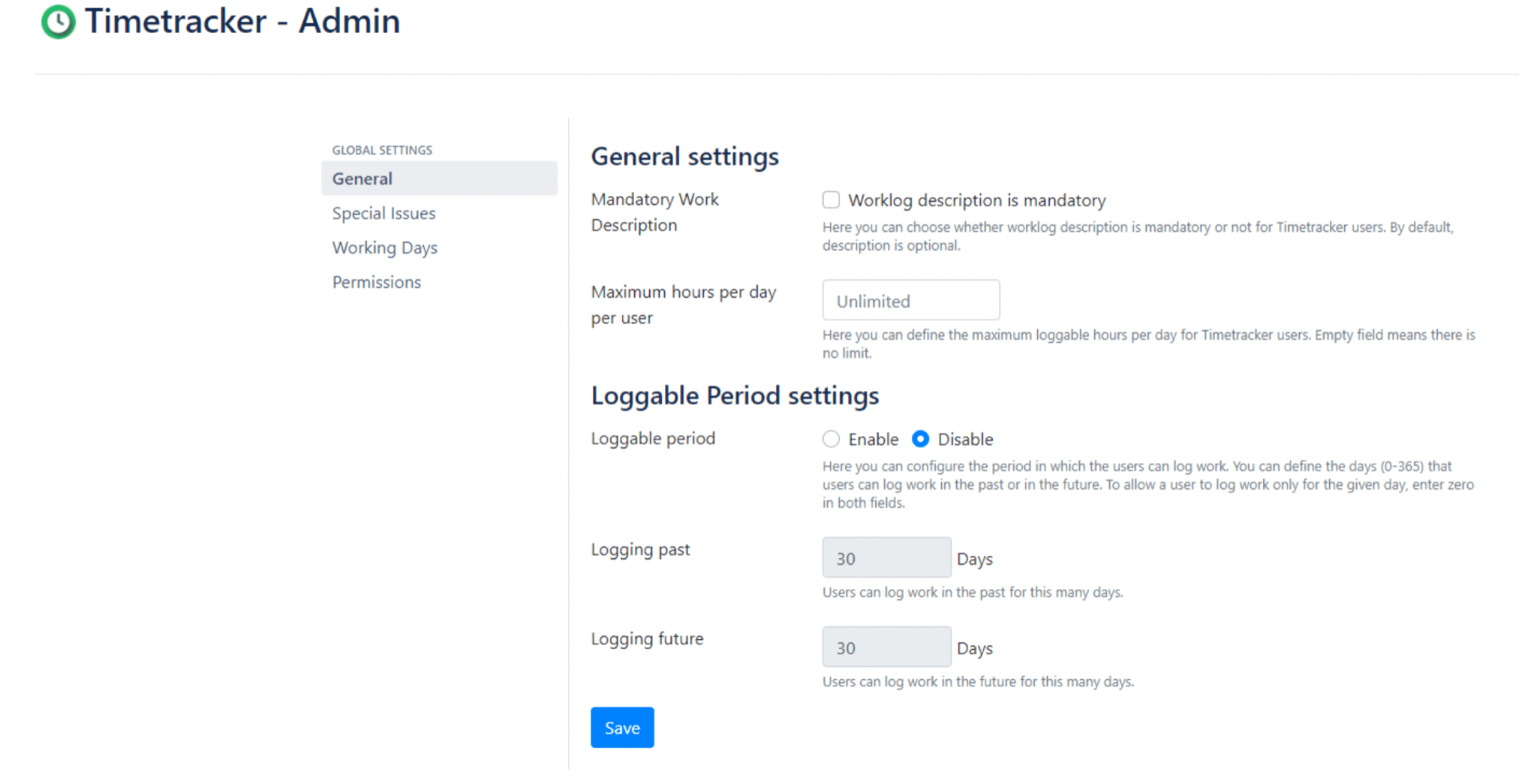
In the general settings, administrators can choose where the worklog description is mandatory or not for the users. By default, the description is optional.
Here, you can also define the maximum loggable hours per day for Timetracker users. Empty field means there is no limit.
The loggable period settings allow you to set up restrictions and configure the period in which the users can log or edit work. You can define the days (1-365) that users can log work or edit existing worklogs in the past or in the future.
To allow a user to log work only for the given day, enter zero in both fields. In the Permission Settings, you can add groups for which this will be not valid and they will still be able to create/edit worklog in the configured period.
Special Issues
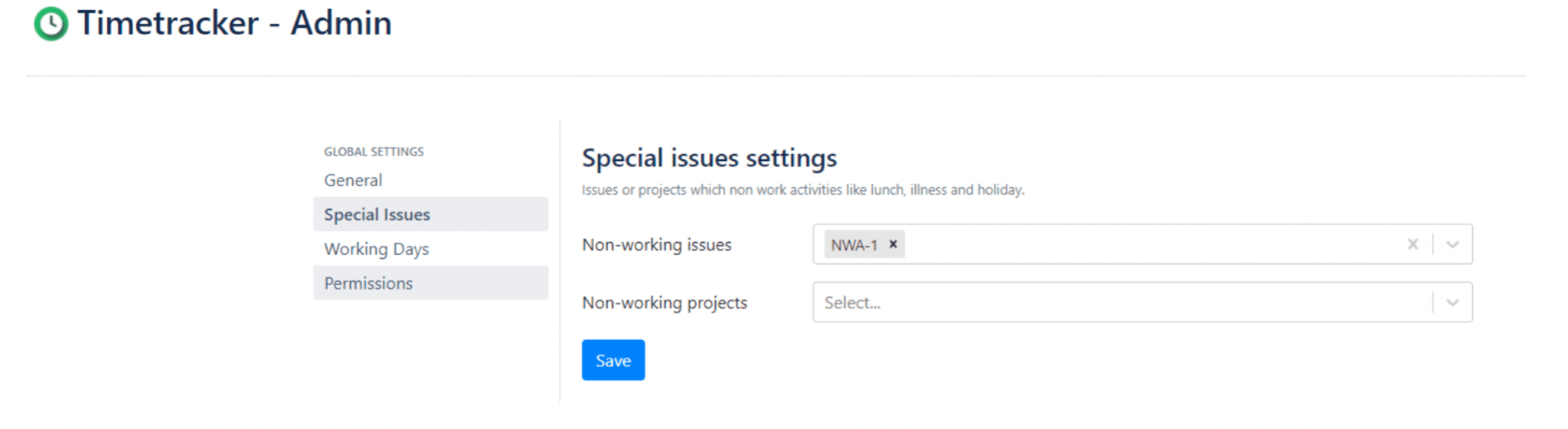
This feature is designed to manage non-working, non-billable projects and/or issues. It can be useful if you have a dedicated project or issues for non-work activities, for instance, for lunch.
The administrator can define a list of Issue/Project keys. This list will be the list of non-working issues/projects. The issues listed here are ignored when creating the Real Work Summary.
By default, the Non-Working issues/projects list is empty.
Working Days
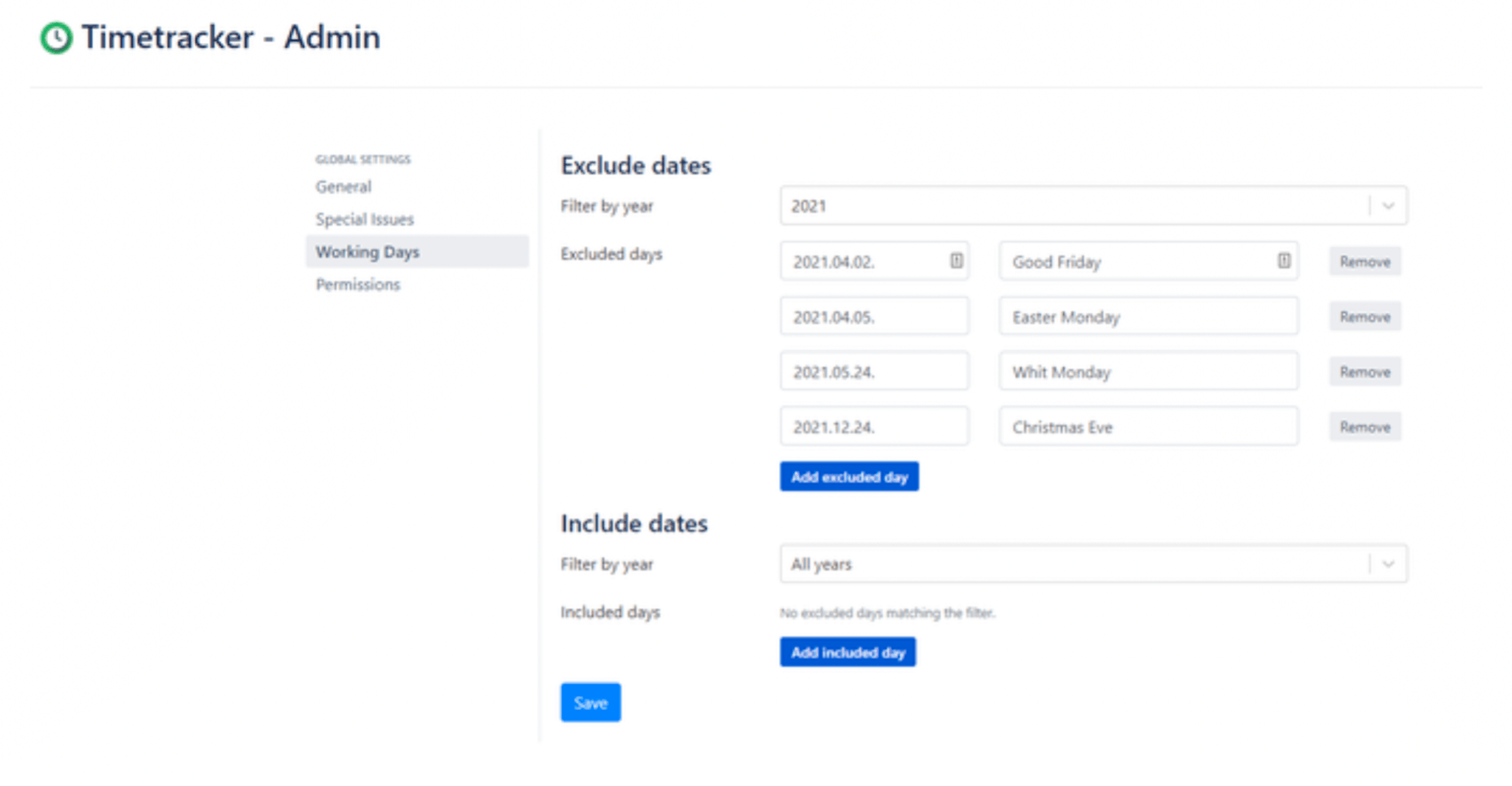
You can manage special dates here, like public national holidays that are weekdays but not working days.
By default, all weekdays are working days while all weekends are non-working days.
Timetracker’s many features behavior depends on whether the given day is a working day or not:
- Calendar Appearance
- Default date setting
- Progress bars on
- Timetracker
- Period worklog
Existing dates can be filtered by years. Provide a year number in the “Filter by year” field to filter the special days down to that year. You can manage the included days the same way as the excluded days.
Permissions
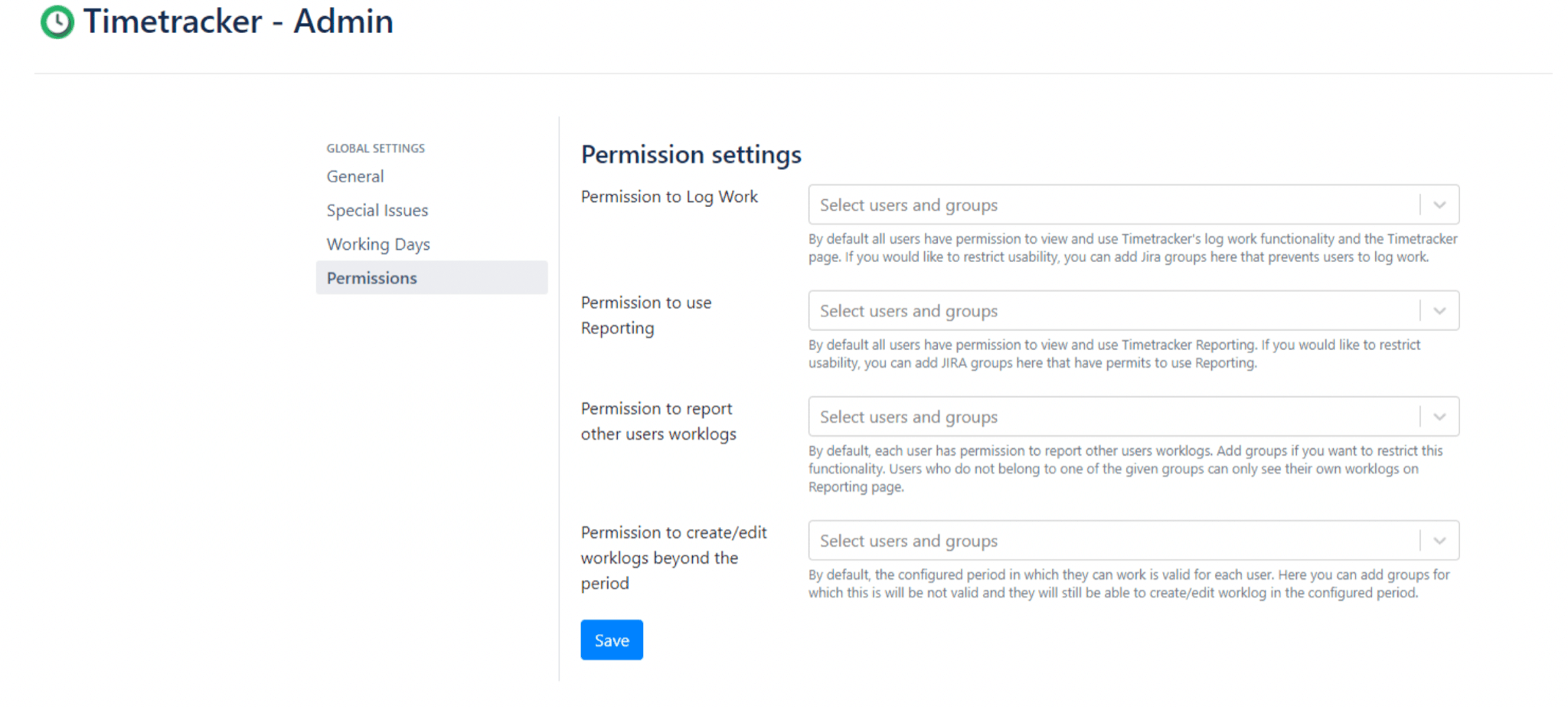
Permission | Description | Default (without adding any users or groups) |
| Permission to Log Work | Only users with this permission can view the Timetracker menu item view and use the time tracking page. | By default, all users have permission to view and use Timetracker’s time tracking. |
| Permission to use Reporting | Only users with this permission can view Reporting menu item view and use reporting pages. | By default, all users have permission to view and use Timetracker Reporting. |
| Permission to report other users worklogs | Only users with this permission can create/edit worklog beyond the configured loggable period. | By default, the configured period in which they can work is valid for each user. Here you can add groups/users for which this will be not valid and the members will still be able to create/edit worklog beyond the configured period. |
Permission to browse others worklogs | Only users with this permission can view other users’ worklogs on the reporting pages. Otherwise, users can only see their own worklogs | By default, each user has permission to browse other users’ worklogs. |
To configure permissions:
1. Click on the permission’s input field.
2. Start typing the required Jira user or group name.
3. Select the user or group from the appearing list.
Conclusion
In this article, we went over what the built-in time tracking functions are and what additional features an add-on like Jira Timetracker provides, why you should use it, and how to set it up properly.
The app provides a simple, user-friendly time tracking and reporting solution for Jira.
To find out more about Timetracker, you can find it on the Atlassian Marketplace, browse the documentation, or schedule a demo session with the vendor.
Recommended Reads:
- How to Create Jira Filters: The Complete Guide
- GDPR: The Complete 2022 Guide to Compliance Regulations in Jira
- How to Set up Roadmaps in Jira
- eazyBI for Jira: The Comprehensive Guide to Reports and Charts in Jira
- How to Create Tables in Jira
- How to Use Jira for Non-Software Projects (The Pro Guide)
- How to Manage Workflows Using Kanban Boards in Jira