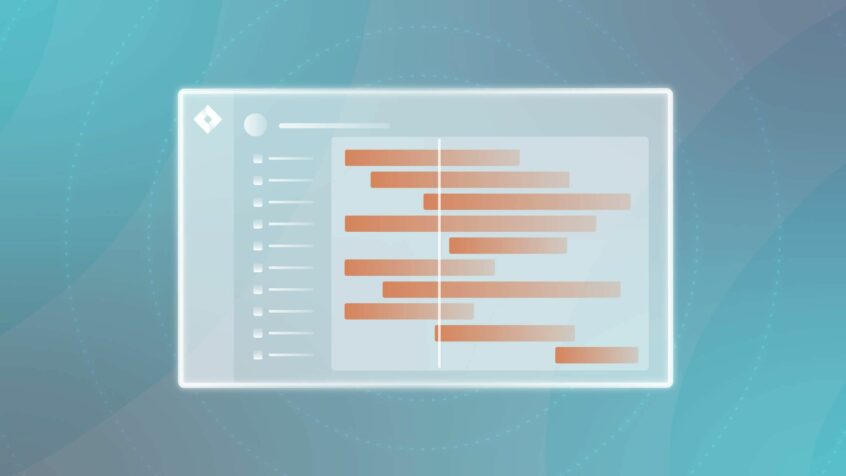Jira is a superb task tracker and a great tool to help you get things done. It’s also a powerful resource at the macro level and can help you plan projects and map your work, especially with the help of its various features. The Jira roadmap feature, launched in 2018, allows you to visually lay out your work over time, for example, displaying how a product will develop over a period.
What’s more, it makes it easy to see how individual tasks mesh together to contribute to the larger project. A further added benefit is the fact that the Jira roadmap isn’t rigid but can change shape as work is done and as requirements change.
All of this simplifies communication within the team and makes planning much easier.
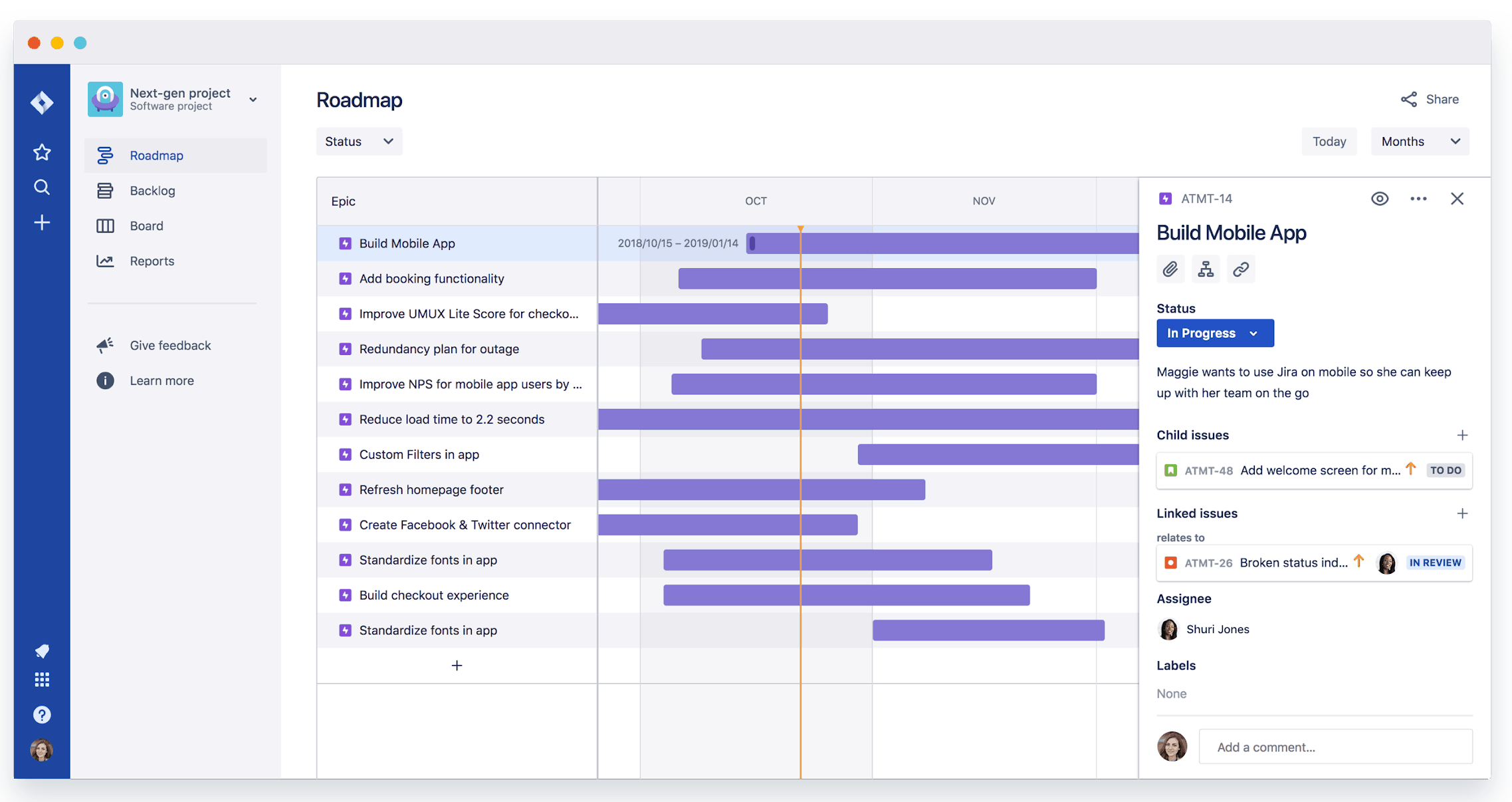
In short, roadmaps in Jira can provide teams with the bigger picture for their work and how they’re contributing to larger business goals. This means that it provides a crucial guide for defining your priorities and keeping your team in alignment.
Dev teams, product teams, and agile teams of all types can hence all get a lot out of using a Jira roadmap.
In this article, we’ll explain how to set up roadmaps in Jira and provide advice on customization and best practice tips to make sure that you’re getting the most out of this powerful feature.
Why you Need Roadmaps in Jira
The fundamental purpose of the product roadmap is to illustrate your team’s strategic vision for the relevant stakeholders.
Jira roadmap is a key tool for agile teams and should illustrate both what the team is working on and why. Roadmaps in Jira enables you to connect tasks to your broader product strategy and to order tasks and priorities based on customer feedback – both of which are pivotal for the agile methodology.
This means that the team can quickly and simply access all of this information. At the same time, the product owner can easily illustrate and justify changes in direction.
Jira packs information into roadmap items meaning that the overall picture is clear but significant amounts of additional detail are no more than a click away. Meanwhile, epics can be broken down into smaller tasks directly from the roadmap, and dates and deadlines are automatically adjusted as you manipulate items on the roadmap. What’s more, the ability to embed your live Jira roadmap into Confluence means that you can share it wherever you need.
Roadmaps aren’t one-size-fits-all, either, though. Whereas dev teams may want to focus on sprints, milestones, and tasks set against a chronological timeline, roadmaps can also be useful for a range of other purposes and can be highly effective for communicating the development pipeline for non-technical users.
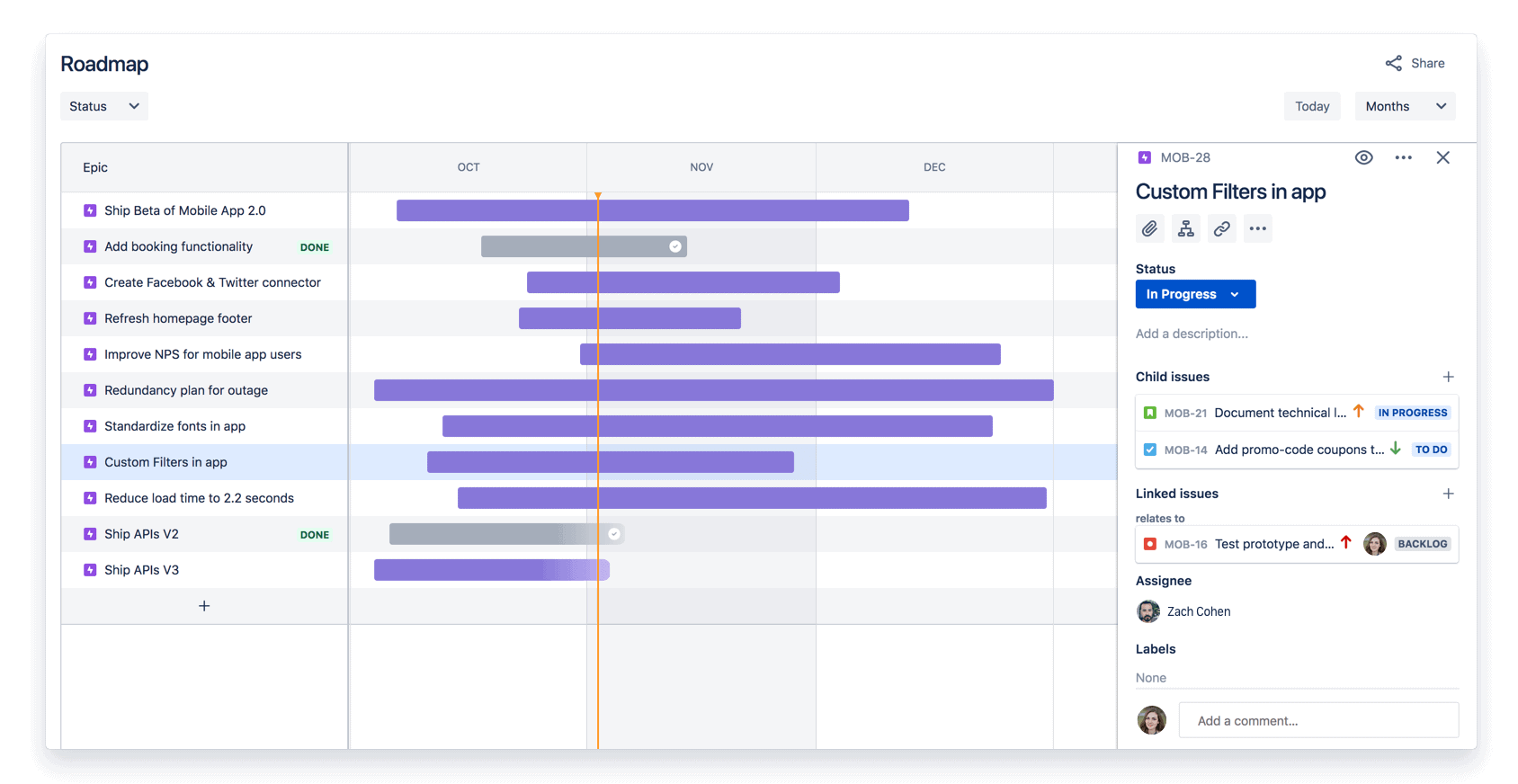
Roadmaps for executives: Roadmaps can be extremely useful for illustrating progress over time, sorted by month or by quarter, and working towards high-level organizational targets.
Roadmaps for sales and marketing: Roadmaps can highlight new features and functionality that will drive sales. As a public resource, they can also drive customer engagement by promoting upcoming features and areas of development focus.
Advanced Roadmaps vs. Basic Roadmaps
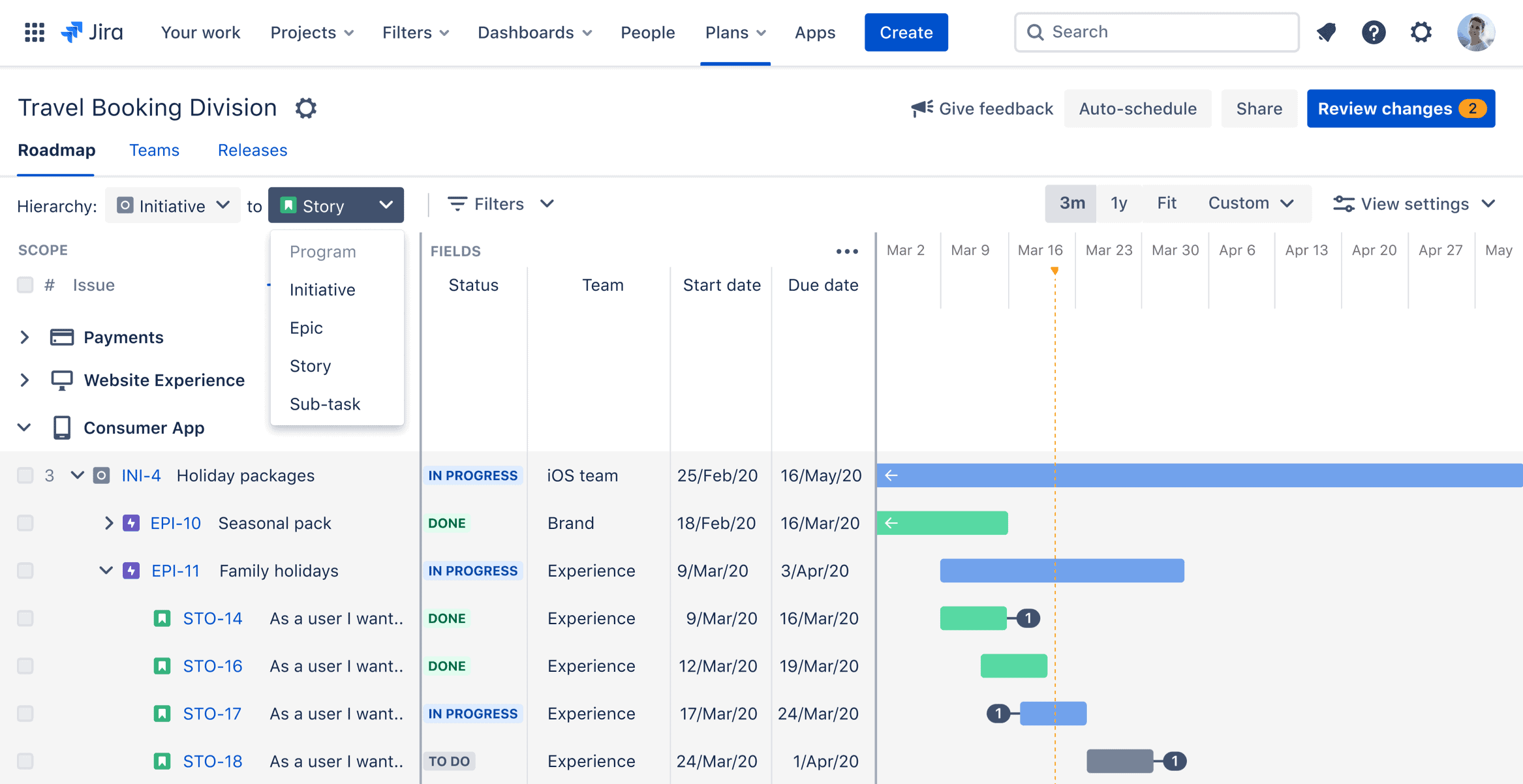
Basic roadmaps are available as part of all Jira plans, while the advanced roadmaps feature is limited to Jira Software Premium and Enterprise. You can see an advanced roadmap above and a basic roadmap below.
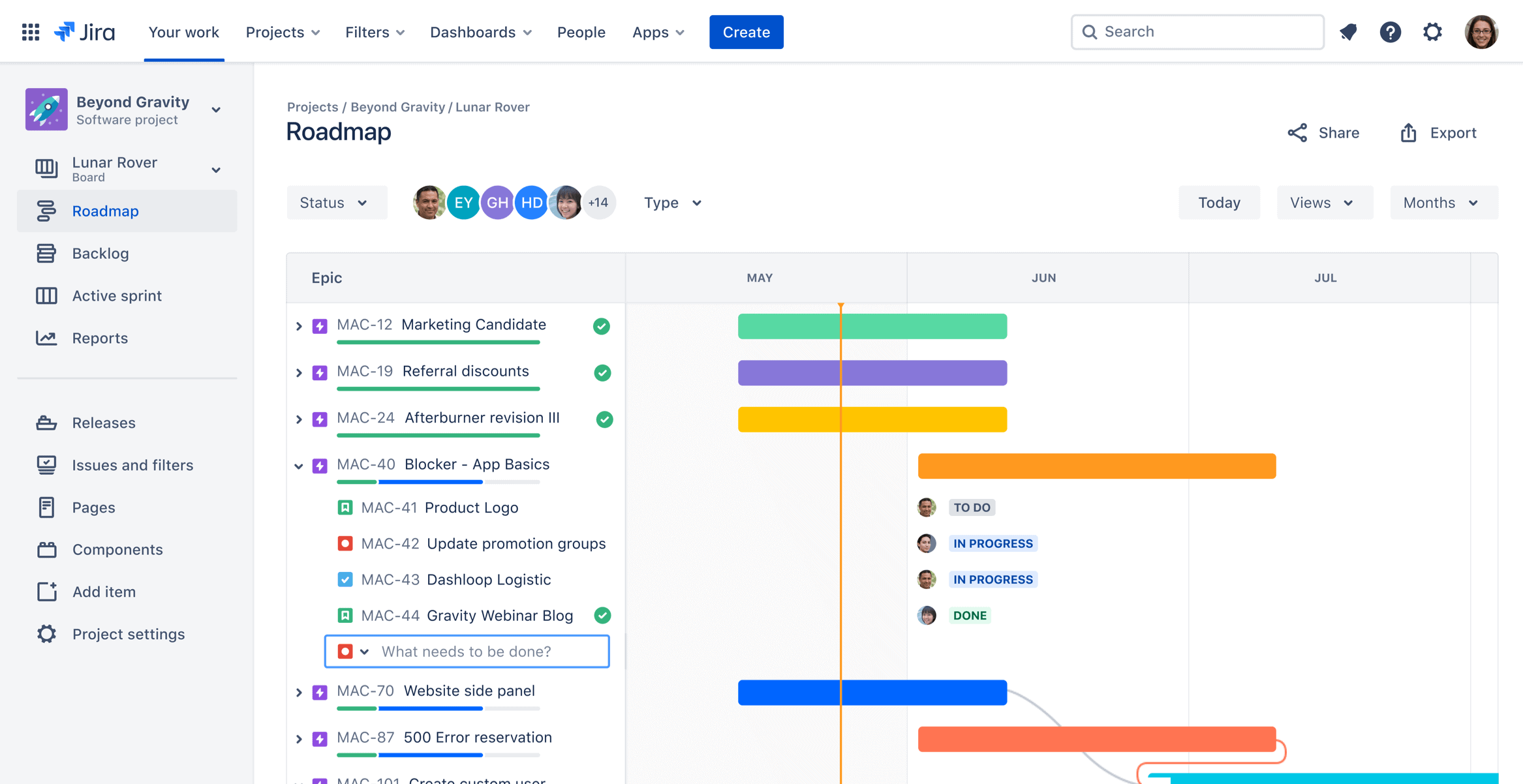
The key difference between the two is that advanced roadmaps include the ability to view tasks from multiple teams and projects, and the ability to add hierarchy levels above epic. Whereas roadmaps can map dependencies within a single team, advanced again takes this to the next level, allowing you to identify dependencies and blockers across teams and projects.
Advanced roadmaps also include the ability to review team capacity on a sprint-by-sprint basis and to create multiple versions of your Jira roadmap, meaning that you can plan for all eventualities.
How to Set up and Use Roadmaps in Jira
To enable roadmap functionality for your next-gen Jira Software project, go to the project sidebar and select Project settings > Features. From this page, you can enable and disable the roadmap feature.
When building a roadmap in Jira, product owners should weigh up customer insights and the team’s goals and targets. With this in hand, the team can then begin prioritizing work and populating the plan.
Of course, you should also keep in mind the intended audience for the roadmap: is it for the team’s own use, for executives, or for external stakeholders? This will guide the specific information and the level of detail that it’s appropriate to add to the roadmap.
And providing the right amount of information is crucial: too little and the roadmap won’t be used; too much and the roadmap will be hard to read and inaccessible.
To minimize clutter, roadmaps won’t display completed issues. If issues were marked “done” over a year ago or are resolved and have a due date over a year ago, then they won’t appear on the roadmap.
Reading the Roadmap
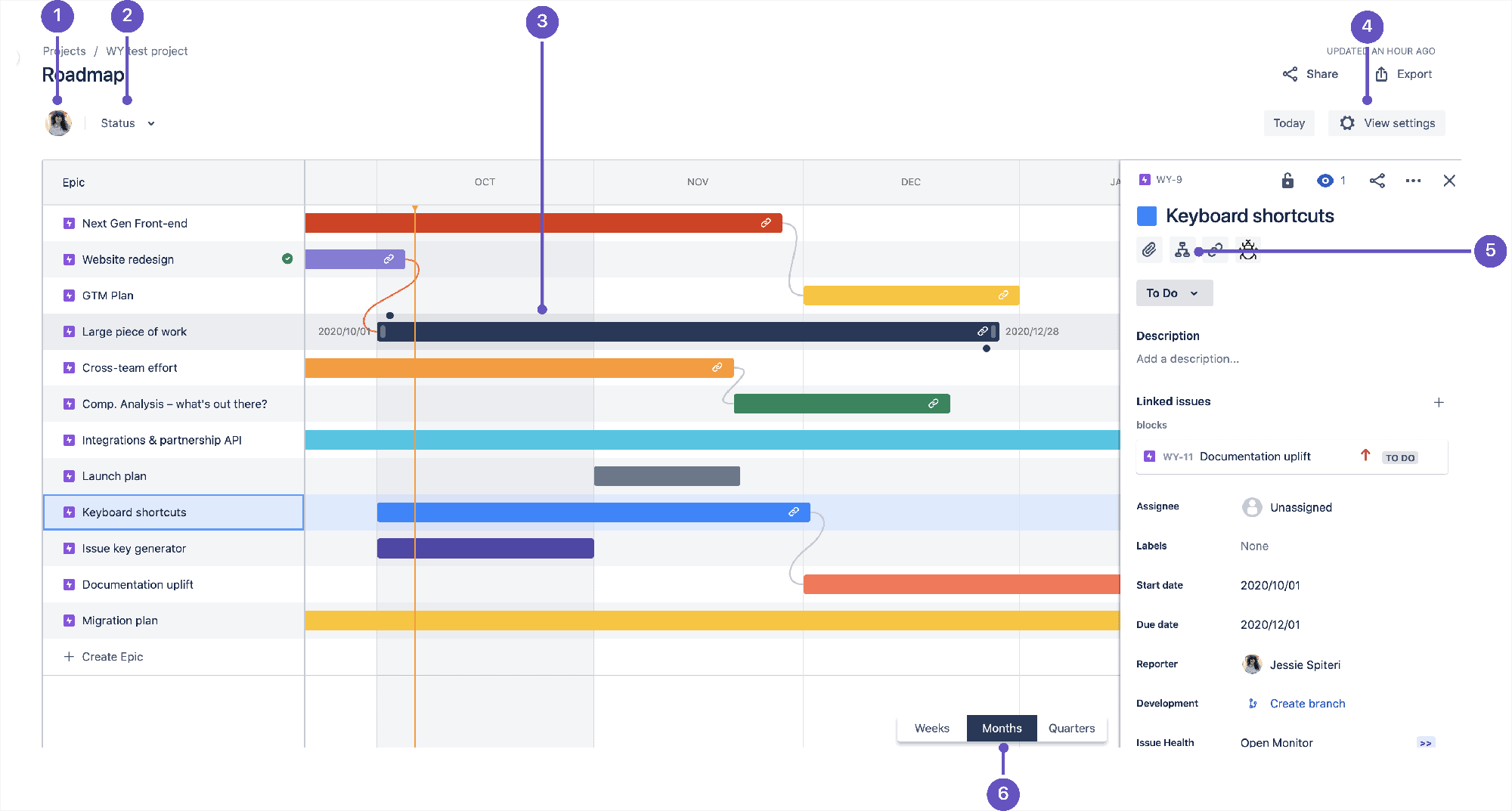
There are a number of elements and features to track when using the roadmap. You can:
- Filter the roadmap and the issues displayed by an assignee
- Filter the roadmap by status category (To do, In progress, or Done), applying to the epic and child issues
- View date ranges and edit them just by extending the bars
- Access settings to adjust your personal view at any time
- Add new issues on epics – just open an epic in order to add child issues (which will then appear on your board and in your backlog)
- Zoom in and out on the roadmap by adjusting the timeline by weeks, months, or quarters
Customization Options for Roadmaps in Jira
There’s plenty that you can do to customize your view of a Jira roadmap.
You can choose which epics to display on the roadmap using the view settings, selecting between All, Complete, or Incomplete. Epics that are marked Incomplete will always be available to view on the roadmap.
You can choose to include dependencies and progress on the roadmap by selecting the appropriate box in the view settings panel.
Using filters, you can decide to display issues and epics in specific status categories or for specific issue types.
How to Share your Roadmap
Being able to share your roadmap with stakeholders is key, and there are in fact several options for sharing. However, it requires a license as it can be shared with other Jira users.
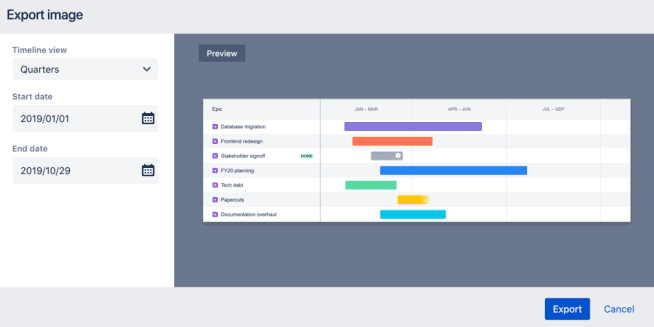
- Anyone on your team who has permission to view the plan can access the roadmap via Jira and using the page URL.
- You can share the roadmap as a read-only link:
- Above your roadmap timeline, select the Share option; then click Link and Copy. (For basic roadmaps, a link can be shared with users of the Cloud site.)
- You can embed the roadmap in HTML pages:
- Go to the sharing panel, then click Embed and Copy. You can then just drop the link on any HTML page that supports URL embedding.
- You can export it as an image (as a PNG file):
- With your roadmap open, select Export; then select the Timeline view, Start and End dates and then click Export – and you’re done!
- You can export a spreadsheet (as a CSV file):
- Just click Export then Spreadsheet (.csv). The CSV generated will map the plan, based on the current hierarchy and filters.
- You can embed your roadmap in a Confluence Cloud page. The roadmap will update in real time and you can view and edit it as if you were in Jira. There are a number of ways to connect the roadmap to Confluence:
- i) Paste a URL: With your roadmap open, copy the URL from your browser, then paste this directly into the Confluence page. Confluence will then automatically generate a Jira Roadmap macro.
- ii) Use the macro shortcut menu: From the macro shortcuts menu in Confluence, simply select Jira Roadmap.
- iii) Pull up the macro menu: From the full macro menu in Confluence, select Jira Roadmap.
Note: These steps are for Advanced Roadmap.
Best Practice Tips for Roadmaps in Jira
Creating the perfect Jira roadmap is a fine art and it requires keeping a number of plates spinning at the same time. So here are some tips:
- Only include information that is relevant and useful for your audience
- Ensure that the relevant stakeholders can access the roadmap and that they are using it
- Communicate with stakeholders to ensure that it meets their needs
- Keep the roadmap up-to-date and ensure that it’s edited when things change
- Ensure that the roadmap reflects both short-term and long-term work and priorities
On a more technical front:
- Make sure your project is set to include the epic issue type – otherwise the roadmap won’t work. Ensure, also, that epic issues have the appropriate date fields set.
- Roadmaps can only display 300 epics or 3,000 issues, so it’s good practice to ensure that issues are marked as done when relevant and to set appropriate due dates.
- If you have corrupt issues, the roadmap won’t display. You can resolve corrupt issues by ensuring that the fields for status, status category, issue type, and rank settings are all complete and correct.
Apps to Help you Create and Manage Jira Roadmaps
There are a number of Atlassian Marketplace apps that can help you with roadmaps.
Easy Agile Roadmaps for Jira
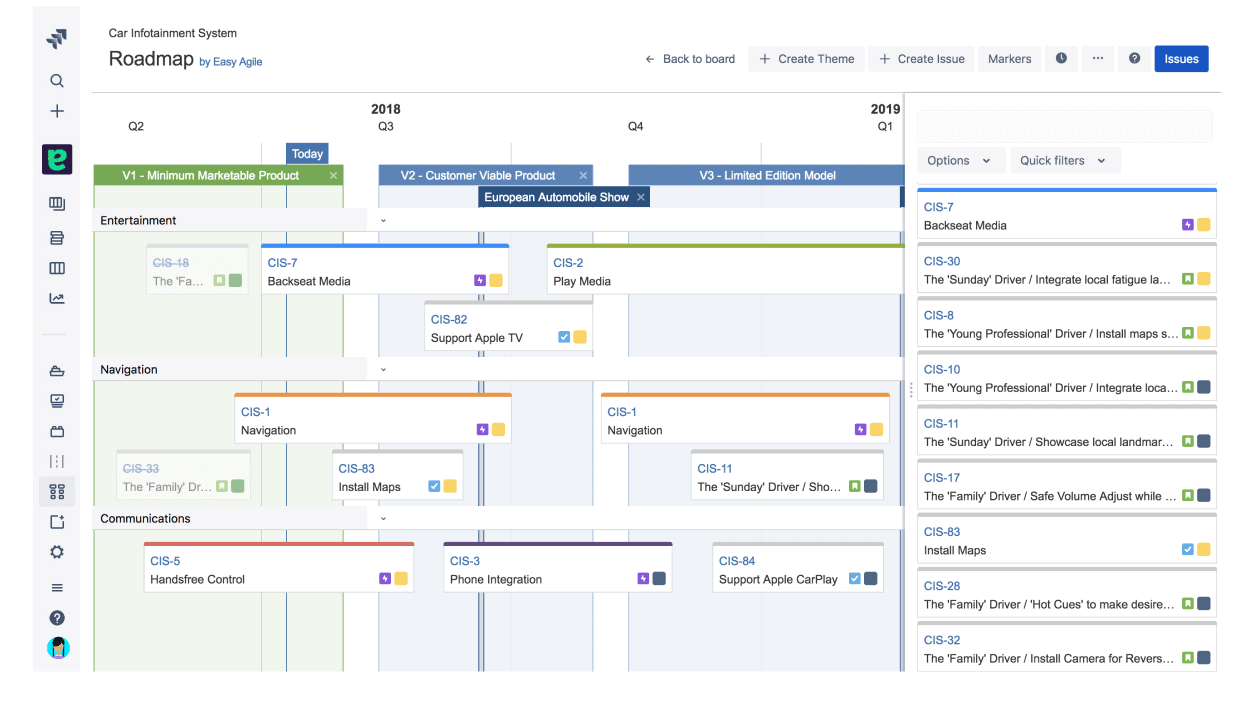
This app provides roadmap functionality for classic projects and calls itself the simplest and most flexible road-mapping tool for Jira. It offers an easy-to-use interface, with editing possible directly from the roadmap, and the app comes with features such as quick filters, milestones, swimlanes, and export tools.
Easy Agile is available for Cloud, Server, and Data Center and you can try it for free.
You can find Easy Agile roadmaps for Jira in the Atlassian Marketplace here.
BigPicture – Project Management & PPM
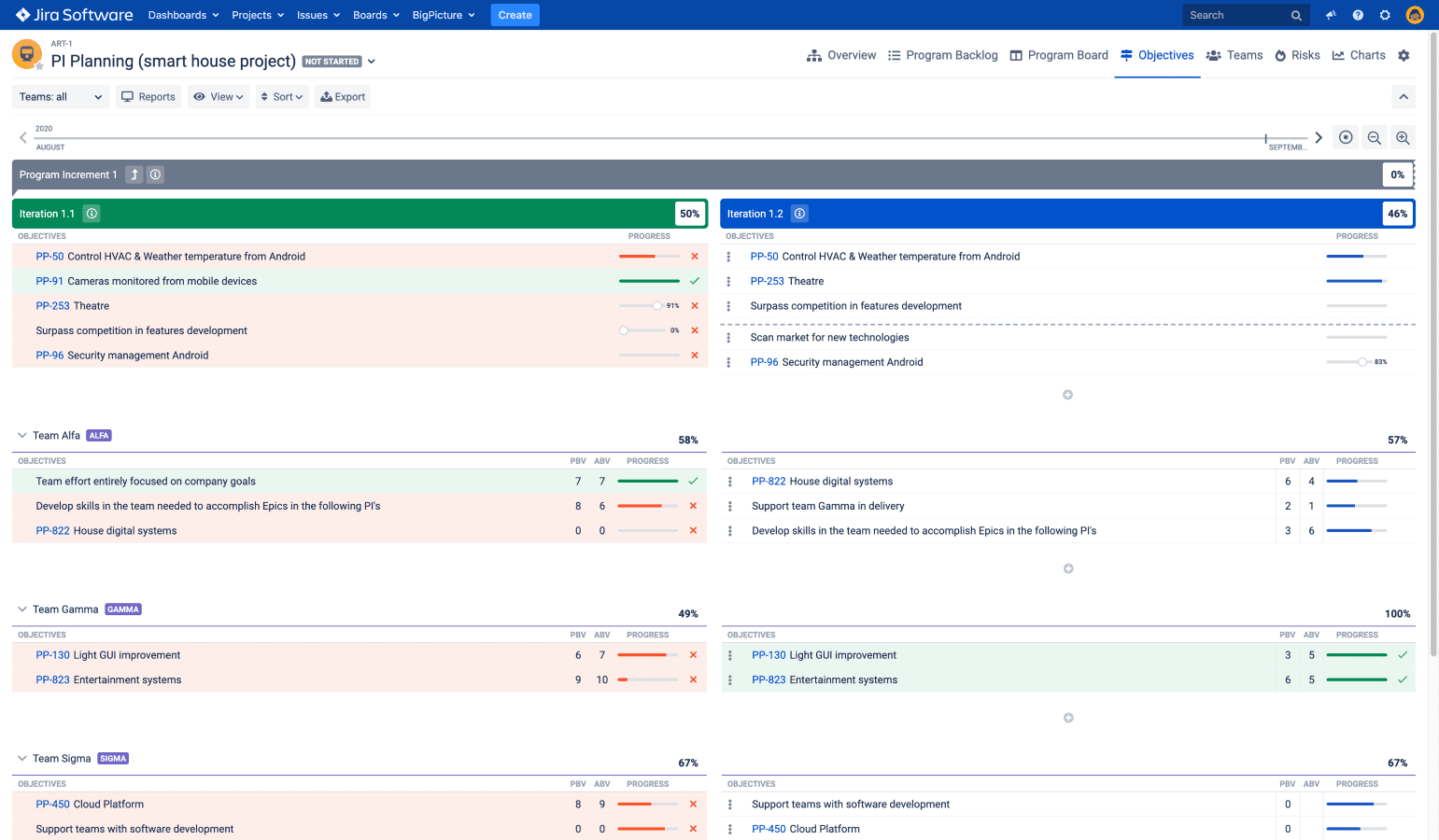
As well as providing Gantt charts, boards, and Agile timelines, the appropriately named BigPicture app includes its own roadmap functionality. BigPicture’s roadmaps are compliant with Scaled Agile Framework requirements and offer a high-level view of the workflow.
The app has versions for Cloud, Server, and Data Center and a free trial is available.
Find BigPicture – Project Management & PPM for Jira in the Atlassian Marketplace here.
Swanly – Portfolio Release Roadmaps Jira
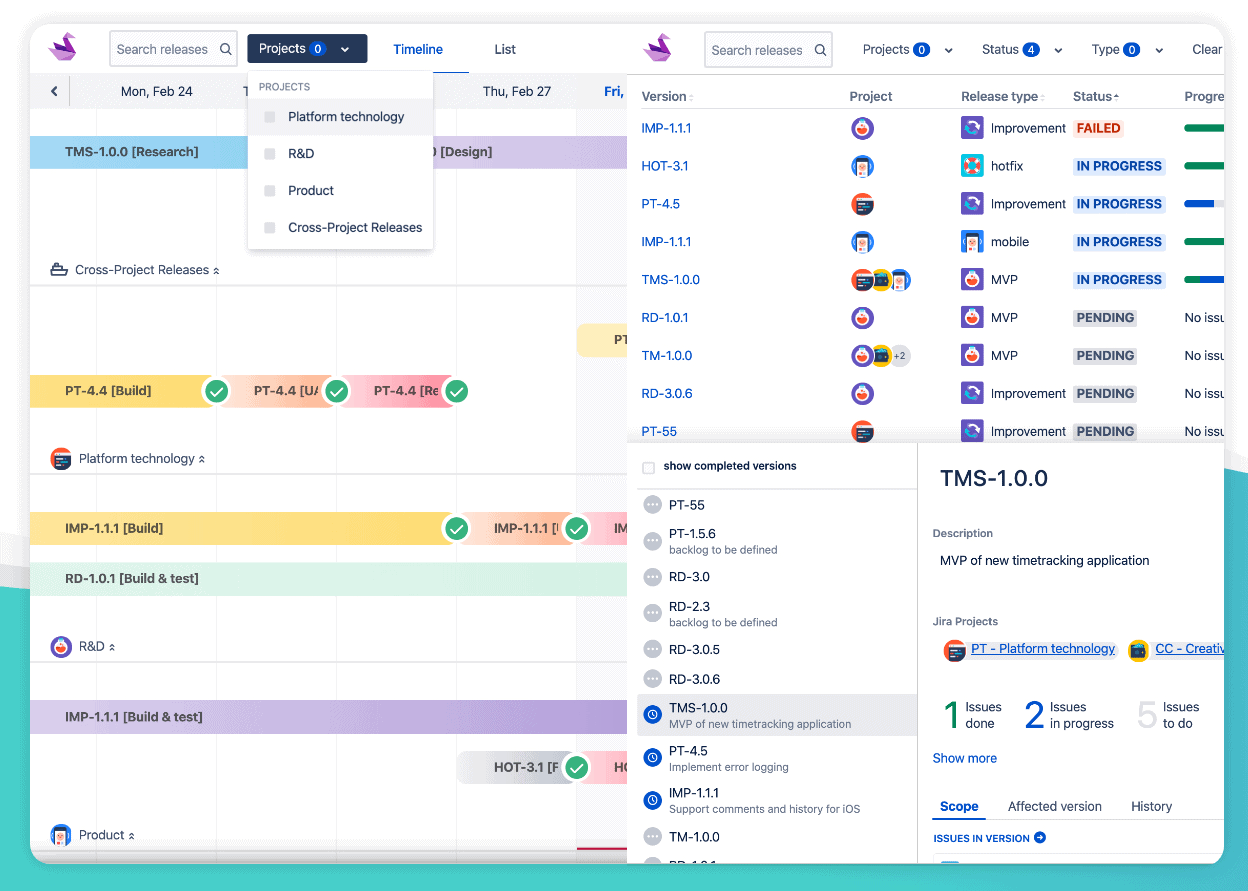
Swanly aims to provide the best roadmap for portfolio releases. The app helps teams organize, navigate, and filter releases and to create cross-project releases with synchronized versions. You can navigate the timeline using project swimlanes or filter by the type of release, and you can create timelines for both projects and portfolios.
At present, Swanly is only available for Cloud.
Get Swanly for Jira in the Atlassian Marketplace here.
Conclusion
In this piece we’ve explored what roadmaps can do for you, the options available to you in Jira, and some tips and tricks for getting the most out of them.
The Jira roadmap feature is a great way to illustrate the product pipeline in a clear and easy-to-understand format. What’s more, it can be a great fit for a wide range of audiences – whether you need to communicate priorities for your team or if you’re outlining your plans for executives or for your clients. So, if you’re not yet using it, it’s time to make a change!
Recommended Reads:
- ESM vs. ITSM: Key Differences in Enterprise and IT Service Management
- How to Build a Jira Workflow for Scrum: The Complete Guide
- How to Build the Perfect Jira Workflow for Bug Tracking
- Jira to Jira Sync: How to Synchronize Multiple Jira Instances in 8 Steps
- How to Manage Workflows Using Kanban Boards in Jira
- How to Use Jira for Non-Software Projects (The Pro Guide)
- GDPR: The Complete Guide to Compliance Regulations in Jira