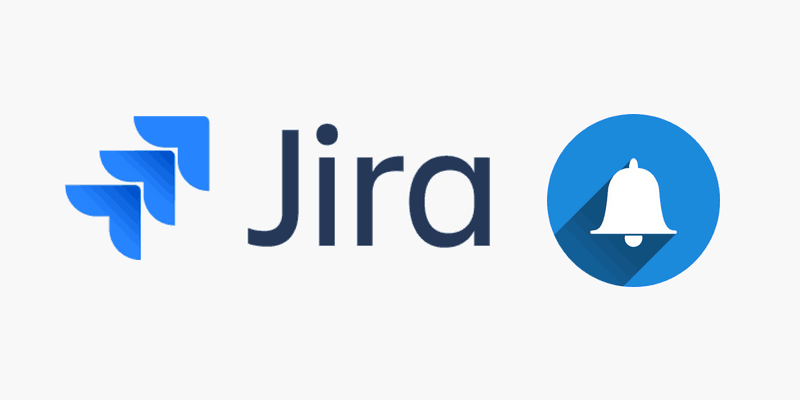In this guide, I will offer you some advice on how to set up your Jira notification scheme in a better way. And I’ll also help you avoid common mistakes most people seem to make.
Jira is an immensely powerful task management tool. And it can help to save you a lot of time while getting work done fast.
However, when it comes to setting up notifications, it might be tempting to get updates on everything that’s happening across the board. But doing so is a big mistake. Managing those updates can turn into a job in itself, trust me, I’ve been there. Maybe you have been as well.
Note: Read more about Jira Productivity Killers: Avoid These Commonly Shared Worst Advice.
Why would you want to get Jira notifications anyway?
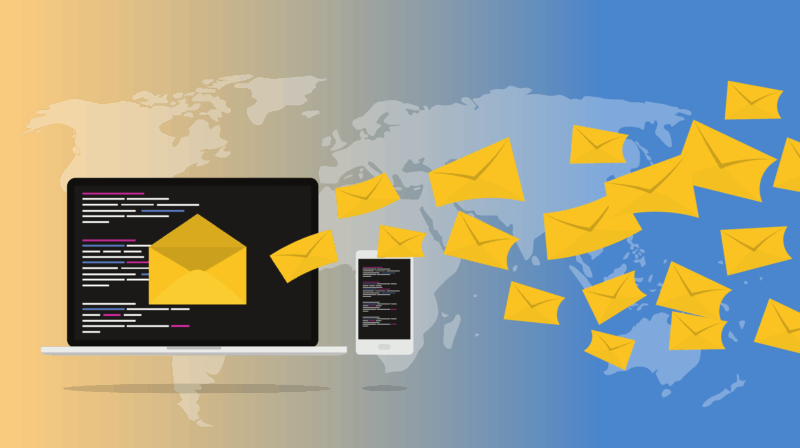
A good place to start is to ask why you would want to get notifications from Jira in the first place. What’s actually useful?
I’d say:
- To receive updates on issues that require your input or feedback
- To stay up to date on issues that are important to what you’re doing (I’d recommend being conservative here)
If an issue doesn’t fall into either of those two buckets, there’s a good chance you don’t actually need to receive notifications about it.
Don’t be afraid to delete email notifications you don’t need
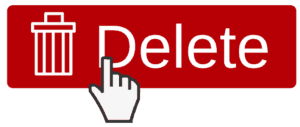
Tracking email notifications is a good way to stay up to date with what’s happening in the system. So email notifications are definitely helpful when it comes to creating a situation where you don’t become overwhelmed in the first place.
But I’d recommend deleting them when you don’t need them anymore.
One benefit of email notifications is that you can delete them without risk. Because the actual information is safely stored in Jira.
Do not use the Autowatch functionality in Jira
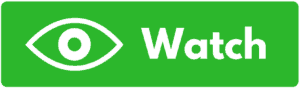
Autowatch is a Jira feature, which effectively means that showing any interest in an issue translates into getting notifications about it forever.
If you create, update, or comment on an issue, you’ll get notifications about all updates to it (Comment: “Don’t include me in this.” Result: you’re watching the issue).
Do you need this? Probably not.
And if you do want updates, you can manually opt-in by watching the issue.
I recommend a program of sparse notifications and, for our own use, we build this in at the default level by disabling the Autowatch functionality.
Disabling Autowatch in Jira
You can best disable Autowatch at the global level. But you’ll need your Jira admin to complete the task.
If you are an admin then go to “Settings” then “System” then “Default user preferences” and then to the “User Default Settings” page.
Now click the “Edit default values” button. The “User Default Settings” window will now appear. This is where you can set whether you want Autowatch on or off. Click off to disable the feature.
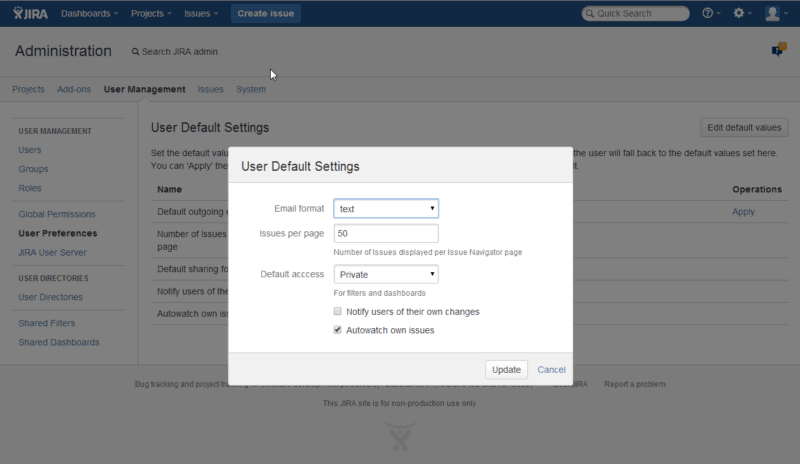
You can also disable Autowatch just for your own account. To do this, go to “User Profile” then “Preferences” then “Autowatch”.
Use the watcher-only notification scheme in Jira
In my humble opinion, what’s far better than using Autowatch, is using a Watcher-only notification scheme.
That way, you’ll have to manually “opt-in” to receive notifications about an issue. This means that you only get notifications on issues that have been deliberately flagged.
It’s easy to create. And if you want to opt out of a thread, you can just untick yourself.
Here’s how to set it up:
- Click “Admin” then “Issues” then “Notification schemes” to access notification schemes
- Create a new notification scheme – call it “Sparse Notifications” (or whatever you want)
- Add one notification to “All watchers” for all events
- Associate the notification scheme with all relevant projects
You can then add yourself as a watcher, wherever relevant.
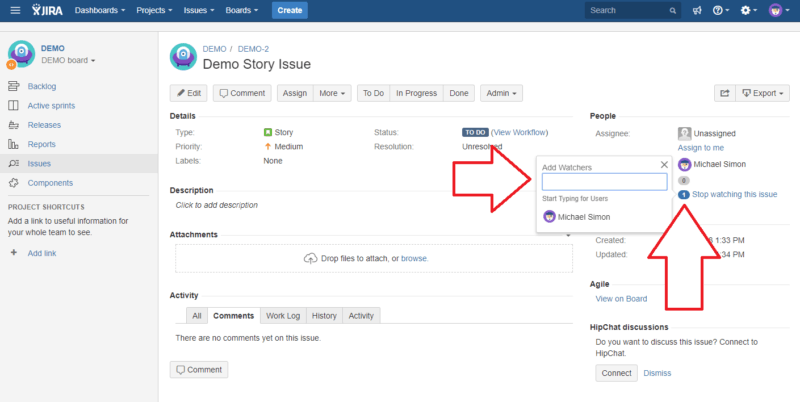
If you want to notify someone else about the issue, just mention them. Then they can decide whether to watch it or not.
You can also do this on a project-by-project basis. That means you can set certain teams to still autowatch issues if that’s what they prefer. While everyone else will be saved from having to deal with endless notifications.
Note: Learn more about Jira by downloading the Intuitive Jira Guide for Users.
So what should I receive Jira notifications for?
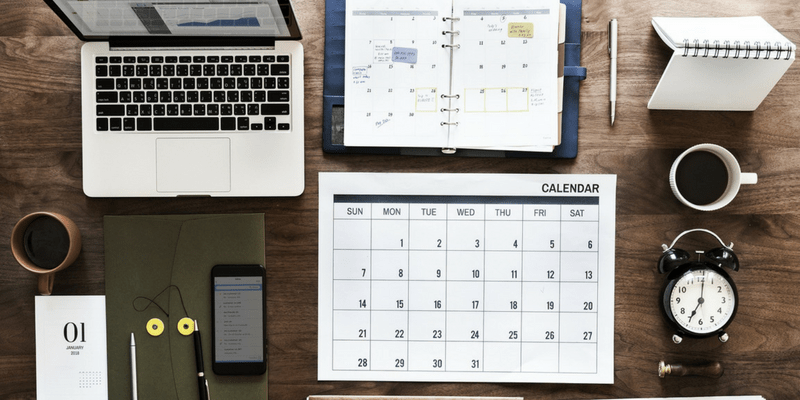
By no means is everything.
A good test is whether the point-by-point updates to the relevant issues make a difference to you.
If not, I’d recommend to opt-out of watching the issue.
And if you still want to get the feel of things, make a note to go and check on the issue from time to time. That will get you the same benefit with none of the hassle.
Is there a more granular approach to Jira notification schemes?
Yes. You can receive notifications on issues when they are updated, assigned, or commented on. Or when work is started or stopped on an issue (among other states).
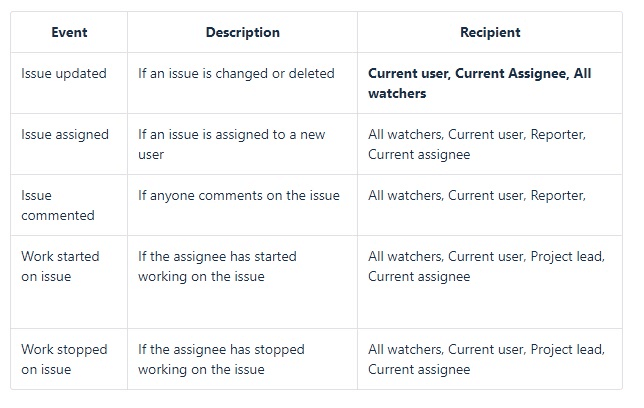
However… this probably doesn’t matter that much.
Generally speaking, you’ll either need to know exactly what is happening with an issue, or you’ll only need to know about it in the broadest terms.
Getting “@” notifications from comments will keep you looped in on the discussion.
Receiving updates when the task is reassigned and when work is stopped can be useful to give you a sense of the bigger picture as well. This is without having to dive into the precise state of the issue.
Conclusion
I recommend emphasizing discipline when using Jira. And making users actively opt-in, in order to follow issues.
When you set up a process, it pays to think about the details and how they’ll actually affect how your team works.
Seriously, it only takes seconds to change a default. And doing it right can save your team from time-consuming workarounds.
These notification scheme best practices will save precious time for every individual on your team, every day of the week. That will soon start adding up to dozens of daily hours across the business.
Now back to you. Did I forget about anything? Do you have some additional tips to share about your own personal Jira notification scheme? Let me know in the comments below!
Recommended Reads:
- A guide to Jira workflow best practices (with examples)
- Dissecting Jira pricing: How much does a Jira license cost?
- Getting Started with Trello: A Comprehensive Guide
- How to implement a Jira Migration (a step-by-step guide)
- Jira Bitbucket Integration: the complete guide for 2023
- Jira Confluence Integration: The complete 2023 guide
- Key Updates of Atlassian Products 2023 (what you should know)
- Trello VS Jira: Why Jira is the Superior Tool for Non-Developers
- 10 Expert Tips to 10x your Productivity in Jira