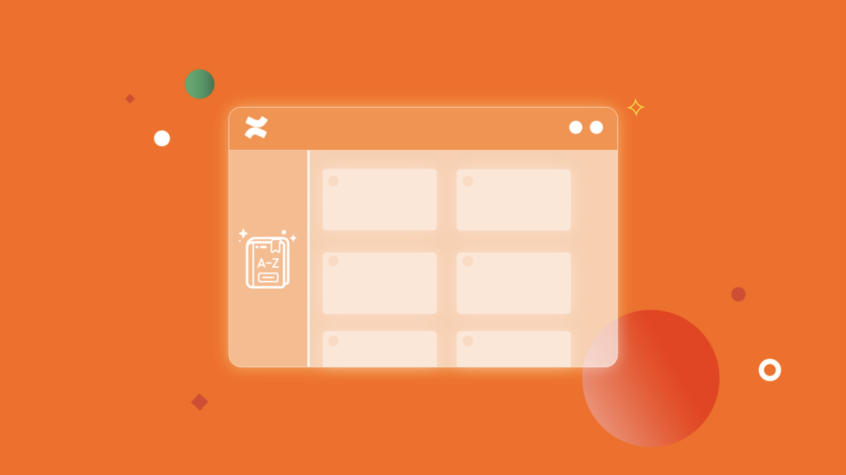This article was written by Fares Laroui from Spectrum Groupe.
In today’s data-driven world, organizations, big and small, have found themselves dealing with large volumes of data often spread across multiple channels including Confluence.
Typically, information can be lost in endless email threads, long intranet streams, document management systems, etc, and the list goes on. Although dispersed data is a huge challenge in itself, the fact that it often lacks a clear and definitive meaning or context makes data governance and terminology management a whole lot trickier.
Most organizations often incorporate diverse teams with different backgrounds who don’t necessarily have a shared understanding of what a term really means within a given context. This lack of alignment eventually breaks down communication and negatively affects both engagement rates as well as overall business performance.
To deal with these challenges, we have seen many organizations try and build business glossaries to align their teams around a common business vocabulary and make terms and definitions easier to find.
In this blog post, we are going to introduce a Glossary app for Confluence, explore its main benefits and use cases, and walk through a step-by-step guide on how to start building glossaries right inside Confluence.
What is Glossary for Confluence?
The Glossary app by Spectrum Groupe is designed to help you build, manage and integrate an unlimited number of terms within dedicated glossaries.
Instead of having to use dispersed spreadsheets (or worse… piles of papers) as reference guides, the glossary app acts as one centralized location within confluence. There, your teams can both access and create terms. This ultimately helps in aligning your teams, eliminating information silos, and reducing the time spent just looking for terms and definitions.
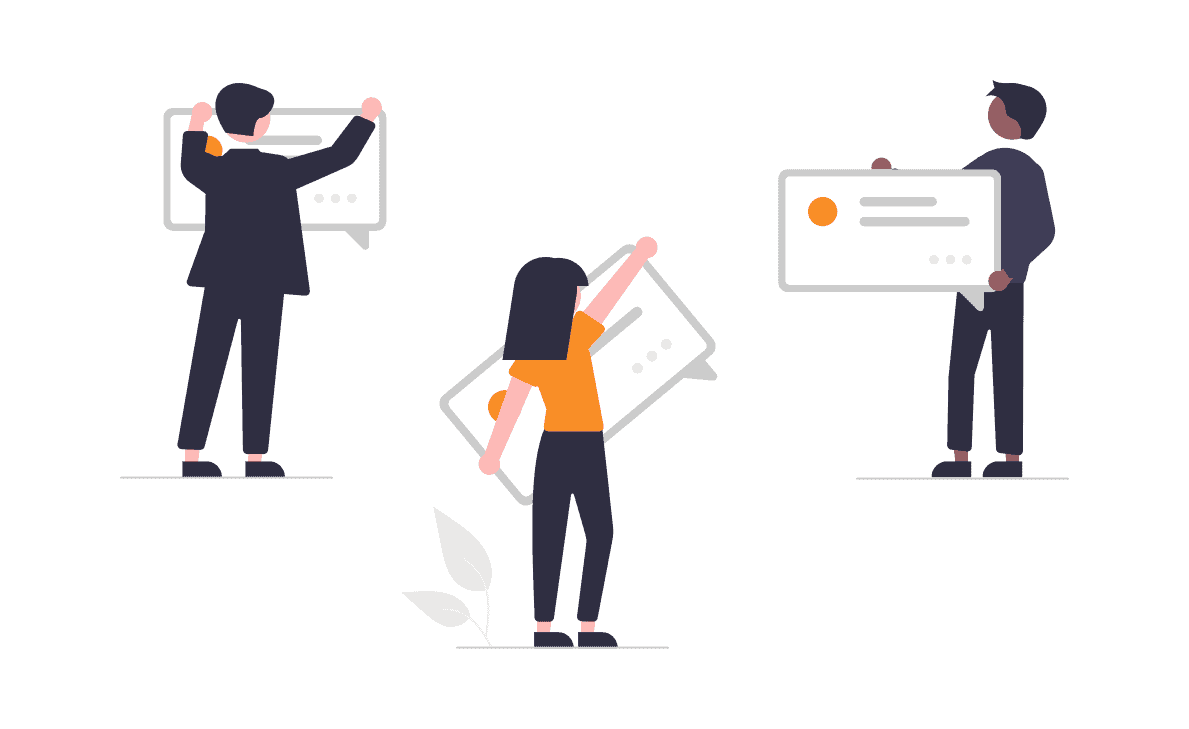
Additionally, the glossary app is fully integrated within all Confluence spaces and pages thanks to the highlights feature. The latter allows you to find and access terms (along with their definitions and metadata) through a simple click directly in other spaces and pages.
This will contribute to revamping the overall wiki experience and allowing your teams to access useful information in a quick and timely manner.
Why do You Need the Glossary App for Confluence?
Challenges
As mentioned earlier, the absence of a unified and centralized glossary can have a negative impact on organizations. It comes as no surprise that if your teams have to toggle between multiple platforms to locate terms and definitions, they would grow frustrated, feel disengaged, and their productivity will eventually plummet.
But the very absence of a business glossary is not the only issue here. Building one from scratch is a complex and time-consuming process too. It requires continuous collaboration and the input of diverse teams (who often lack the skills, time, or perhaps the willingness to get involved in the first place).
Additionally, even after building a glossary, teams often find themselves dealing with the tricky task of maintaining and managing it. The lack of updates generally leaves an organization with irrelevant and obsolete data, which is equivalent to – if not even worse than- not having a glossary at all.
These challenges are what drive organizations to implement dedicated applications to help them build, manage and maintain a rich glossary of timely and relevant terms.
Benefits
Implementing a glossary right inside Confluence comes with a number of business benefits including but not limited to the following:
Facilitate Employee Onboarding
Employee onboarding is a challenging task for one simple reason: You (as an organization) don’t have a second chance to make a first impression.
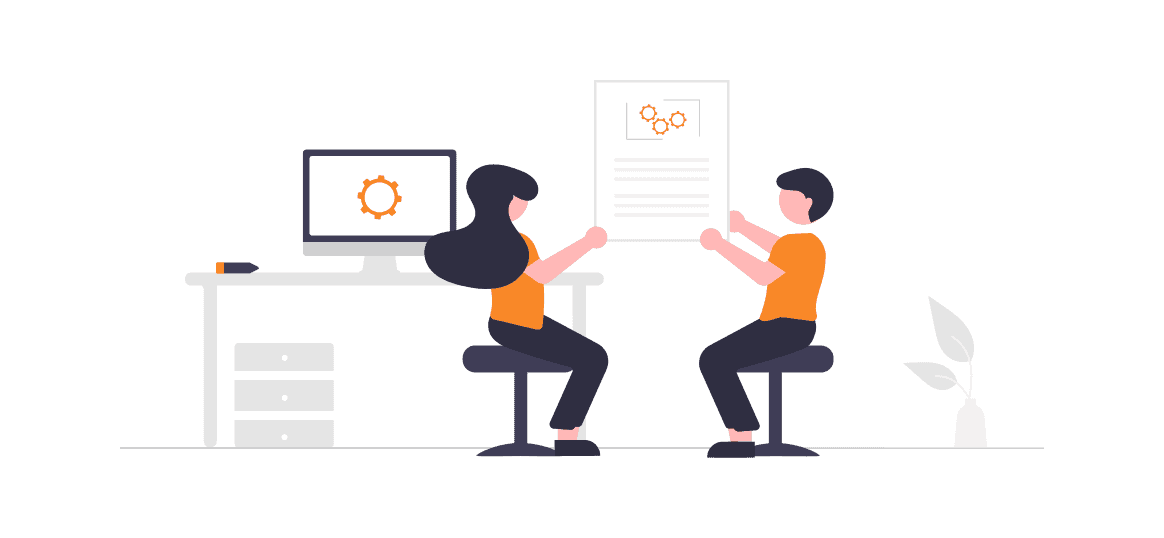
Upon starting a new job, new hires need and expect to access relevant information to get them started. If that information is non-existing or hard to access, then new hires would have a hard time getting up to speed, which makes for a really bad first impression. This ultimately leads to low long-term engagement and productivity rates.
For this reason, more and more organizations have leaned towards built-in and unified business glossaries. The latter is an extremely important part of any onboarding process (especially the ones that exclusively happen through digital channels).
Starting from day one, new hires need access to a glossary dedicated to them. There, they can find all the terms and definitions to familiarize themselves with the new job, eliminate any confusion and get proficient quickly.
Promote a Shared Understanding
The key to successful businesses is having everyone share the same vision, values, and especially language and terminology. Each team has its unique definition of a given term. So there is a need to provide context, connect the dots between various definitions, and provide access to data sources. This is what business glossaries are designed for.
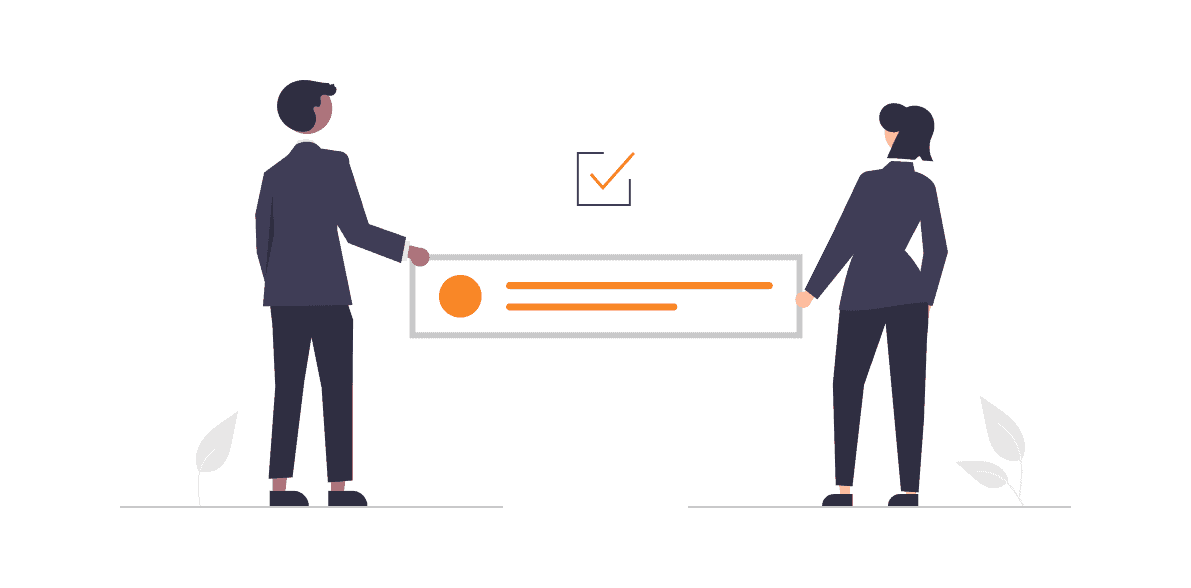
Within a comprehensive glossary, each term is associated with one or multiple definitions along with extra data such as synonyms, abbreviations, labels, and rich media. All of this information is essential to promote a shared understanding, connect teams, and foster collaboration.
Enhance Productivity and Business Performance
The time we spend looking for information is perhaps the most recurrent productivity hurdle in the workplace. With so much information to search for and process, the time spent on productive tasks is significantly reduced, which, of course, affects productivity.
With dedicated business glossaries, teams can easily create, locate and access terms. This can eliminate any wasted time, and reduce operational complexity.
Improve Engagement Rates
The amount of available information and the ease with which your teams can access it is directly correlated with engagement rates. If your teams don’t have a clear reference guide from which they can derive important terms and definitions, they would eventually be frustrated.
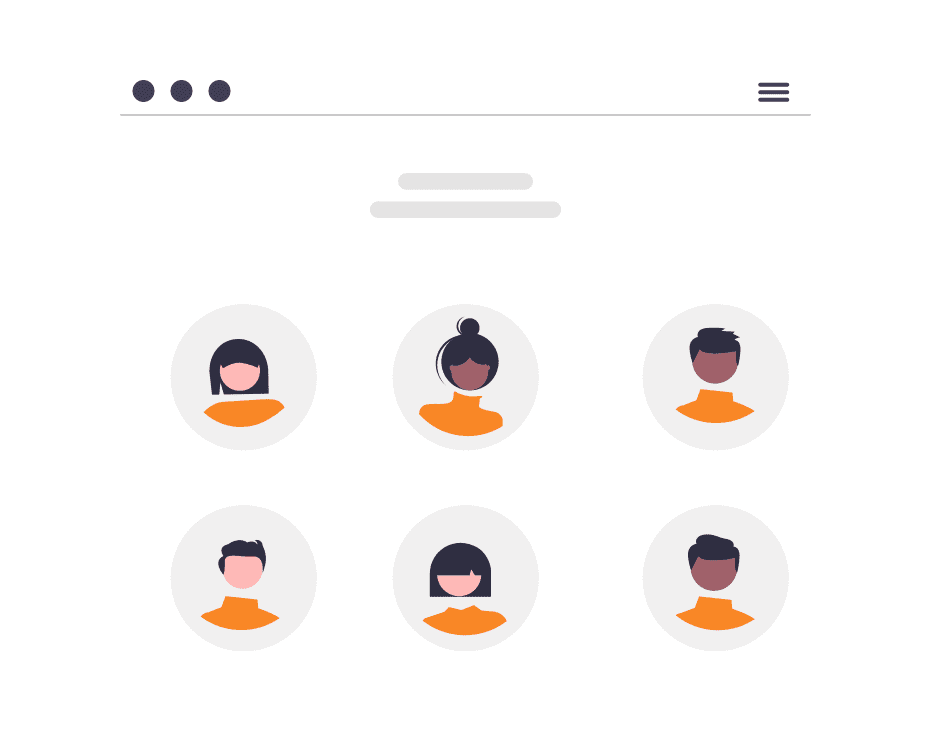
To prevent this, organizations use holistic glossaries to make important information easily accessible. Additionally, with advanced features such as highlights, users (with permission rights) can directly contribute to glossaries from within spaces and pages. Being an active part of the knowledge creation process will help employees feel more involved.
How to Build and Manage Glossaries Using Glossary for Confluence
The process of creating and managing glossaries in Confluence is made easy with Spectrum’s Glossary app.
Here are the steps to help you get started.
Create a Glossary
Creating your first glossary is a straightforward process composed of 5 main steps:
- First, select the space where you want to include a glossary.
- Click on the Glossary icon in the left navigation menu under the “Apps” section.
- Select “Create a glossary”.
- Add the glossary title along with the language.
- Click on “Create”.
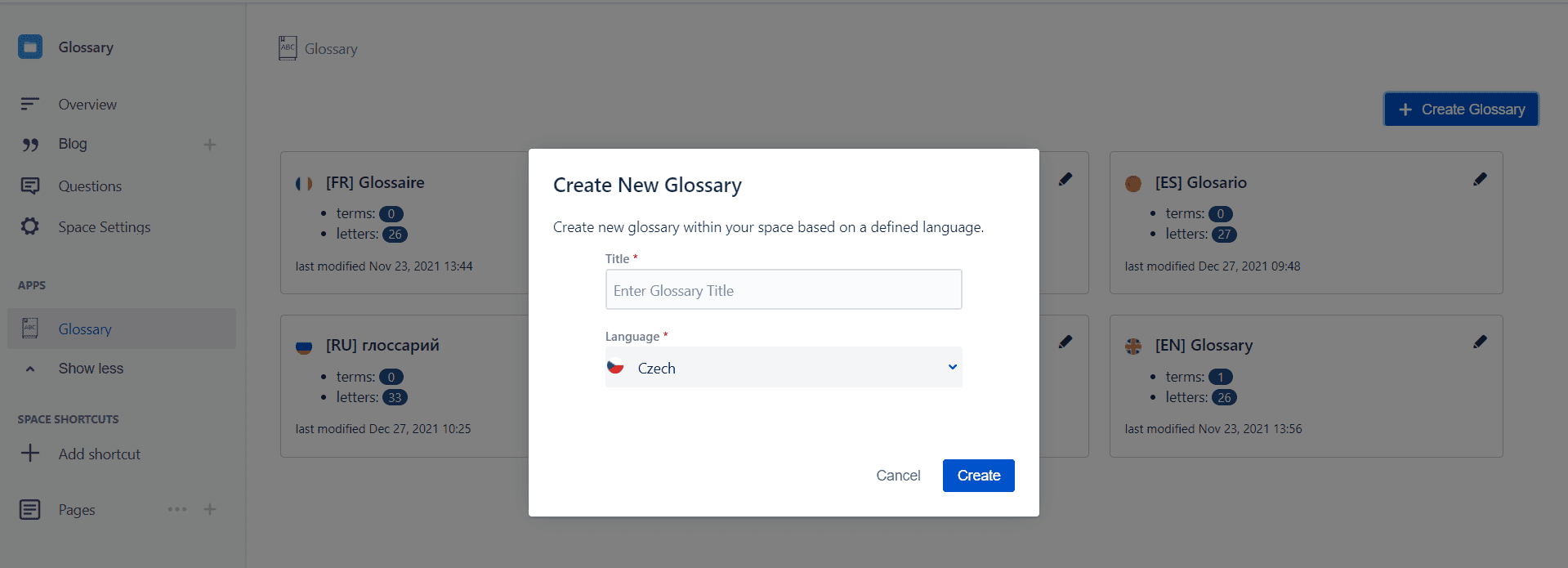
Once you have created your first glossary, it will be visible on the space’s homepage. Each glossary is presented as a card containing its title preceded by a prefix indicating the language, the number of terms, and letters.
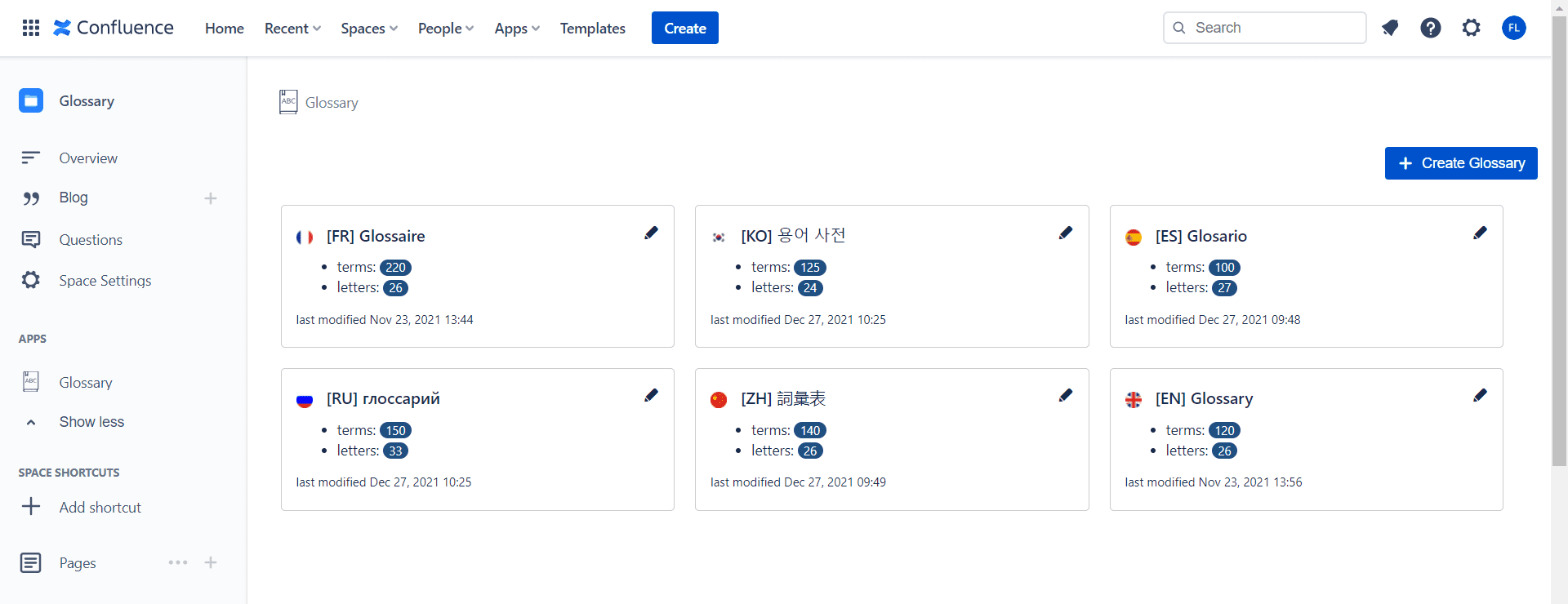
Add Terms
Now that you have created your first glossary, it is time to fill it with terms. For this, you have to first access the glossary.
The glossary view is composed of letter boxes arranged alphabetically depending on the language you have specified at the start.
To add a term, you have to activate a letter. Just click on the letter box and select “Activate”. You will be redirected to a letter page.
There you can start creating and managing terms by following these steps:
- Select “Create a term”.
- Add a term along with its definition.
- Specify extra data such as the term’s labels, synonyms, and abbreviations.
- Add attachments like documents, images, and videos.
- Click on “Create”.
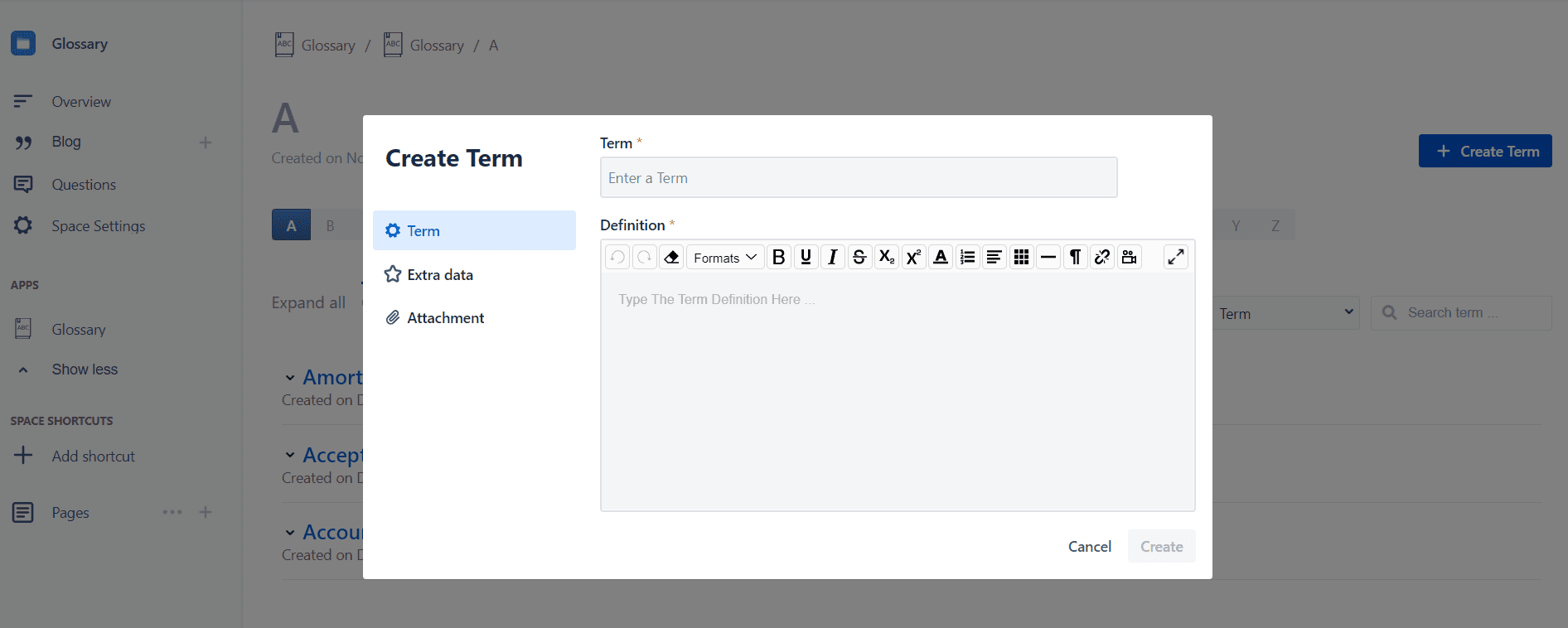
Once you have filled out the term creation form, the term will instantly appear on the letter page. You have the option to only show terms or the terms along with their metadata by selecting “Collapse All” or “Expand All” at the top of the view.
Additionally, you can start managing terms by hovering over a specific term. Then you can either edit or delete a term.
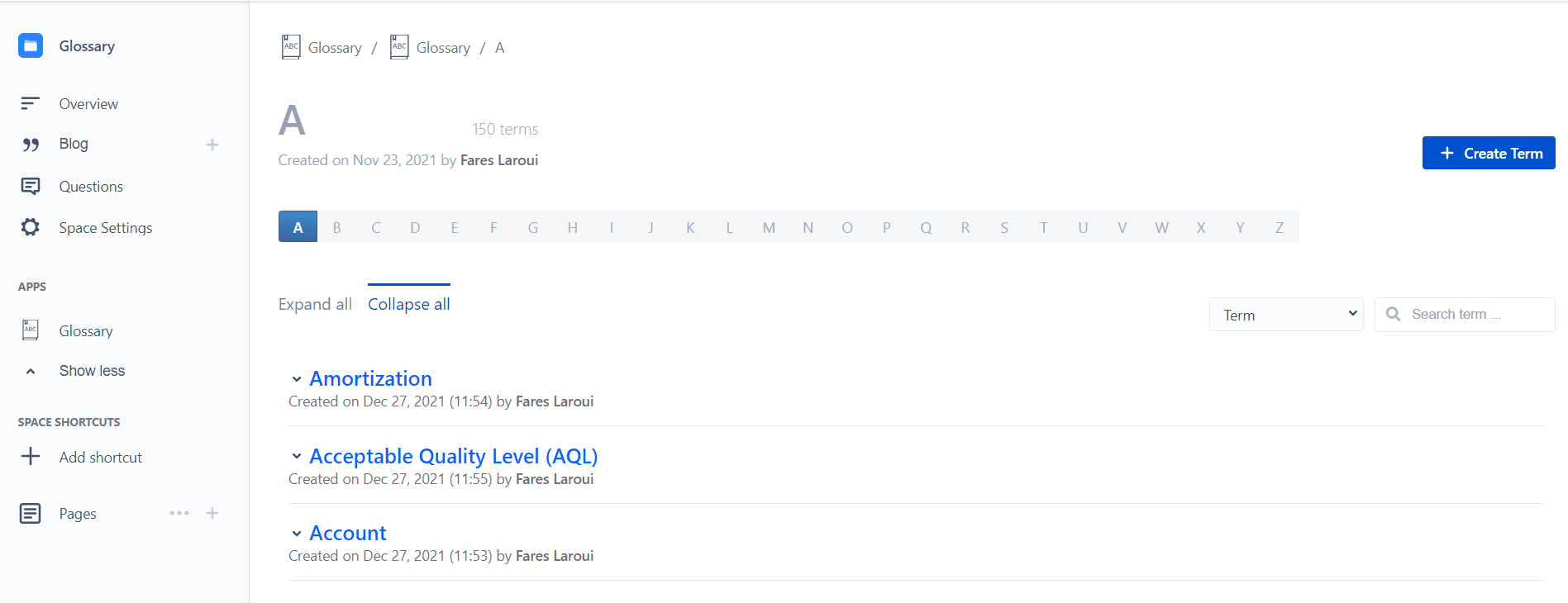
Create a Term Directly within a Confluence Page
To further facilitate the terms creation process and encourage users to contribute frequently, the glossary app is integrated into all spaces and pages in Confluence.
To add a term, all you have to do is select it, choose “Create a term” and fill out the term creation form.
Here, you should follow the same steps: add the term, its definition, extra data, and include attachments.
Additionally, due to the fact that the term is not associated with any space, you have to specify the space in which you want to add the term as well as the language.
Filter and Search Terms
As your glossary grows with time, finding terms and definitions can become a bit challenging. This is why the Glossary app is equipped with advanced filtering and search capabilities.
You can filter terms based on the term itself as well as its metadata by selecting the drop-down menu. Then, you can simply type the term you are looking for in the search bar.
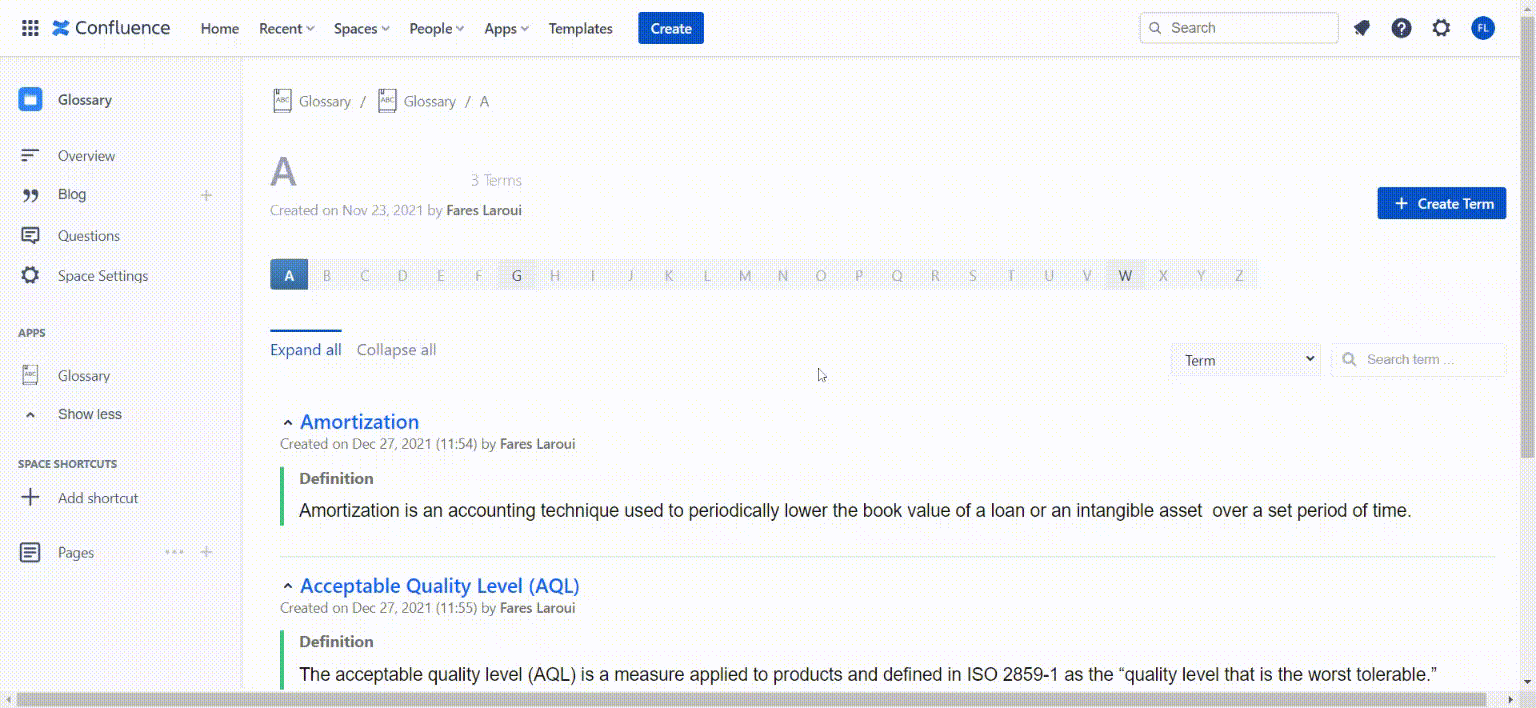
Highlight Terms
The new highlights feature makes it even easier to locate and access terms in Confluence. When you are navigating a given space, click on the glossary icon. You will be directed to a new page where you can find all the highlighted terms displayed.
To access a term’s metadata (definition, synonyms, space…), just click on the term and a resizable right-side panel will open containing all the available saved data about that term.
You can access the term’s page in its glossary by clicking on the term’s title and its space by clicking on the space name. If the name is available in multiple space sources, you can navigate via the top right navigation arrows through terms data in each space.
To close the side panel, click on the cross located on the top left side of the panel.
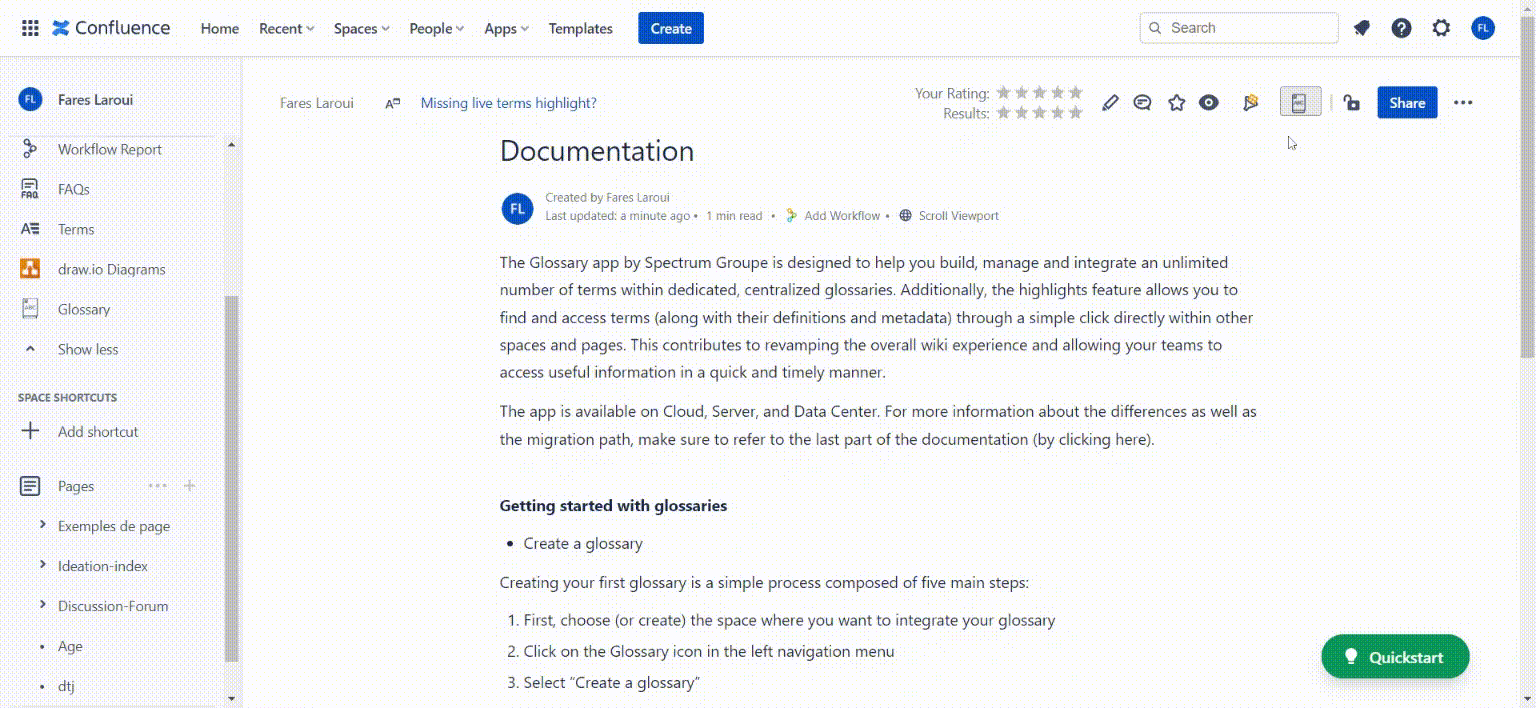
Conclusion
The Glossary app for Confluence is a great way for businesses regardless of their size or industry to manage glossaries and terms right inside Confluence.
In this article, we have gone over the challenges businesses face when creating and managing glossaries. We have also explored some of the business benefits of having an integrated and centralized glossary including enhanced productivity and processes, improved engagement rates, etc.
And finally, we went through a step-by-step guide on how to use the Glossary app for Confluence.
To find out more about the Glossary app, you can visit the app’s page in the Atlassian marketplace, access the documentation, or reach out to the vendor for a personalized demo.
Recommended Reads: