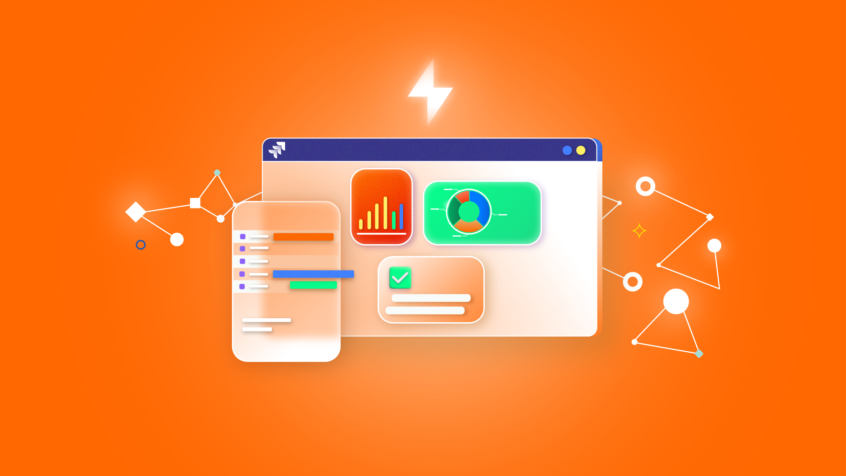Jira is all about getting work done, and Epics are a valuable way of contributing toward that goal. And generally speaking, Epics are intended for jobs that, as the name would suggest, aren’t going to be done in a day but are going to be…. epic.
In this guide, we’ll break down what Epics are, what they’re for (and what they’re not for) and how you can go about creating and using them.
What is covered in this blog post:
- What are Jira Epics and what are Jira Epics used for?
- How to create a new Jira Epic
- How to add issues to a Jira Epic
- How to manage your Epic
- Tips and Best Practices for Jira Epics
Let’s get started!
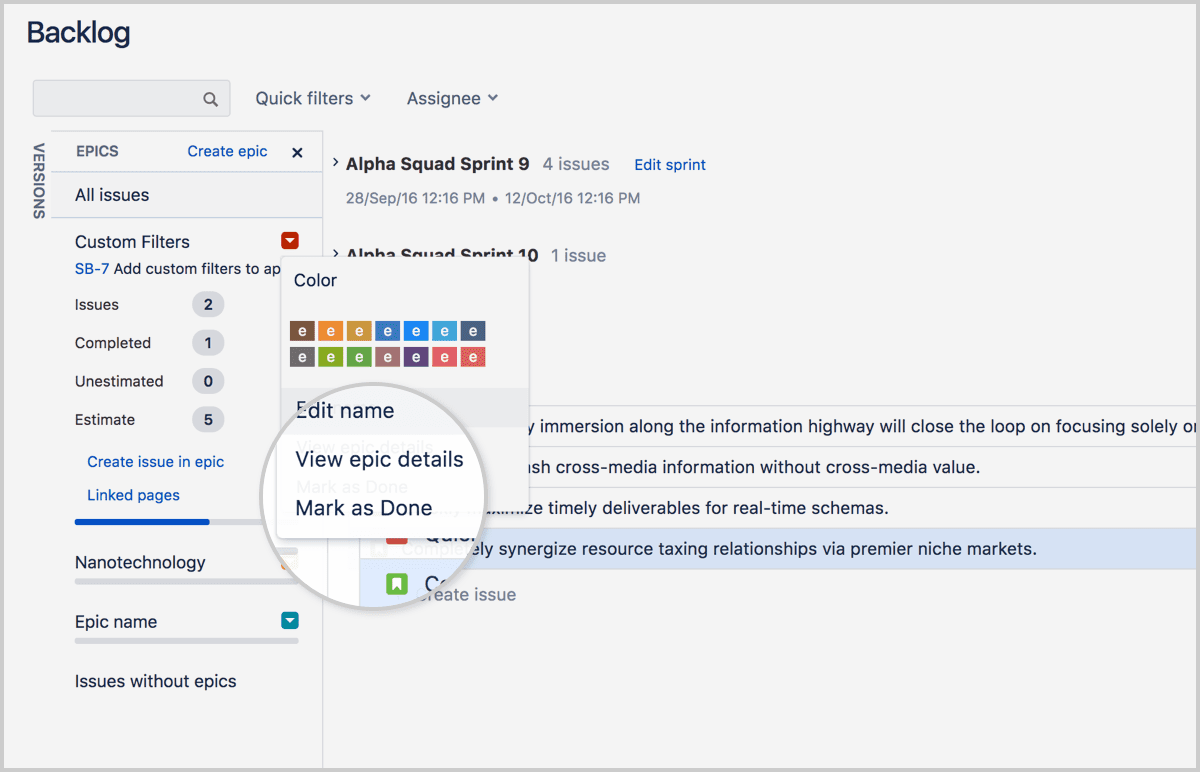
What are Jira Epics and what are Jira Epics used for?
Epics sit at the top of the list of Jira’s hierarchy of tasks. They incorporate multiple specified pieces of work and allow you to bundle a group of issues together. This might cover work that will be completed over a longer period of time or over multiple sprints, for example – and with a scope that’s entirely up to you.
With Epics, you can break the project down into one or more blocks of work. These then run in parallel with one another and can work in concert towards the ultimate objective of the project. Splitting projects into multiple streams makes progress easier to track and adds clarity when explaining the different building blocks contributing to the project to individuals inside and outside the team.
All of this makes project management simpler and more efficient and gives the team greater agility.
From an Agile perspective, an Epic would represent a single goal or piece of deliverable work contributing towards a theme and would be made up of the independent tasks or user stories needed to reach that target.
That said, while Epics were made with Agile in mind, that doesn’t present any limitation on teams using other processes – and Epics remains a highly effective tool for planning and tracking tasks.
An alternate use for Epics is to connect multiple related user stories or issues together. This means the tasks can be looked at in context and can assist with ordering the backlog and prioritizing work – simply using the Epic as a container for tasks.
You might be wondering if Epics are quite so epic, what makes them different from Projects? The key thing is that Epics should break up Projects – if all your tasks fit into a single umbrella Epic within the Project, then it’s unlikely to be providing any benefit to you or your team. What’s more, while some Projects will run forever (for example, when being used to manage ongoing processes or maintenance tasks), Epics should have a defined purpose and should eventually be closed – otherwise, they’ll become bulky and unwieldy.
Components and Features are similar high-level issue types that can act as containers for multiple tasks. Both sit below the level of Epics on the hierarchy, though, and can hence be used to break up Epics to provide increased transparency and traceability. Versions are also comparable, but they are not intended for long-term use. If you’re interested in using Epics simply to group tasks, then you might consider Labels. These allow you to connect issues with keywords across Projects. However, they have less structure than Epics, they don’t have their own management screen, and they aren’t admin-managed – so chaos can develop quickly. This means that they’re a great way of annotating tasks, but they’re not ideal for directing project management.
How to create a new Jira Epic
As with other issue types, there are several ways to create a new Epic.
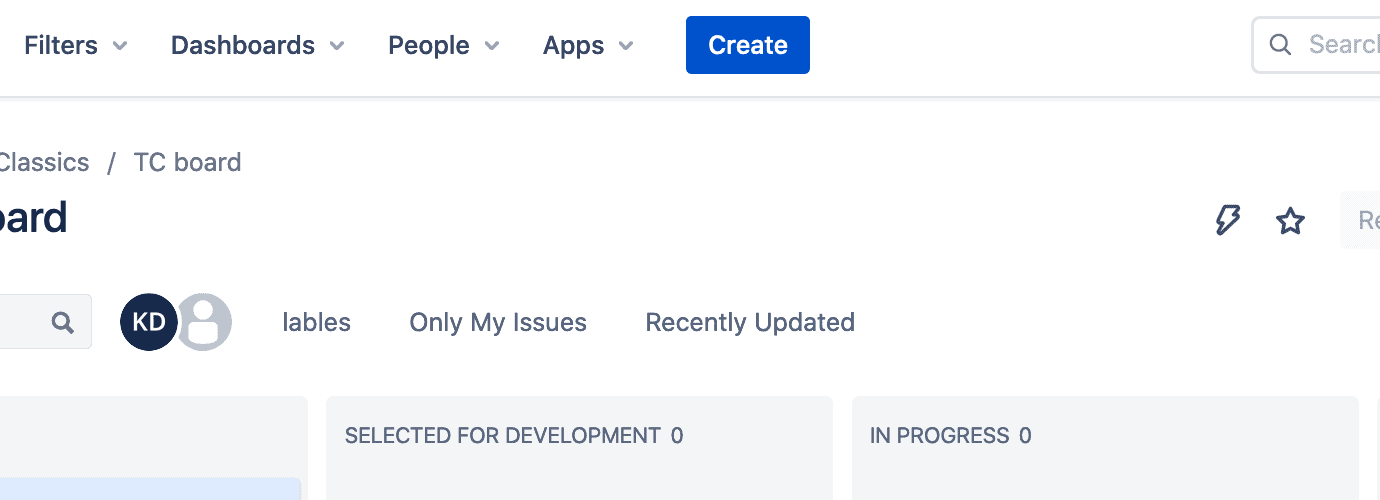
Create an Epic as a new issue
You can create Epics straight from the navigation menu
- Click Create from the bar at the top of the screen in Jira
- Then just choose Epic as the issue type
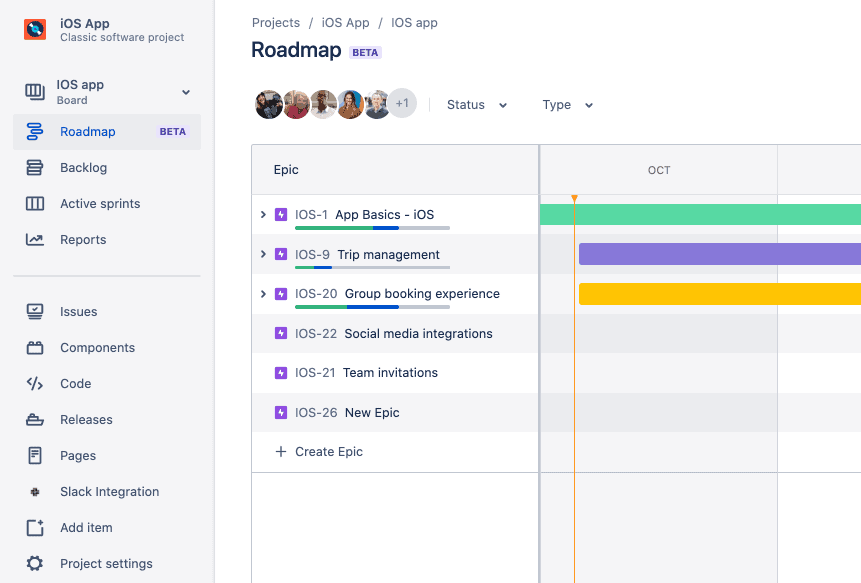
Add an epic from the Roadmap:
- With the Roadmap open, select “More” (…) in the top right and then “Board settings”
- From the Roadmap tab, then click to enable Epics for your project
- On the left sidebar, then click Roadmap and select “+ Create epic” (if the Roadmap isn’t populated, you just need to type to add your first Epic)
- In team-managed projects, go to the Roadmap screen and then click “+” to create a new Epic.
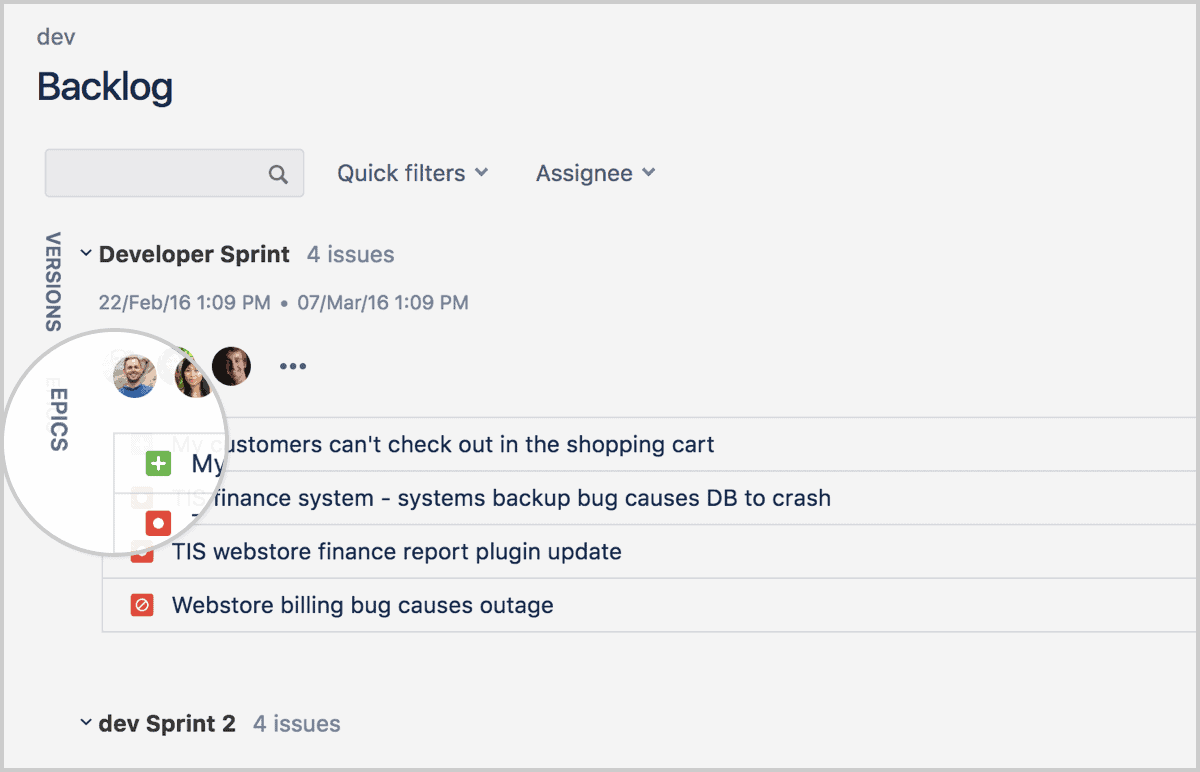
Add an Epic in the backlog using the Epics Panel
- While viewing the Backlog, click on the Epics Panel
- Then click “Create Epic”
Next
Once you’ve hit create for your Epic, you’ll now need to fill in the following fields:
- Epic name – this should clearly identify your Epic, perhaps briefly outlining its purpose
- Epic summary – this can be used for a more detailed description of your Epic
It’s best to provide meaningful, specific names while keeping them concise and to the point – so it’s clear what the Epic is for, without leaving it with a cumbersome or unwieldy title.
You may also want to set start and due dates for your Epic. These dates can be edited from the Backlog or from the Roadmap (where you can simply stretch the Epic bar to the desired dates). These aren’t mandatory fields, but doing so will help to set expectations and will assist with long-term planning.
How to add issues to a Jira Epic
With your Epic setup, you’ll now want to start adding issues (or stories) to it. There are several ways to do this.
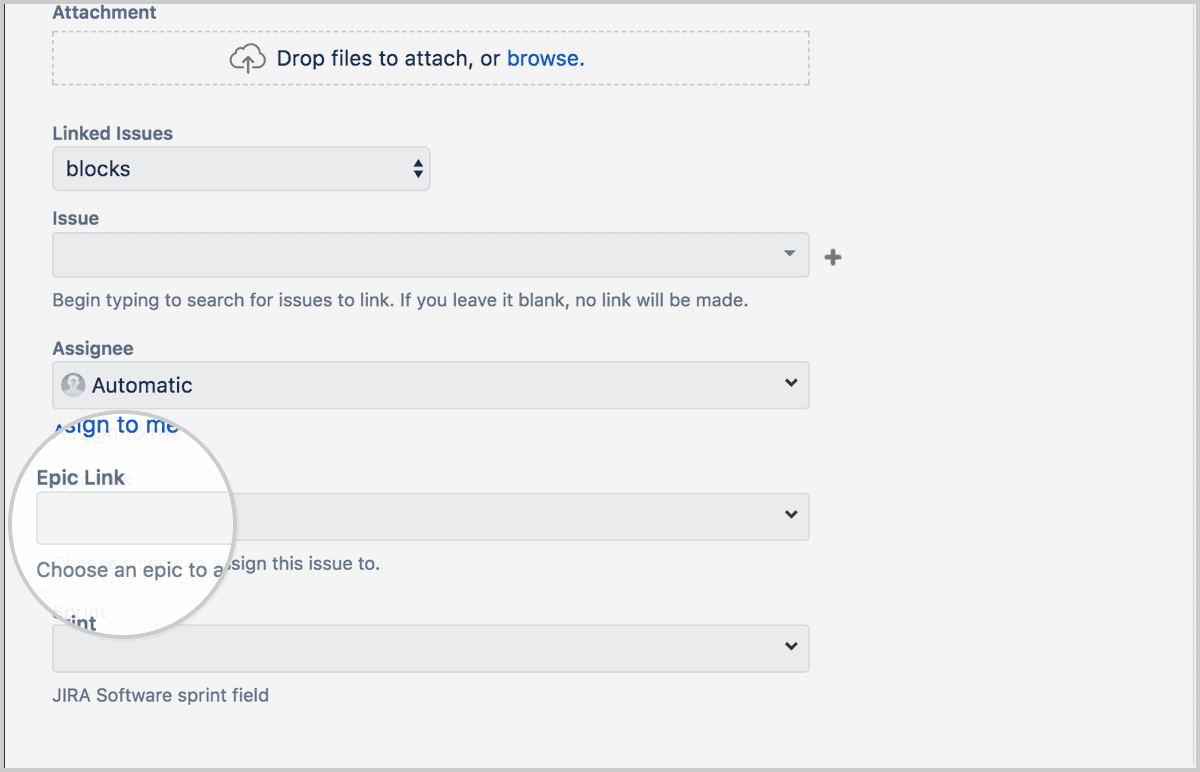
When creating a new issue – while on the issue creation screen, you can connect the new issue with your Epic with the Epic Link field (presuming this custom field is enabled). All you have to do is to select your Epic, and the issue will now be associated with it.
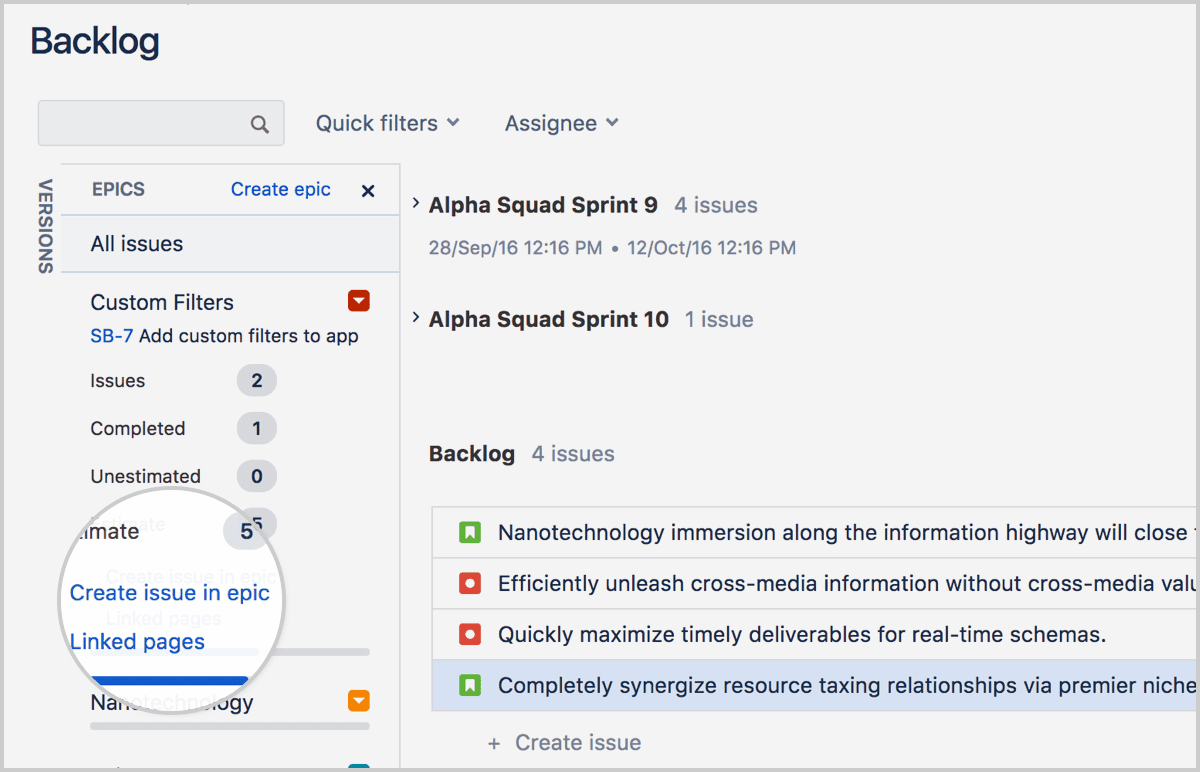
While using the Epics panel – while in the Backlog’s Epics panel, there’s an option to “Create issue” – and doing so will create a new issue within the Epic. In team-managed projects, when viewing an issue on a board or from the Backlog, click “More” (…) and then select “Add parent”.
From the Roadmap – while viewing the Roadmap, put your cursor over your Epic’s name and then click “+ Add a child issue”. Then select the issue type – and you’re done.
How to manage your Epic
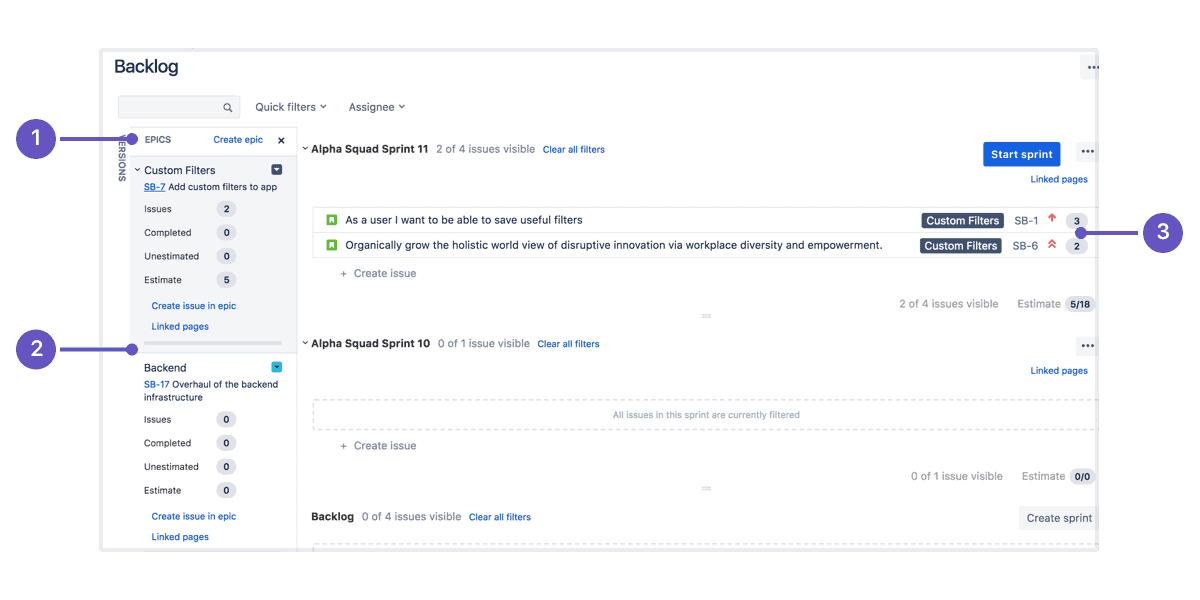
To review your new Epic, navigate to the Backlog and then to the Epics Panel to see a list of all the Epics attached to the project. You can view and manage all your Epics from this screen. To view the issues associated with the Epic, simply click on its name.
You can also split your Backlog into swimlanes based on your Epics. To do this:
- Go to your Backlog
- Click on the “More” (…) button and then “Board settings” and then “Swimlanes”
- You’ll be given the option here for “Base swimlanes on”. Choose Epics and the Swimlanes in the Backlog will then populate based on your Epics
- To do this in team-managed projects, go to your board, then in the top-right “Group by” menu select “Epic”
How do you remove an issue from your Epic? You may want to disassociate an issue from your Epic without deleting it. You can do this from the Backlog or when viewing active sprints. First, open the respective issue; you’ll then see that on the name of the Epic, there’s an “x”. Clicking this will remove the issue from the Epic.
Alternatively, to remove an issue from the Epic in the Backlog, drag the issue to the “Issues without Epics” block that appears on the Epics Panel.
Tracking progress in your Epic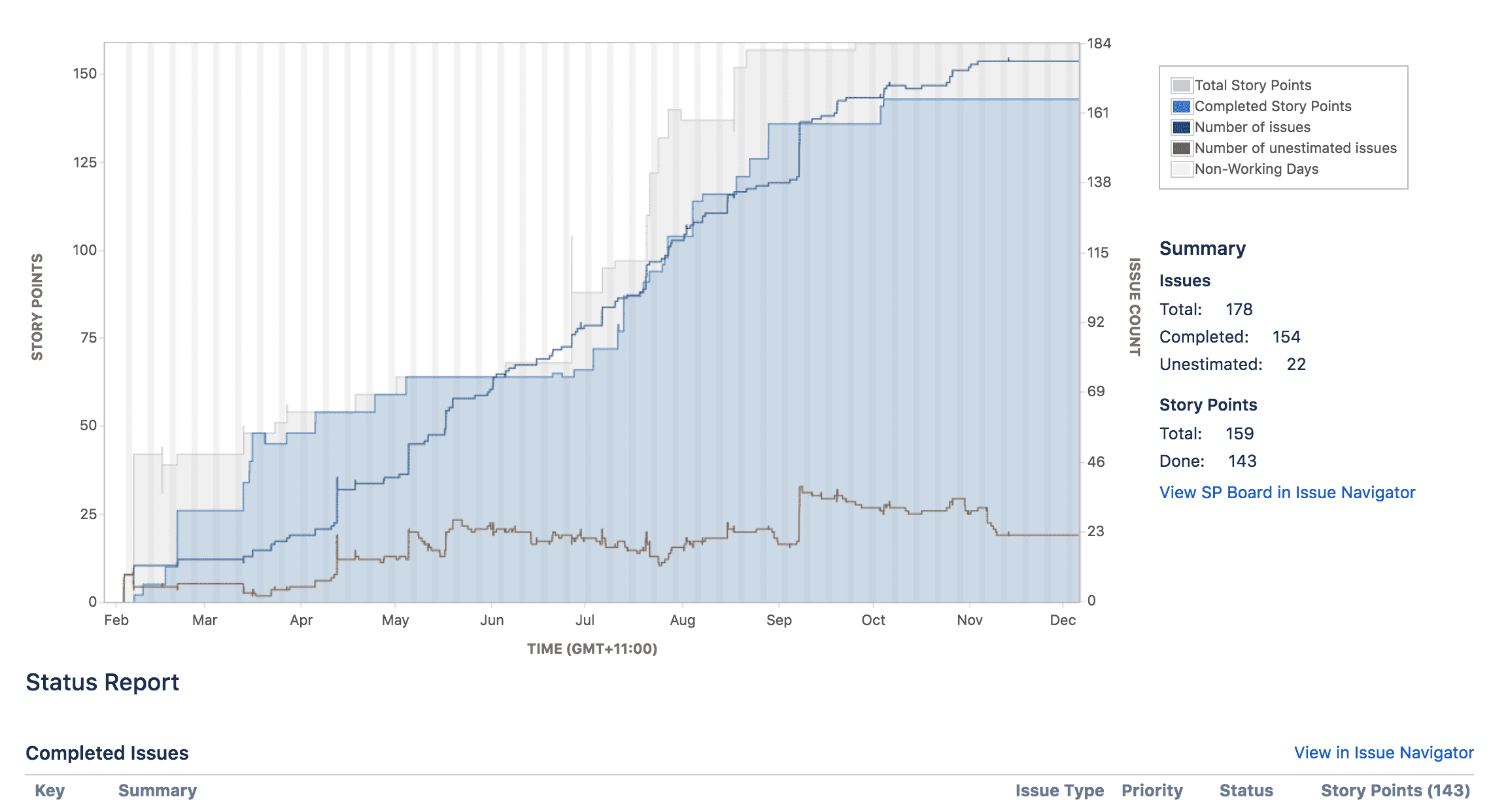
Jira also makes it easy to review the progress of your Epics. The best way to do this is via the Epic Report. This provides a full list of complete, incomplete, and unestimated issues that are attached to the Epic.
This is particularly important for Epics with a large number of tasks associated with them and/or Epics that will span several sprints. The report makes it simple to visualize the amount of work remaining attached to the Epic and how the team is moving towards completing it.
To access the Epic Report, go to the relevant project, then select “Reports”, then “Epic Report” and then click on your Epic on the drop-down. From here, you can also access a list of all the issues attached to the Epic by selecting “View in Issue Navigator”. The report is based on your board’s column mapping, with the issues running from left to right, from “To do” to “Done”.
Burndown charts are also very useful – illustrating the amount of work remaining in a sprint or an Epic, and displaying this against your previous estimates. The chart is a great way of visualizing progress for both the team and internal stakeholders. It’s also a powerful management tool that indicates whether the team is on track to hit targets or whether time and resources need to be reallocated. What’s more, providing clarity and transparency, can help to bring the team together.
Closing your epic
When all the tasks attached to your Epic are completed, you’ll want to mark it done and close it – though the Epic can be closed even if there are unfinished tasks associated with it, if you want.
To complete the Epic, head to the Backlog, open the Epics Panel, select your Epic from the drop-down and then click on “Mark as Done”. To close the Epic from the Roadmap, simply select the Epic, and click on “Mark as Done” on the status drop-down.
Tips and Best Practices for Jira Epics
Define your requirements – Before creating Epics, it’s important for your team to define how Epics will be used and what an appropriate scope and duration will be for them. While Epics can function simply as containers for tasks, they’re most useful when used to track tasks over the medium term (and it’ll be highly disruptive if Epics are used for both purposes within a single project). Equally, the Epics Panel will become less and less useful if it becomes increasingly crowded over time, while the Epic Report will lose its utility if it’s overpopulated. That means you should generally only start Epics if you plan to finish them.
Assign a manager – While Epics will most likely be managed by Project Managers and/or Admins, an Epic could also be managed by a specialist, completing tasks associated with a particular element of a project or a particular technology. Of course, to avoid confusion, it’s important to specify who will be responsible for managing, maintaining and updating the Epic in advance.
Using unique workflows – Epics can be assigned their own unique workflows. However, consider if these really add value for your team – or if they’ll simply add chaos and confusion to your instance by preventing tasks and reports from aligning with other projects and Epics.
Conclusion
Epics are a highly effective tool for breaking out streams of work in Jira projects. They make it simpler and easier to track tasks in projects running at scale, as well as to make forecasts about the level of work remaining and the resources needed to hit deadlines.
All of this makes Epics a crucial part of the Jira toolset, bringing teams together and assisting with both management and the day-to-day of getting work done – on time and to budget.
Recommended Reads: