This article was written by Eugene Sokhransky from ALMworks (now a part of Tempo).
In this guide, we’ll show how to organize your Jira issues to your teams’ exact requirements.
We’ll discuss why further structuring Jira can be crucial for many high-performing teams. And we’ll demonstrate exactly how to get started with the project portfolio management tool: Structure for Jira.
But first things first. Let’s talk about the “why”.
Why Do You Need a Project Portfolio Management Tool in Jira?
Out of the box, Jira Software has many features that make it an ideal choice for task tracking and team management. It’s particularly well suited to Agile working processes – it includes Scrum and Kanban boards and reporting by the team.
One of Jira’s greatest advantages, though, is the fact that it’s highly configurable. Jira provides workflows, custom fields, and issue types. Almost anything can be customized for the precise needs of your organization. Because of this, it’s the perfect choice for any team looking for a tool to match their project-specific requirements.
However, the situation becomes more complicated when an organization has multiple teams working in concert on one or more large business initiatives.
Good project portfolio management (PPM) practices and tools are critical as the organization expands and it becomes harder for teams to remain aligned. At the same time, management wants to get a sense of the big picture. They want to be able to identify and understand where problems are arising in the process.
There are several solutions on the Atlassian Marketplace that can help with this challenge. The most popular ones are Portfolio, BigPicture, and Structure for Jira. In this piece, we’ll be focusing on Structure.
Introducing Structure for Jira
One of the key features of Structure for Jira is the ability to arrange Jira issues in unlimited hierarchies. With Structure, you can assemble Jira issues any way you’d like, using as much (or as little) hierarchy as you need, on a spreadsheet-like canvas. These canvases are called ‘structures.’
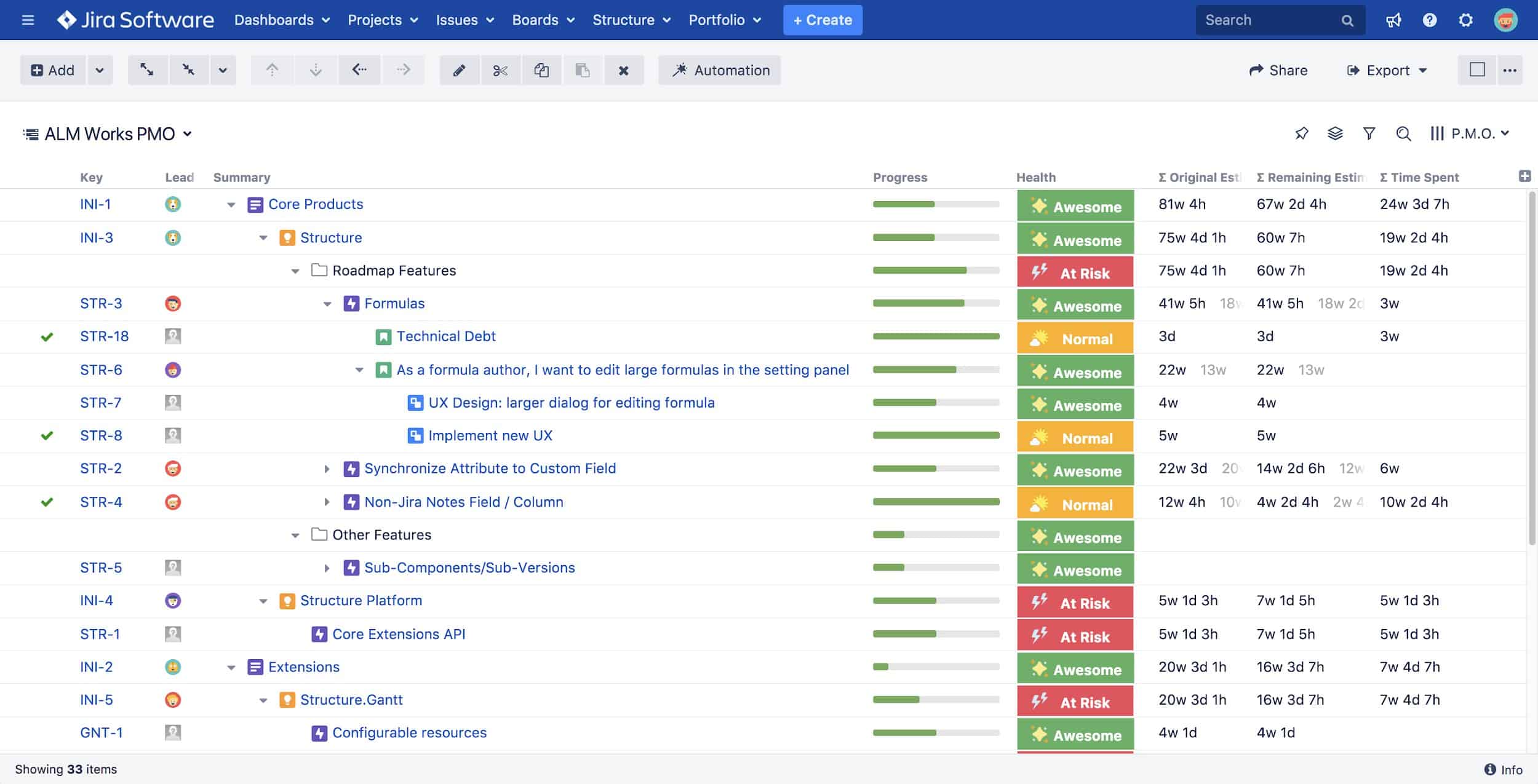
Structures can represent Jira project information in many ways. You can use them to visualize the relationships that exist in Jira, such as Issue Links, Epic Links and sub-tasks.
Structures can even group issues in new ways, by different fields and more.
This makes Structure quite a flexible tool that allows teams to use hierarchies for all kinds of purposes.
For example:
- Building project portfolio overviews
- Tracking progress across multiple teams and/or related projects
- Organizing test cases
- Grooming backlogs
- Planning sprints and releases
There are as many ways to use Structure as there are teams.
Let’s review some of the features that make it so flexible.
Structure for Jira Core Features
1. Automation
The core feature of Structure is called Automation.
It allows you to quickly build dynamic structures based on Jira data.
With Automation you can add issues from Agile boards or by using JQL, visualize relationships that exist between issues, or filter, sort and group by any field you like.
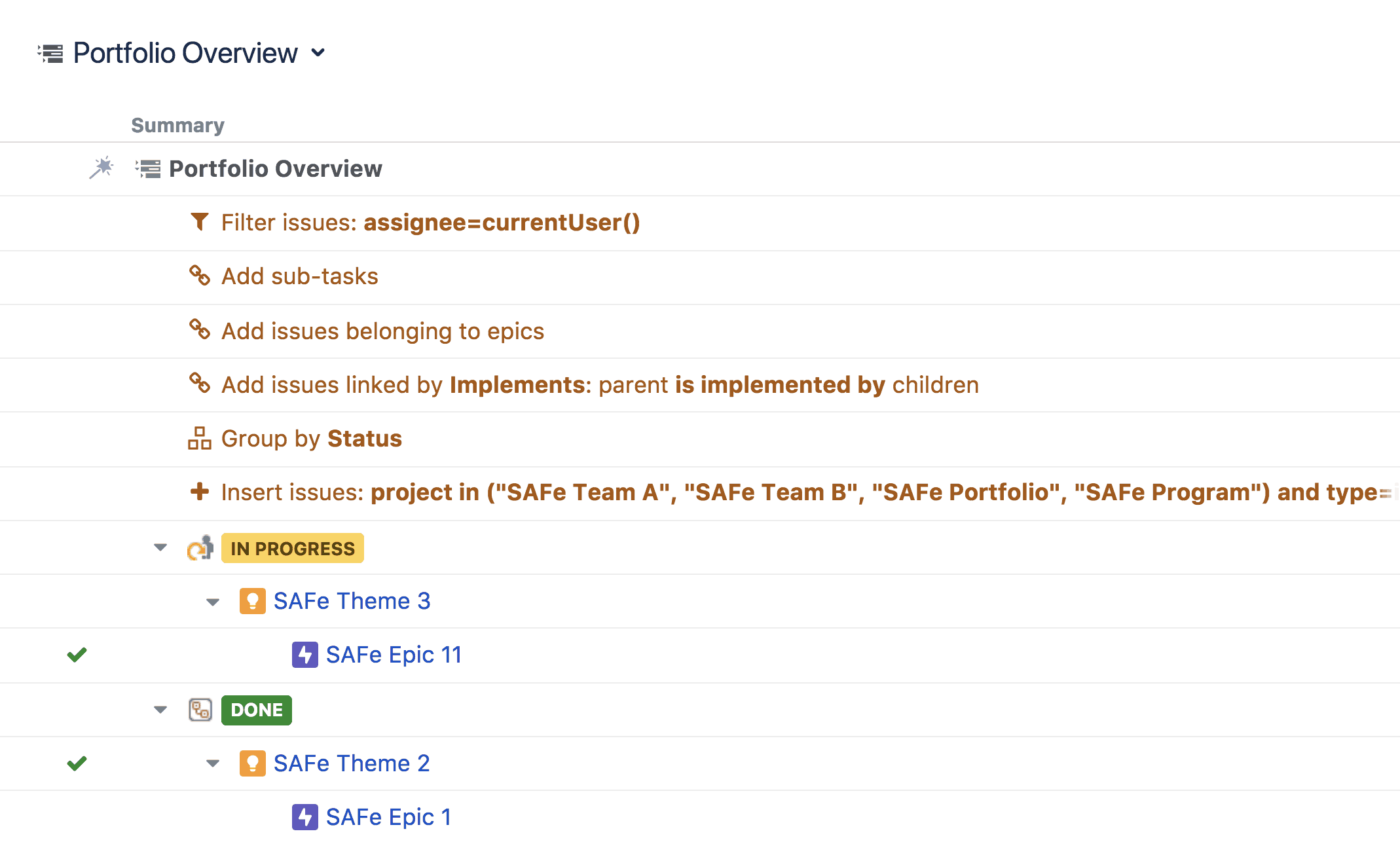
To build your structure, you add Generators. Generators are special rules that define how your structure should be built.
They allow you to:
- Insert issues into the hierarchy (from an Agile board, a JQL query, or another structure).
- Extend the structure by adding child issues. These can be connected to your issues with issue links, epic links, sub-task relationships, and other types of relationships provided by third-party apps like Portfolio and Xray.
- Group the issues by almost any Jira field or link.
- Filter out issues using specific criteria.
- Sort the issues by Jira fields, by Structure attributes, or by Agile rank.
By using generators in different combinations you can deliver powerful results. They enable you to quickly assemble and present the information that matters most.
What’s more, generators keep your structures updated in real time. This means you can be certain that you’re getting a real-time view of your Jira instance.
2. Columns
The issues in your structures are shown as rows and the information about the issues – in columns.
There are several different types of columns you can use:
- Jira fields and custom fields columns simply display values of Jira fields and custom fields (such as Status, Priority, or Assignee).
- Progress columns display progress based on the combined progress of the issue and its sub-issues. You can calculate progress based on the issues’ time tracking information, statuses, or resolution, using estimates as weight if necessary. Progress columns will help you to quickly get a sense of the big picture, as you need it.
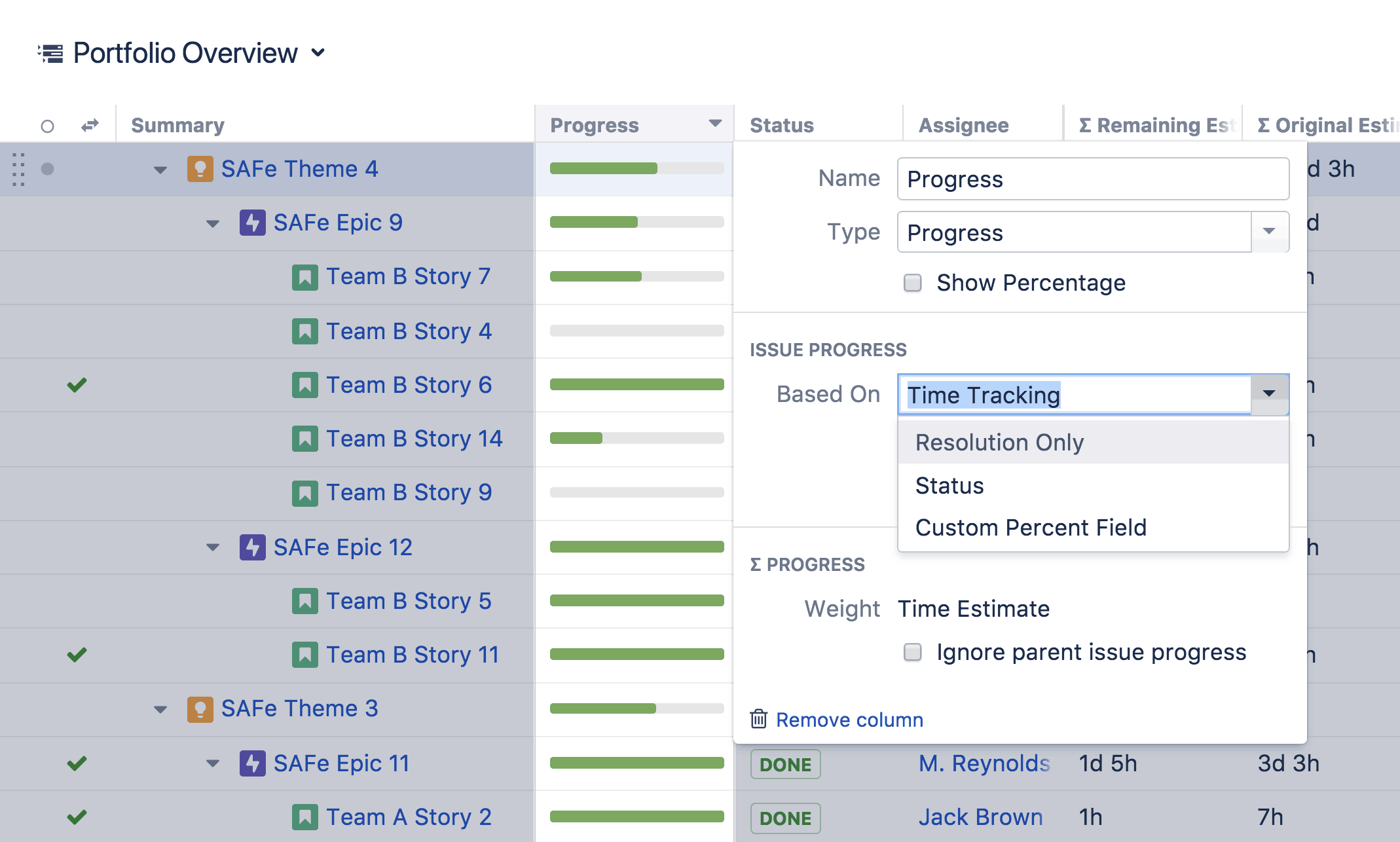
- Totals columns show the totals for any numeric fields in Jira (such as Story Points, Time Spent or Remaining Estimate). Totals columns can be particularly handy when combined with grouping. For example, this allows you to see the story points committed per sprint, per assignee, and per epic.
- Formula columns allow you to calculate more complex metrics by building Excel-like formulas within the structure hierarchy, getting results in real-time. You can show the results of the calculations, show messages based on these results, or add color and formatting to them using Wiki markup language. For example, you can easily highlight all overdue issues in your structure by showing colored text in the formula column.
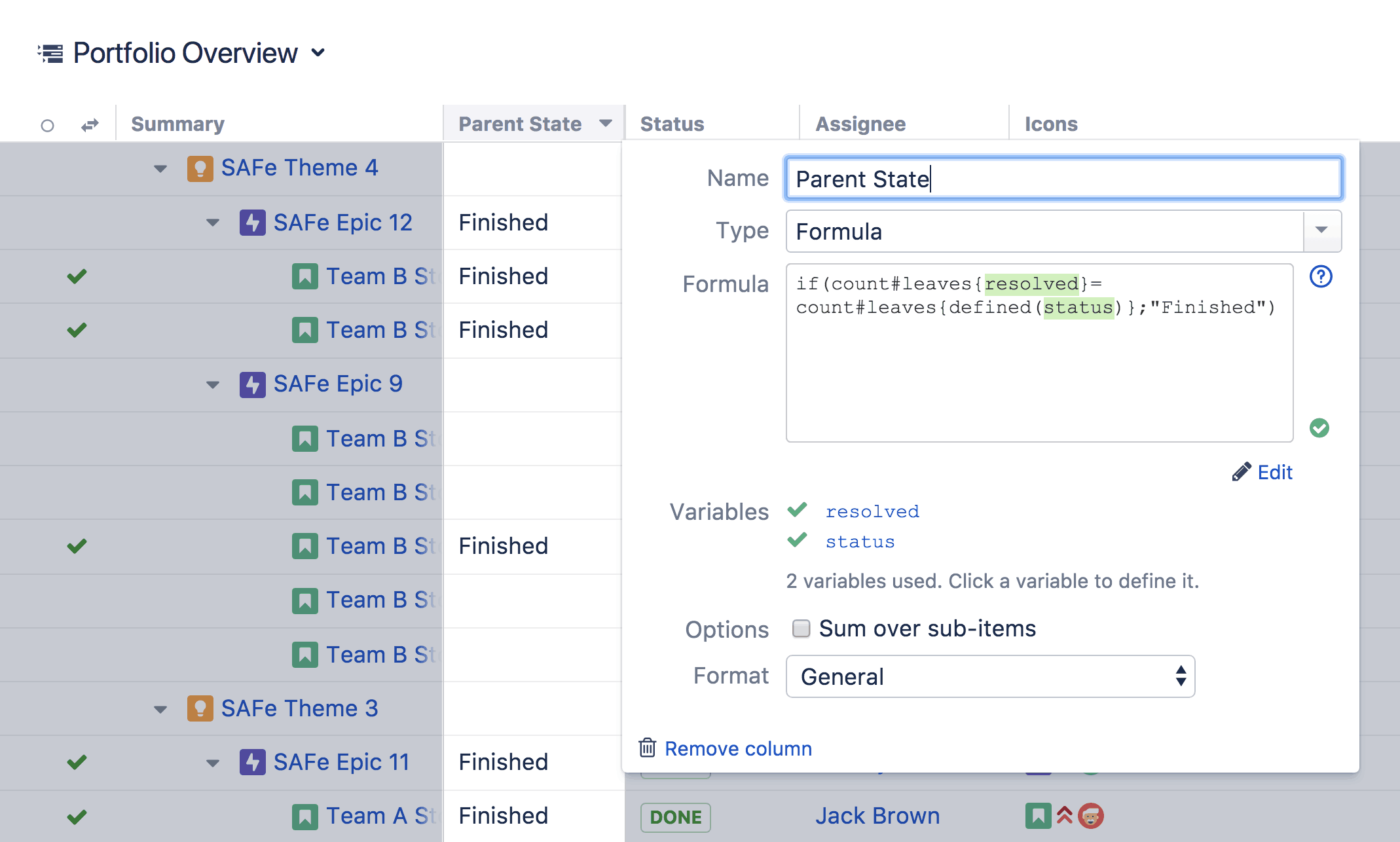
To see this in action you can watch ALM Works webinar on live tracking and reporting here.
Once you’ve added and configured the columns that you need, you can save them as Views. Views can then be shared with other users, associated with particular structures, or set as defaults. Structure includes several default views, but you can make as many of your own as you like.
3. Transformations
You can think of Transformations as Quick Filters for Agile boards, but with way more power.
They come with all the same options available in Automation (including filtering, sorting, grouping and extending).
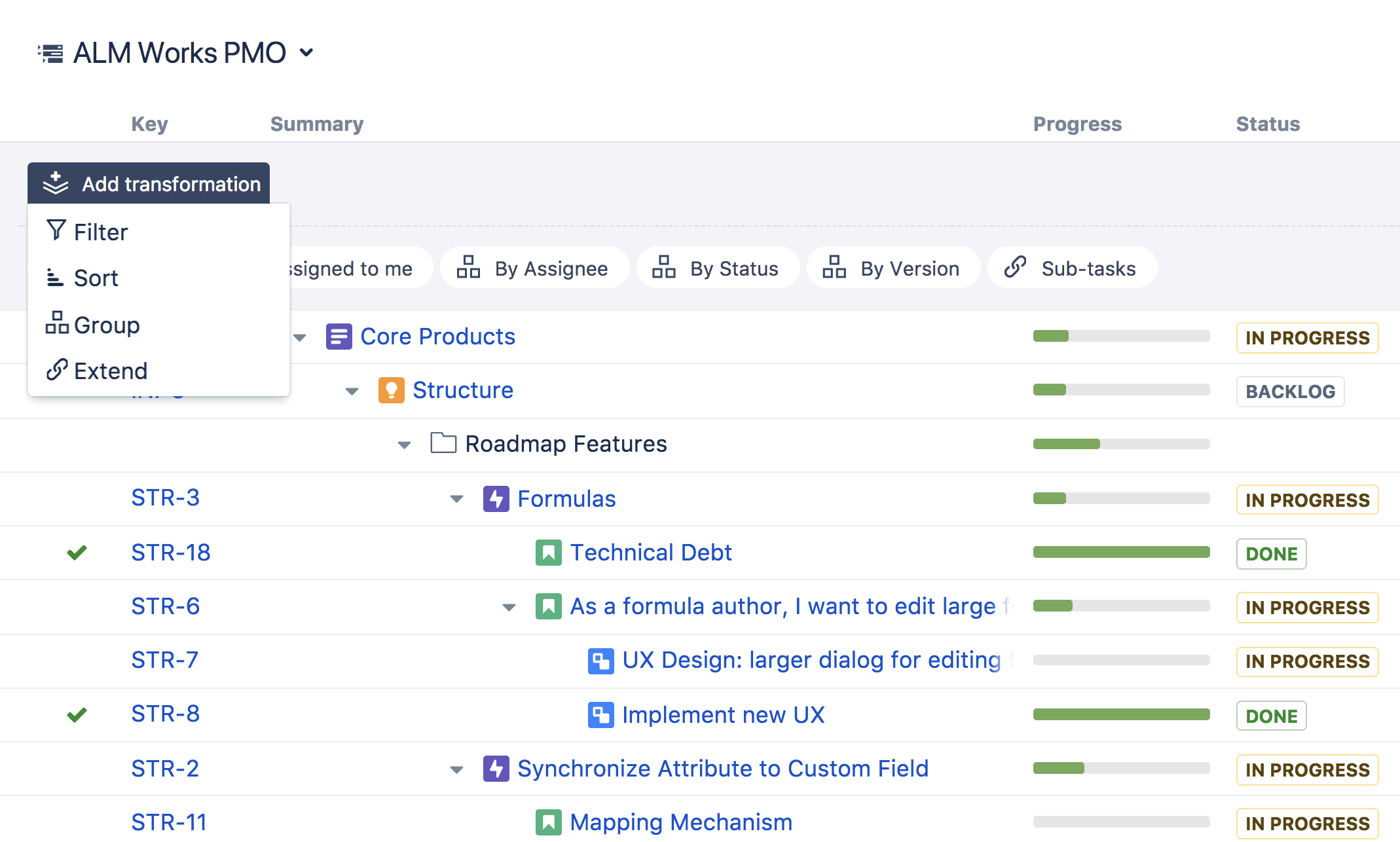
This is extremely useful for making adjustments to your structures without changing them for everyone.
Only you will see the adjusted structure, and all other users will continue to see the results of the Automation only.
You can also share a snapshot of your user interface (a Perspective), including your current view and the active Transformations that you have enabled. You can send a Perspective as a link to other users, or use it as a bookmark to reload the same Perspective in the future.
Common Use Cases for Structure
Structure for Jira can be a powerful problem solver in a number of contexts. This is true whether you are overseeing multiple projects, or managing a team.
Structure’s flexibility ensures that your setup is right for you, whatever your needs. Here are a couple of common examples.
Scaled Agile Implementation
Scaling Agile is becoming more and more popular every year. And structure has been an essential part of these implementations since it launched.
Now, ALM Works is an official tooling partner for SAFe (Scaled Agile Framework), the most popular methodology for scaling Agile.
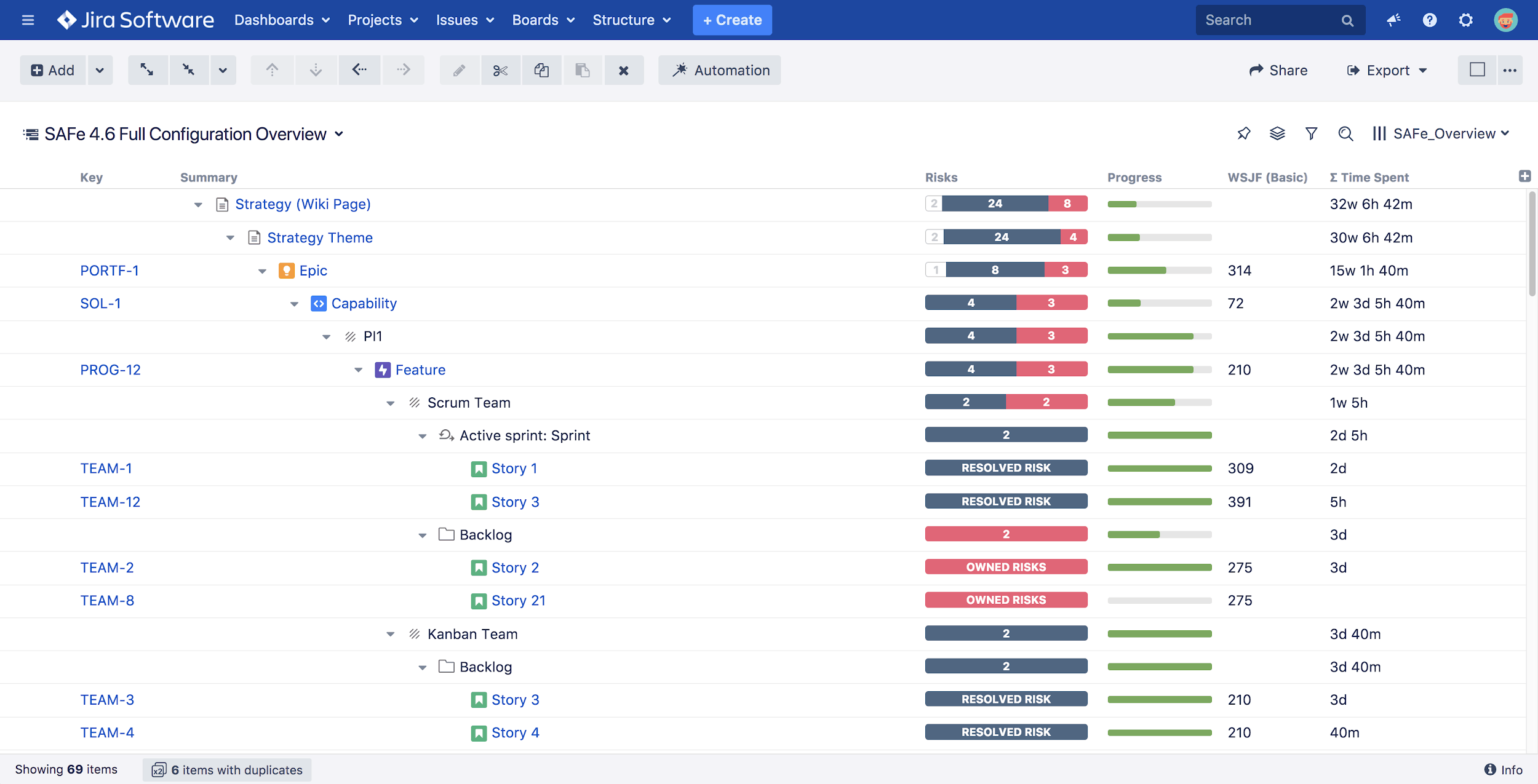
Jira allows you to set up the foundation for such a framework, through defining the required projects, issues types, workflows and relationships.
Structure lets you scale more smoothly, by showing the essential information on any level, be it portfolio, program or team. This provides needed visibility for all stakeholders.
Thanks to its flexibility, Structure can accommodate Agile transformation of any flavor. It is not tied to a single “correct” way to do things. So regardless of how you work with Jira, you can get all the important information from your Structure hierarchies.
Capacity Planning
While the previous example deals with more global, company-wide usage, Structure is a great tool for day-to-day work too.
It can really help you run planning or triaging meetings and other activities when you need to work with a large number of issues and make changes to them.
You can edit any fields right from the structure board, or drag-n-drop issues between groups.
With structure, it will be easy and quick to move issues between sprints and assignees, or to change priority and fix versions.
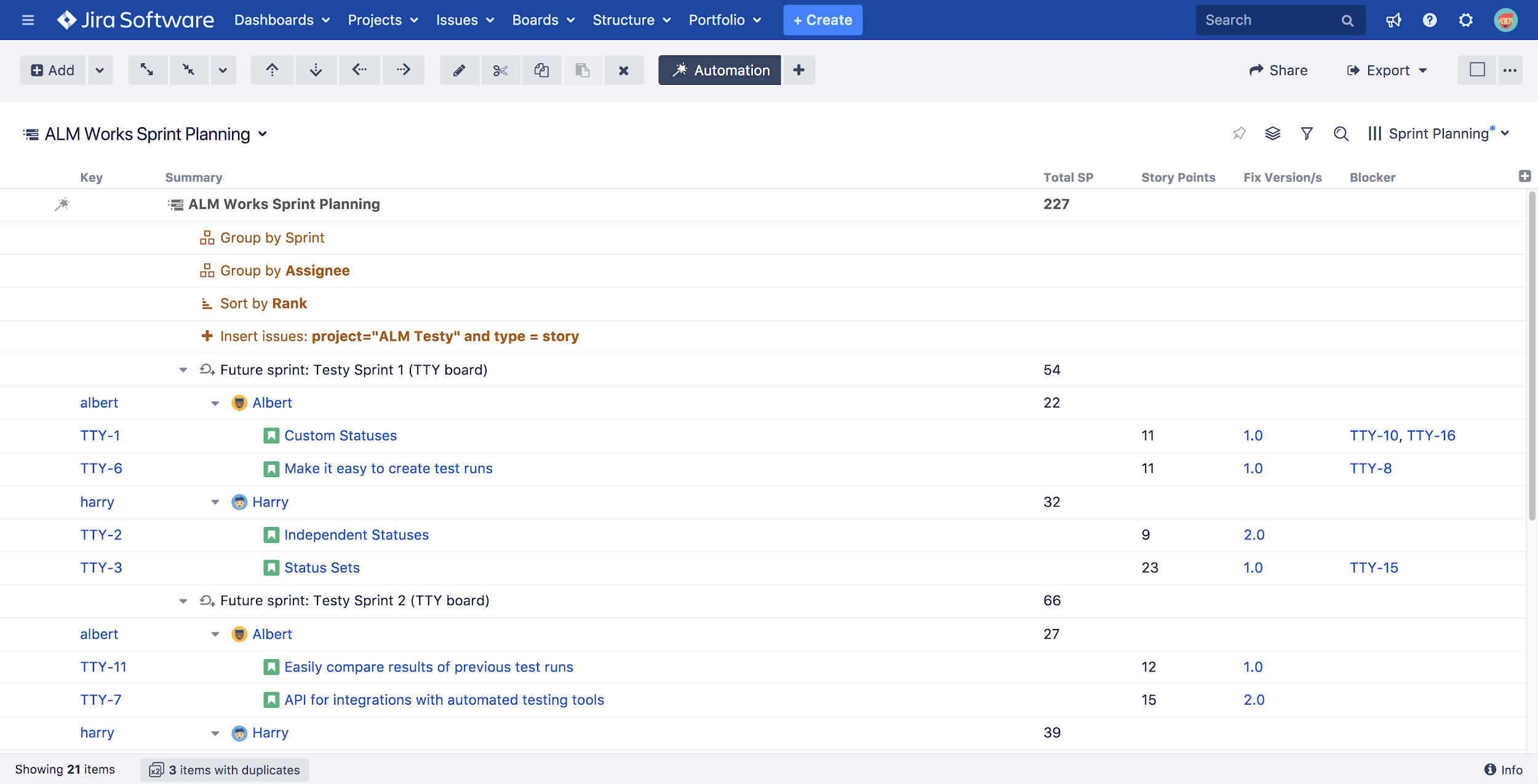
Extend Structure for Jira with Extensions
Structure functionality is further enhanced with extensions.
These are marketplace apps that add more specialized features to Structure.
Here are some examples of powerful extensions.
Structure.Gantt
Structure.Gantt provides an easy-to-use Gantt chart solution for Jira.
It allows project managers to visualize dependencies and timelines across large-scale projects with familiar Gantt charts.
Like this:
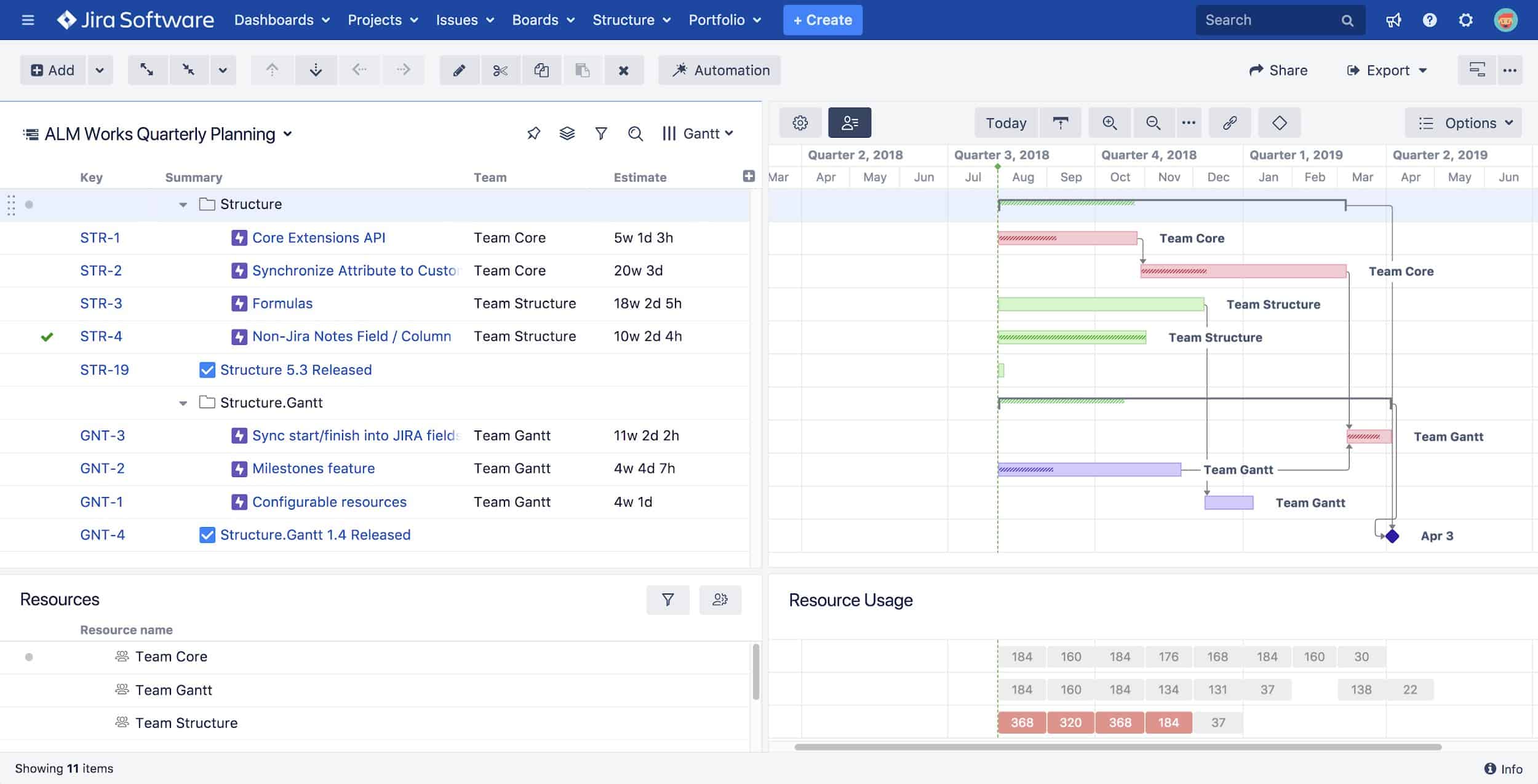
The app enables teams to plan, track, and report with Gantt Charts.
They can visualize Agile projects using sprint data in Gantt timelines.
It even helps teams better manage resource allocation by highlighting resource conflicts or underutilization across an entire portfolio of projects.
Structure.Gantt makes it easy to visualize where problems may arise to help prevent unforeseen delays.
You can find Structure.Gantt on the Atlassian Marketplace.
Structure.Pages
Structure.Pages is a great tool when you’re striving for a seamless Jira-Confluence collaboration.
It allows you to keep your Confluence documents together with the relevant Jira issues right inside of your structures.
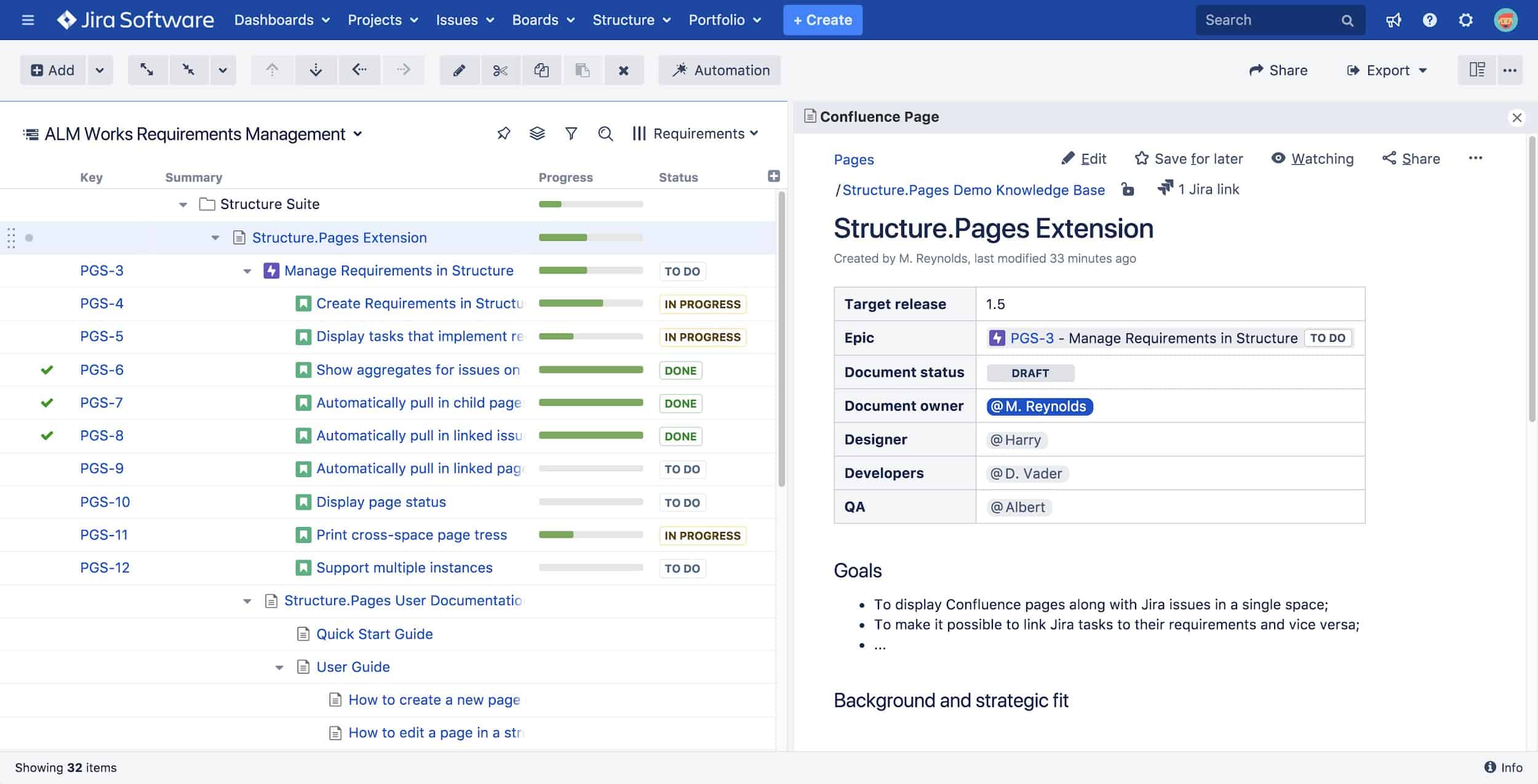
This helps you view, track and manage your documentation within a single interface. That means everything from requirements to tasks to tests.
You can find Structure.Pages on the Atlassian Marketplace.
Structure.Testy
Structure.Testy is a lightweight testing extension for Structure.
It allows you to create test checklists in seconds (even building test plans from existing issues or by copying and pasting requirements).
Test results are aggregated for clear visualization. And you can easily view and compare the results of test runs from the Structure board.
You can find Structure.Testy on the Atlassian Marketplace.
Conclusion
We hope this article gave you some ideas on why the Jira organization is important.
We’ve also covered how the add-on, Structure for Jira, can help you visualize, track, manage and plan projects at scale.
If you want to try out this add-on, it’s available for Jira Server, Jira Data Center, and Jira Cloud. (Note: The Structure extensions listed in this post are available for Jira Server and Jira Data Center only at this time).
You can find Structure on the Atlassian Marketplace.
Recommended Reads:


