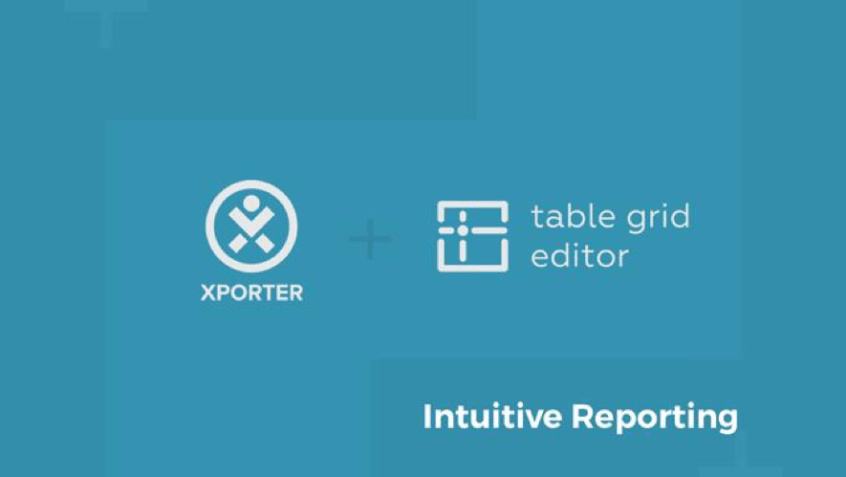Jira is made to adapt to many types of teams in many situations, such as project management, support services, consulting services, and much more.
However, Jira can not possibly satisfy all requirements for all teams. Mainly because different teams have different contexts, different types/structures of data, etc…
To address these specific requirements, customers add functionality through apps they find in the Atlassian Marketplace.
In this blog post, we will discuss the use case of teams wanting to effectively organize data inside an issue. And teams want to be able to set up an automated process by creating custom documents and sending them via email.
To achieve this, we will be using the Xporter add-on (by Xpand-IT) and the Table Grid Editor for Jira.
What is the Table Grid Editor?
To organize the data in an issue, we use the Table Grid Editor for Jira. The Table Grid Editor is an Atlassian app, that allows you to add spreadsheet-like tables in an issue.
Just like with a spreadsheet, you have a wide selection of column types: string, drop-down, integer, number, date, etc.
You can use this app to create lists or tables, as well as avoid subtasks in your issues. Common use cases are tracking milestones, releases, quote line items, employee history, tracking costs, and more.
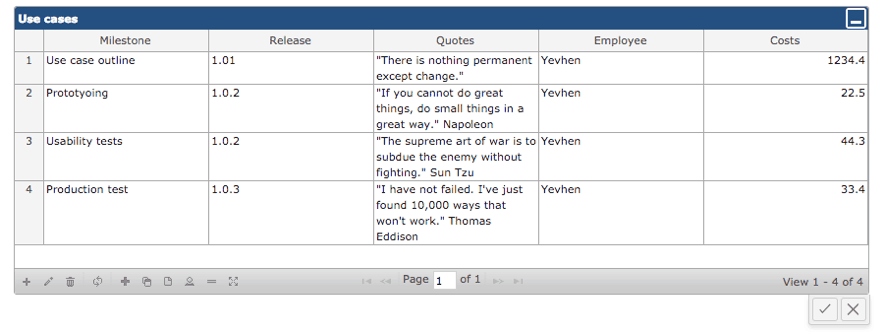
What is Xporter?
Xporter is an app providing a quick and easy way to get reports from templates created using Microsoft Word and Excel.
Xporter allows you to get the following data exported to documents:
- Native and Custom Fields
- Linked Issues
- Comments
- Worklogs
- Subtasks
- Components
- Status Transitions
- Attached Images and Attachments.
- …
Reports created by Xporter can have several formats, such as: Word, Excel, PDF, ODT, and many others.
To start using Xporter you simply need to create a template, a Word, or Excel document for instance.
You can pretty much do what you do with your normal Word and Excel files. You can add styles, headings, tables, images, covers, and charts to your documents.
Note: Xporter also provides a Template Store with dozens of free templates, which users can download, edit and customize to their needs.
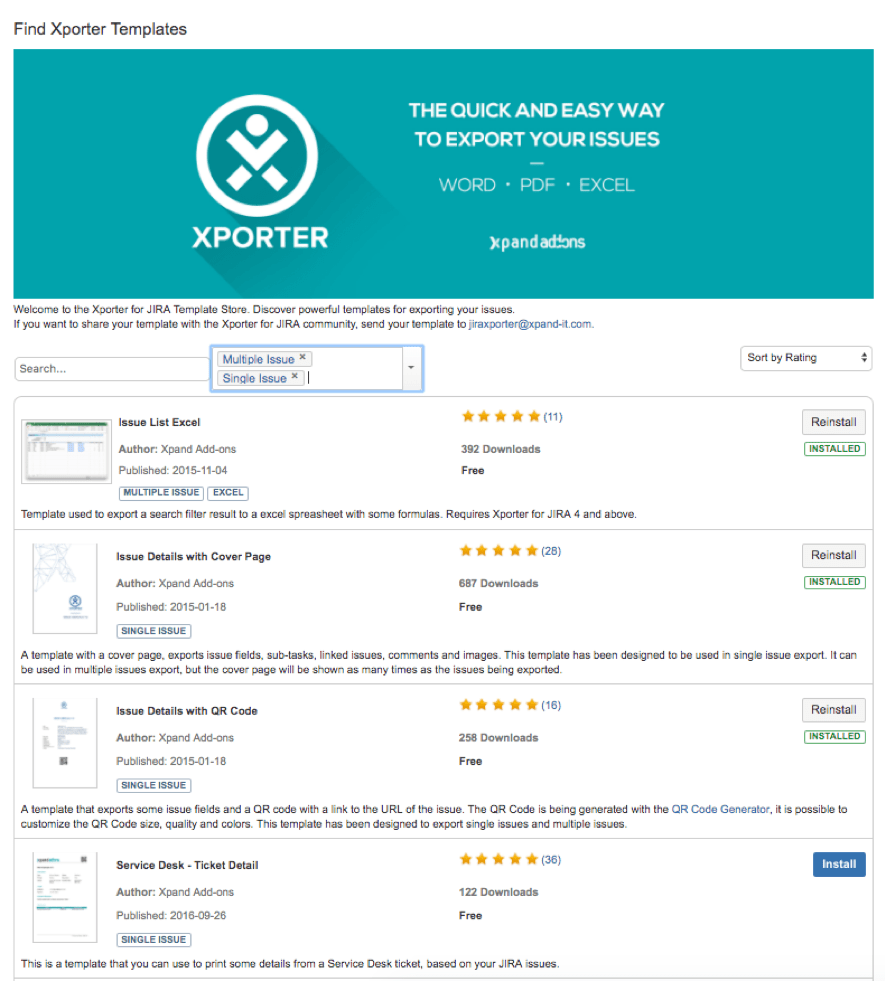
After creating or installing a template, you will be able to generate reports. To generate a report just search for the appropriate issues or go to an issue and export them using the template you’ve created.
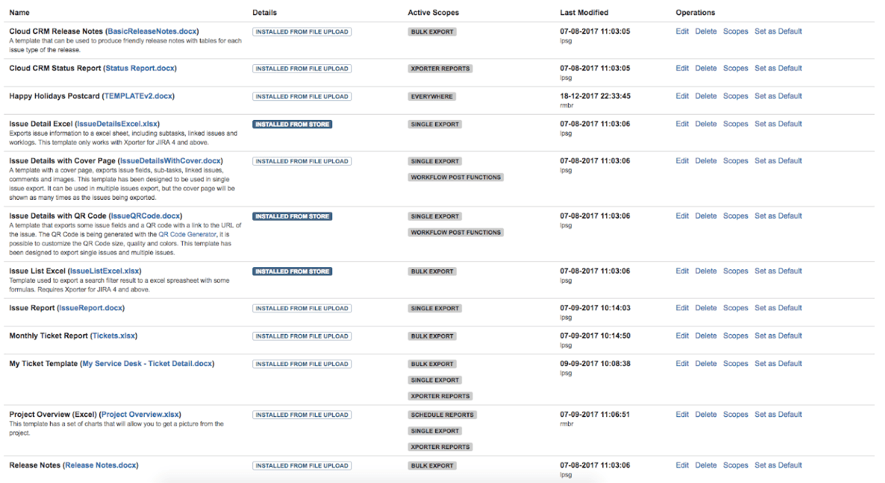
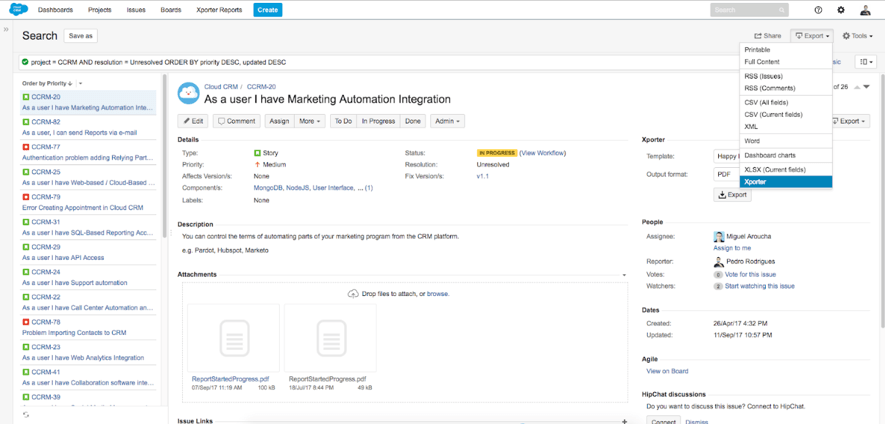
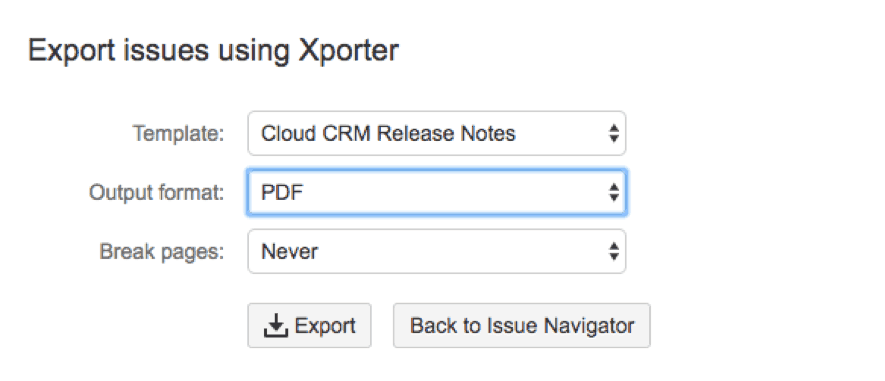
Also, you can define workflow post-functions to generate them when a Workflow transition happens. Or you can even create a scheduled task to export a bulk of issues previously defined using a JQL query or filter.
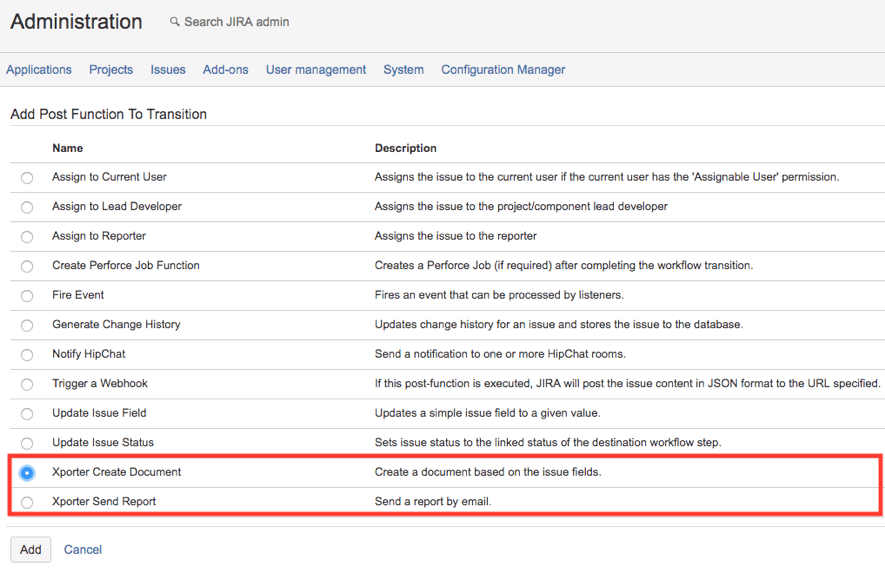
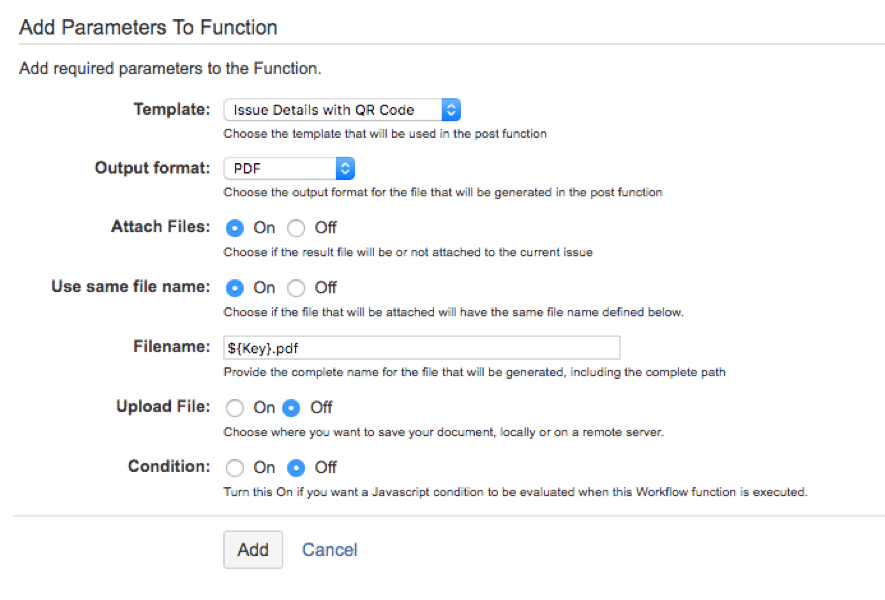
These reports can be placed on a remote file server such as: FTP, FTPS, SFTP, or Confluence. Reports can also be sent by email.
Let’s see the use case from a customer and understand how Xporter and Table Grid Editor are being used and how they use them in their business.
The Requirements
Let’s say a team is using Jira to track issues of an IT-Company (e.g., requests for new individual Software, or other complex requests).
In this case, users will need a way to track costs per external service provider on demand/project level. It is not viable to hard-code all service companies that the customer works with. Therefore, you need a table for every demand that can be extended with dynamic content by the users. Hence, the Table Grid Editor.
The second big requirement for this topic was the need to be able to export that data to Word and PDF files. That’s where Xporter comes in.
Table Grid Editor as an information aggregator
For this use case, the Table Grid Editor is a game changer because the tables will be intuitive to handle (and it is well documented). Thus making it easy to implement and maintain.
For the user, the table grid editor provides a simple, yet rich user interface to add cost data into the tables and give you the possibility to track it on a more detailed level.
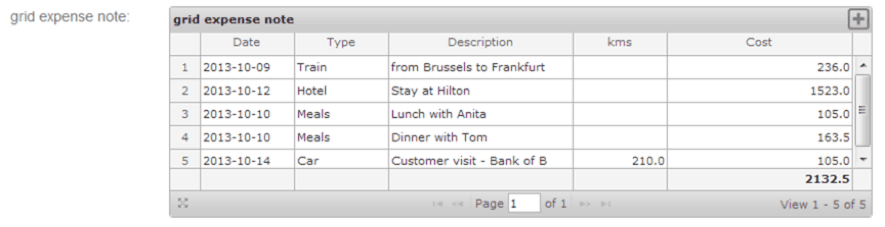
Xporter to create documents and automate reporting
The Xporter add-on will provide a fast and easy way to get the issue data into Word, Excel, and PDF files for everyone.
Firstly, Xporter supports the templates you’ll need. Project Application and Status Reports, for instance, are templates you’ll be likely to use.
Secondly, the Xporter workflow post-function automates the reporting process by exporting the project application automatically. More precisely, the cost report gets attached to the issue and sent via email to the project sponsor. That really improves the reporting process, since the automation will save you lots of time.
You are also able to integrate the full project sign-off process in Jira.
Lastly, the bulk export enables users to create one file with all projects and issues.
Conclusion
Both Xporter and Table Grid Editor can help organizations in their daily business processes by managing special information inside of issues and automating their processes.
The Table Grid Editor can provide you with an organized structure to combine data into tables. And Xporter can provide you with automated reporting. Organizations can save time using Xporter Workflow post function or even using scheduled reports.
The experience of integration of Xporter for Jira and table grid editor can enhance the functionality of Jira significantly.
How about you? Have you tried out the Xporter app before? Or Table Grid Editor? Get in touch.